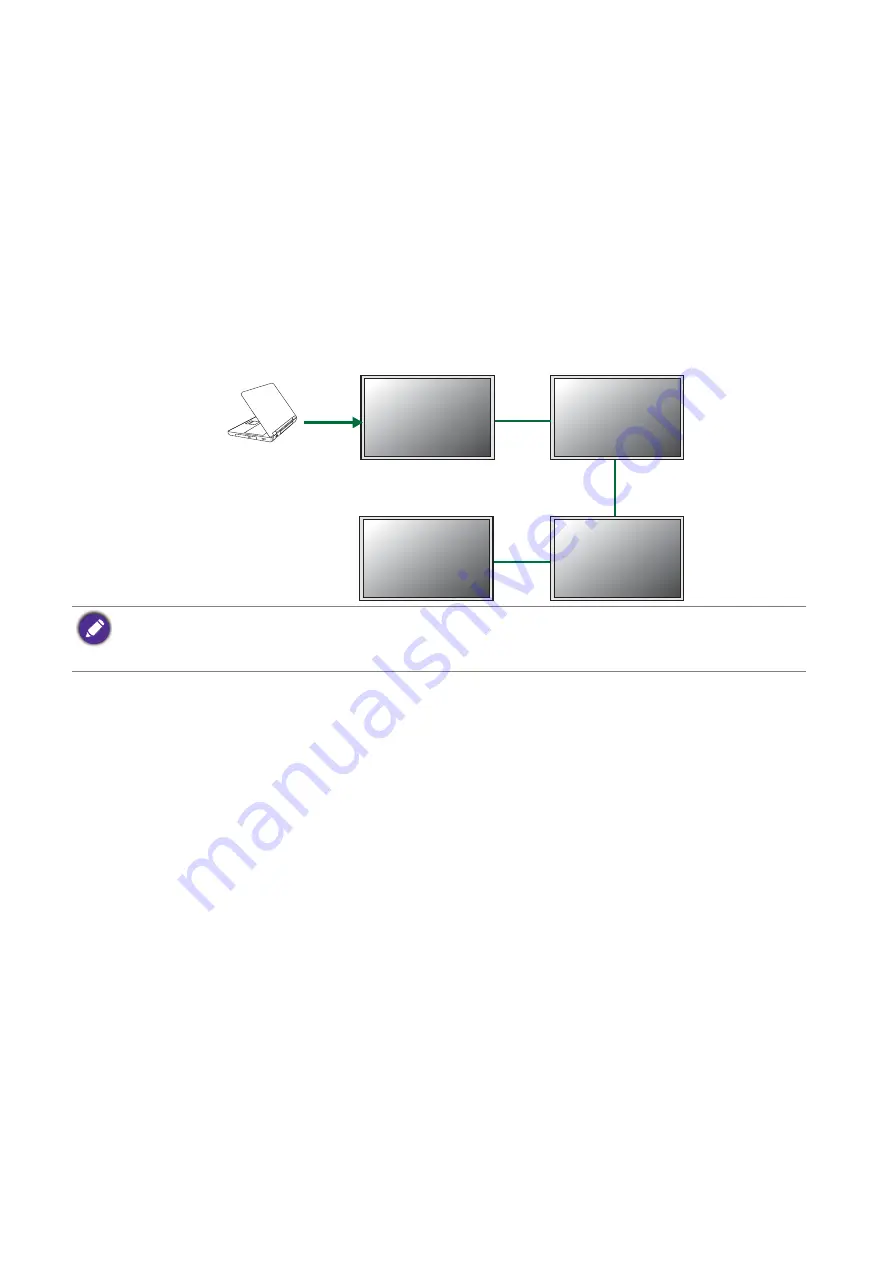
36
Video wall installation guide
Management by RS-232 commands: PL460/PH460/PL550/PH550
The video wall can be managed by receiving RS-232 commands from a computer.
1. Make sure the ID number has been set for each display. See
display: PL460/PH460/PL550/PH550 on page 34
for more information.
2. Connect the computer to a display using a RS-232C serial null modem cable (purchased
separately if not supplied).
3. Connect all displays using the RS-232C serial null modem cables (purchased separately if
not supplied).
4. Go to
Setting
>
Control Setting
each display. Select
RS-232C
.
5. Refer to the RS-232 protocol document (downloaded from the BenQ local website) for
the commands.
Management by LAN: PL460/PH460/PL550/PH550
1. Connect the computer to a LAN switch or hub using a RJ45 cable (purchased separately if
not supplied).
2. Connect all displays separately to the same LAN switch or hub just connected with your
computer using RJ45 cables (purchased separately if not supplied). Now the computer and
all displays are within the same local area network.
3. Make sure the network connection is enabled.
RS-232C
cable
• Use an appropriate RS-232C cable. Refer to the user manual or BenQ service for more information.
• For PL490/PL552/PL553/PH5501/PH5502, choose the RS232 control form Card OPS or embedded RS232 in
PD set.






























