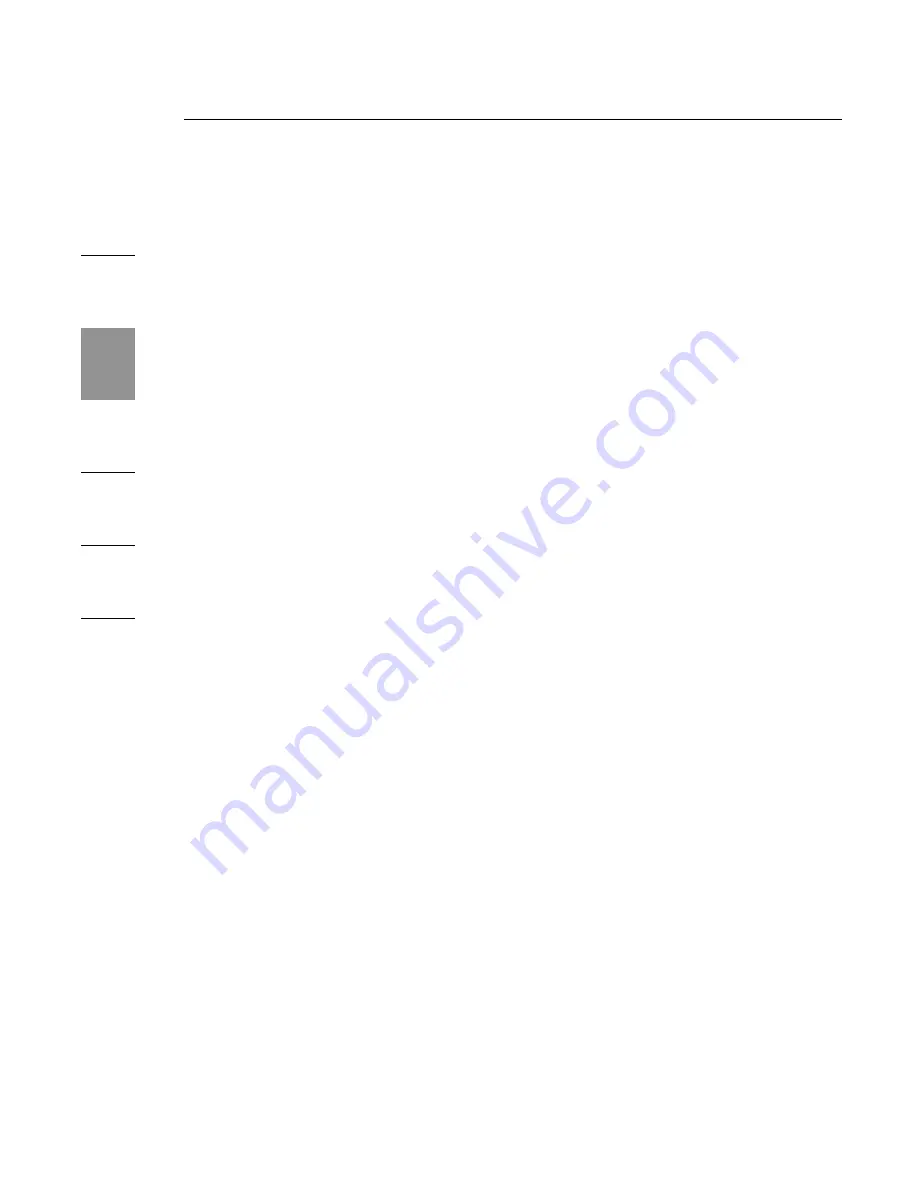
12
Troubleshooting Guide
1
2
3
4
5
6
12
If you check both of the above and your monitor still
does not display correctly, you may need to reinstall the
Expansion Dock driver. Follow these steps to make sure that
the driver is properly installed:
1.
Unplug the Expansion Dock from your notebook and
restart your computer.
2.
Insert the installation CD into your notebook’s CD-ROM
or DVD drive.
3.
If the CD does not automatically begin, double-click on
the CD-ROM or DVD drive icon in Windows.
4.
Follow the instructions on the installer to reinstall
the drivers.
When I close the lid of my notebook, the external
monitor goes blank.
By default, most notebooks go into standby or hibernate
mode when the lid is closed. To change this, insert the
installation CD into your CD-ROM or DVD drive and
reinstall the drivers. Be sure to check off the “Sleep Control
Application” option as you go through the installer. This
application will ensure that your computer does not go into
standby or hibernate mode when the Expansion Dock
is connected.
12














































