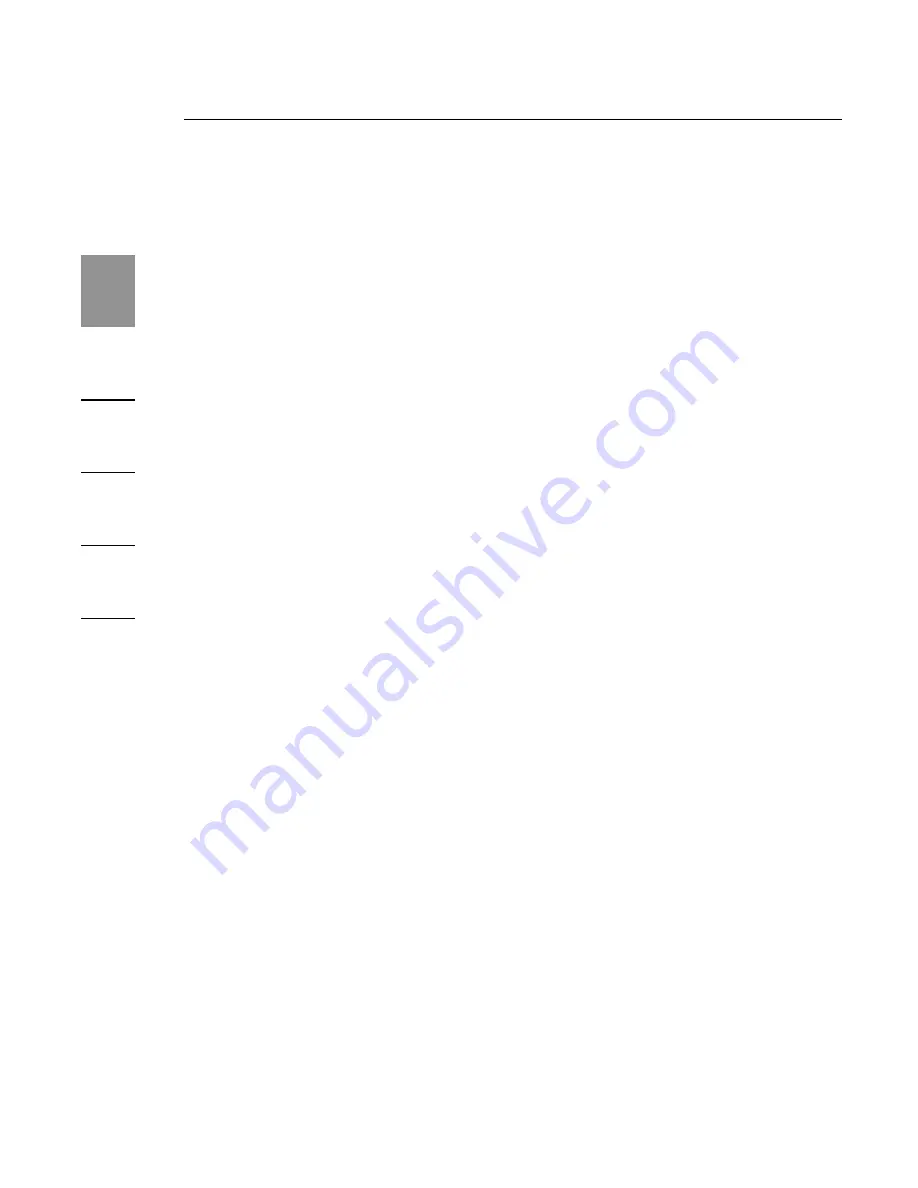
6
Installation
1
2
3
4
5
6
66
• Keep your desktop on the notebook monitor and watch a
DVD on your external monitor
To set up the Expansion Dock to operate in Extended Mode,
follow these steps:
1.
Position the mouse on top of the “B” icon in your
computer’s system tray.
2.
Select “Extended Mode”.
3.
Your displays may flicker at this time and you may be
asked to restart your computer.
Mirror Mode
Mirror Mode creates an identical display of your notebook
screen on the external monitor. This is useful, for example,
if you want to use a larger desktop monitor rather than
a small notebook screen. In Mirror Mode, the Expansion
Dock automatically selects settings (screen resolution, color
quality, and refresh rate) for the external monitor that will
allow the best resolution based on your notebook’s settings.
NOTE:
lf you do not see some icons on your external
monitor because the monitor display size is different from
your notebook’s screen size, scroll over those icons on your
notebook and the monitor display will shift to display
the icons.
Switching from Extended Mode to Mirror Mode
If you change the video output to Extended Mode and then
want to switch back to Mirror Mode, follow these steps:
























