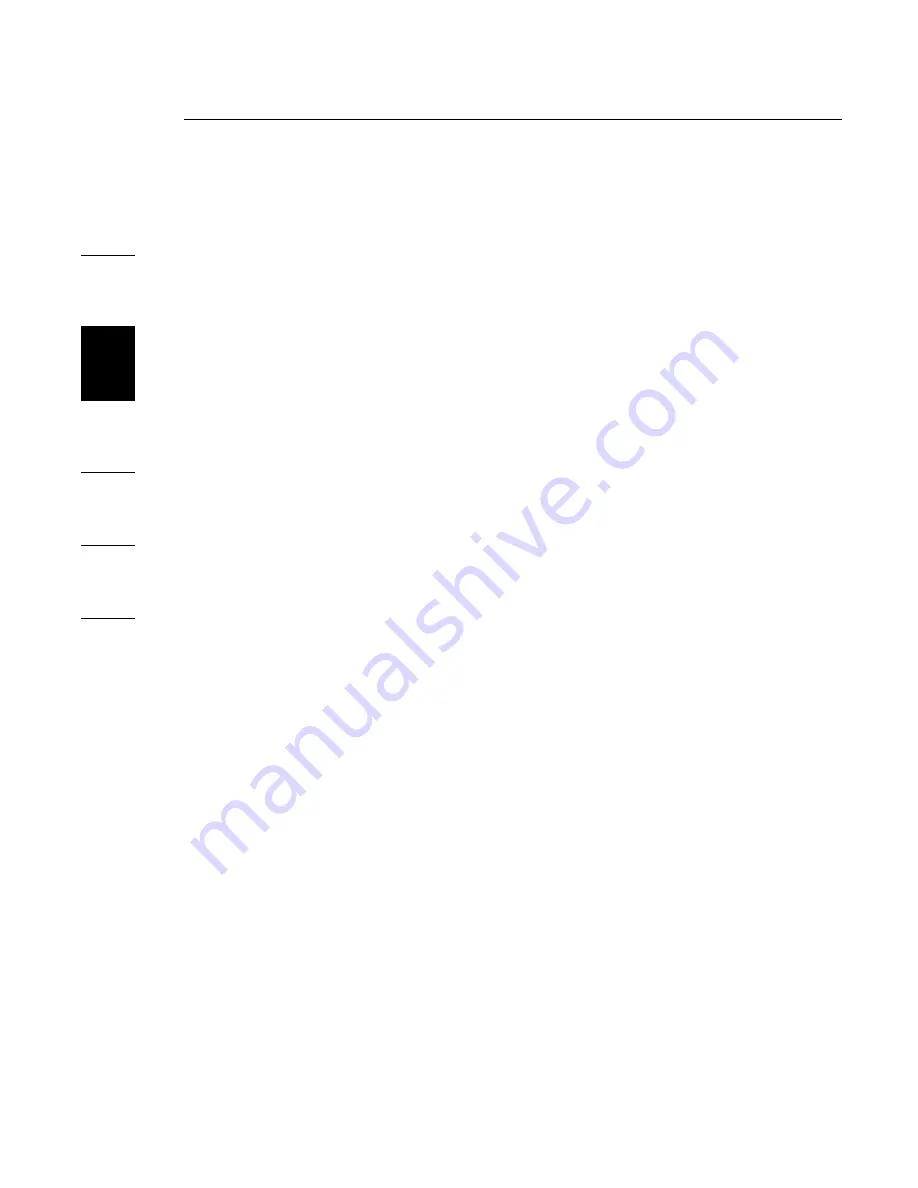
10
Troubleshooting Guide
1
2
3
4
5
6
10
10
If your Expansion Dock does not operate as expected,
check these items to try and correct the problem. If the
problem persists, please call Belkin Technical
Support at 800-223-5546 ext. 2263.
General
The Expansion Dock does not appear to be on.
1.
Check to be sure that the power adapter included with
the Expansion Dock is plugged into the Expansion
Dock and into a working electrical outlet. Do not use
the adapter that came with your notebook or adapters
other than the one supplied with the Expansion Dock.
2.
If the bottom light on the front of the Expansion Dock
is not green, the power adapter is not working properly:
be sure that the power adapter is plugged into a
working electrical outlet. If the light is still not lit, there
may be a problem with the Expansion Dock. Please call
Belkin Technical Support so that we may replace
your product.
My notebook will not “connect” to the Expansion
1.
Unplug the ExpressCard dock from your notebook and
restart your computer.
2.
Insert the installation CD into your notebook’s CD-ROM
or DVD drive.
3.
If the CD does not automatically begin, double-click on
the CD-ROM drive icon in Microsoft® Internet Explorer.
4.
Follow the instructions on the installer to reinstall
the CD.














































