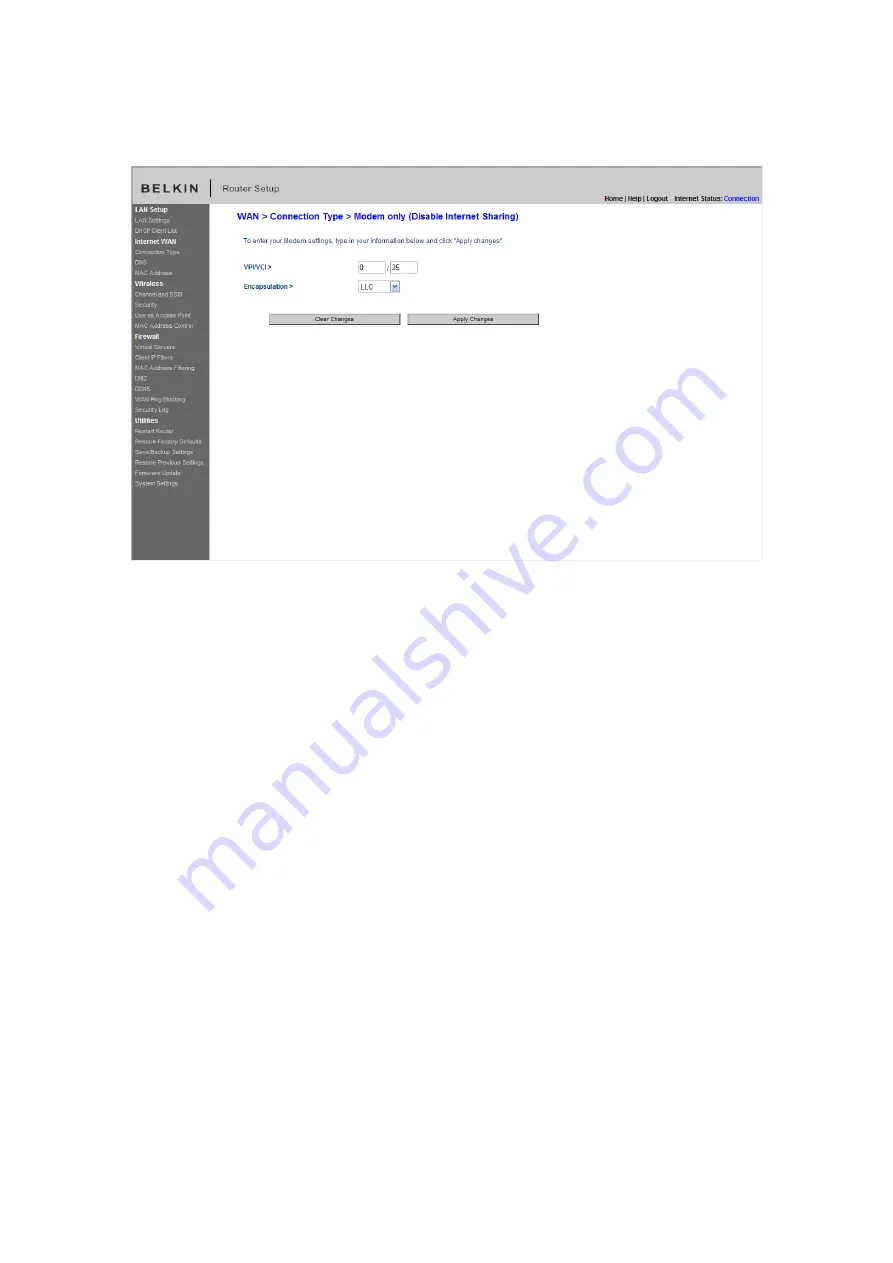
F5D8636-4_man updated by ARC
Page 49 of 121
[FW09.tif]
1. Enable Bridge Service – Check this box to enable bridge service
2. VPI/VCI – Enter your Virtual Path Identifier (VPI) and Virtual Circuit Identifier
(VCI) parameters here. (Assigned by your ISP).
3. Encapsulation – Select the LLC or VC MUX your ISP uses.
Click “Apply Changes” to save and activate your settings. To go back to the
original settings before saving, click “Clear Changes”. Or click any of the Quick-
Navigation links for other options. Your new settings will not be saved unless
your click “Apply Changes”.
Setting Custom Domain Name Server (DNS) Settings
A “Domain Name Server” is a server located on the Internet that translates
Universal Resource Locaters (URLs) like “www.belkin.com” to IP addresses.
Many Internet Service Providers (ISPs) do not require you to enter this
information into the Router. The “Automatic from ISP” box (1) should be checked
if your ISP did not give you a specific DNS address. If you are using a static IP
connection type, then you may need to enter a specific DNS address and
secondary DNS address for your connection to work properly. If your connection
type is dynamic or PPPoE, it is likely that you do not have to enter a DNS
address. Leave the “Automatic from ISP” box checked. To enter the DNS
address settings, uncheck the “Automatic from ISP” box and enter your DNS
entries in the spaces provided. Click “Apply Changes” (2) to save the settings.






























