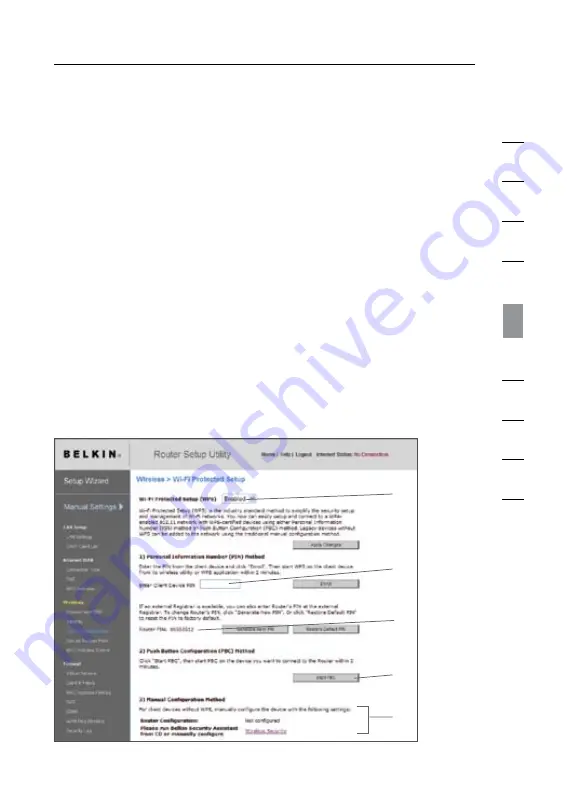
52
53
52
Using the Web-Based Advanced User Interface
section
1
9
2
3
4
5
6
7
8
10
Using Wi-Fi Protected Setup
WPS uses WPA2 (described below) for encryption . It does not
provide additional security, but rather, standardizes the method for
securing your wireless network . You may use either the Push Button
Configuration (PBC) method or PIN method to allow a device access to
your wireless network . Conceptually, the two methods work as follows:
PBC: Push the “Menu” button on the front of your N1 Vision and
select “Wireless Security” from the options . Next select “Push
Button Security”, then initiate the WPS process by selecting “New
Connection” . To complete the WPS procedure, the client device
will need to connect within two minutes . Refer to your client’s
documentation on this procedure . Pushing the PBC button will
automatically enable WPS . The client has now been securely added to
your wireless network .
PIN: The client device has a PIN number (either four or eight
digits) that is associated with WPS . Enable WPS through the
screen illustrated below . Enter the client’s PIN into the N1 Vision’s
internal registrar (accessed through this screen) . The client will be
automatically enrolled into your wireless network within two minutes .
(1)
(2)
(4)
(3)
(5)
Summary of Contents for F5D8232-4
Page 1: ...User Manual...
Page 2: ......
Page 4: ......






























