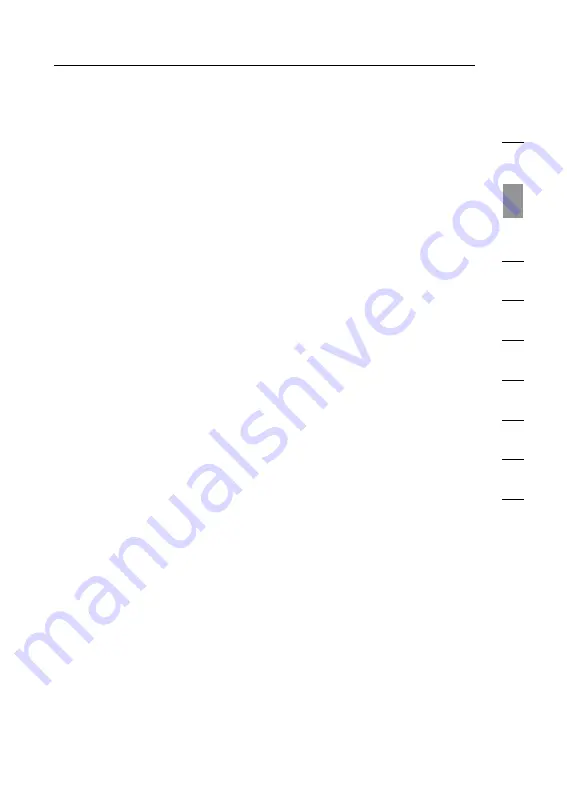
12
13
12
Knowing your N1 Vision
section
1
9
2
3
4
5
6
7
8
10
E. Connections to Wired Computers – Gray Ports
Connect your wired (non-wireless) computers to these ports .
These ports are RJ45, 10/100/1000 auto-negotiation, auto-
uplinking ports for standard UTP category 5 or 6 Ethernet cable .
The ports are labeled 1 through 4 . Use the gray cable provided to
connect your computer to any one of these ports .
F. Connection to Modem – Yellow Port
This port is for connection to your cable or DSL modem . Use the
cable that was provided with your modem to connect the modem
to this port . Use of a cable other than the one supplied with the
cable modem may not work properly .
G. Reset Button
The “Reset” button is used in rare cases when the N1 Vision
may function improperly . Resetting the N1 Vision will restore the
N1 Vision’s normal operation while maintaining the programmed
settings . You can also restore the factory default settings by
using the “Reset” button . Use the restore option in instances
where you may have forgotten your custom password .
i. Resetting the N1 Vision
Press and hold the “Reset” button for at least three seconds,
but no longer than five seconds . The LCD on the N1 Vision
will indicate that it is resetting . When the N1 Vision Network
Status screen appears, the reset is complete .
ii. Restoring the Factory Defaults
Press and hold the “Reset” button for at least 10 seconds,
then release it . The LCD on the N1 Vision will indicate that
it is restoring factory defaults . When the N1 Vision Network
Status screen appears, the restore is complete .
H. Power Jack – Black
Connect the included 12V/1.0A DC power supply to this jack.
Summary of Contents for F5D8232-4
Page 1: ...User Manual...
Page 2: ......
Page 4: ......






























