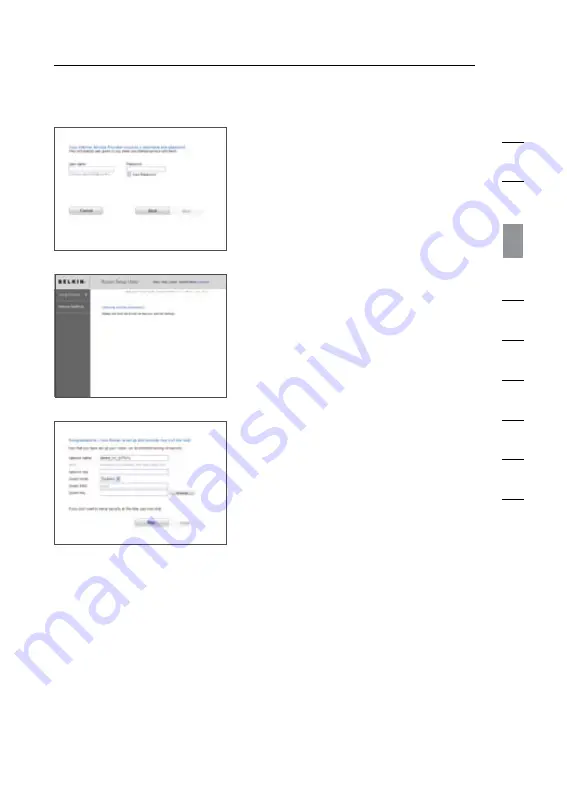
16
17
16
Connecting and Configuring your N1 Vision
section
1
9
2
3
4
5
6
7
8
10
F.
The N1 Vision will now check for
your Internet connection .
G.
You will see the Congratulations
screen when your N1 Vision can
connect to the Internet . You have
finished installing your new Belkin
N1 Vision and can begin surfing
by opening another browser
and going to any website . You
may also choose to change your
network name, set up a wireless
security key, or enable the guest
mode from this screen .
E.
If your Internet account requires
a user name and password, you
will be taken to the screen below
to enter this information . Click
“Next” to save and continue .
Options
1.
Network Name – This is the name of the N1 Vision .
2.
Network Key Create a wireless security WPA key by typing any 8
to 63 alphanumeric characters in length . Any wireless devices will
need this key to connect to the N1 Vision .
3.
Guest Mode – When enabled, this mode will create a new
network to which guest users can connect that will separate them
from access to your other network and connected devices .
Summary of Contents for F5D8232-4
Page 1: ...User Manual...
Page 2: ......
Page 4: ......






























