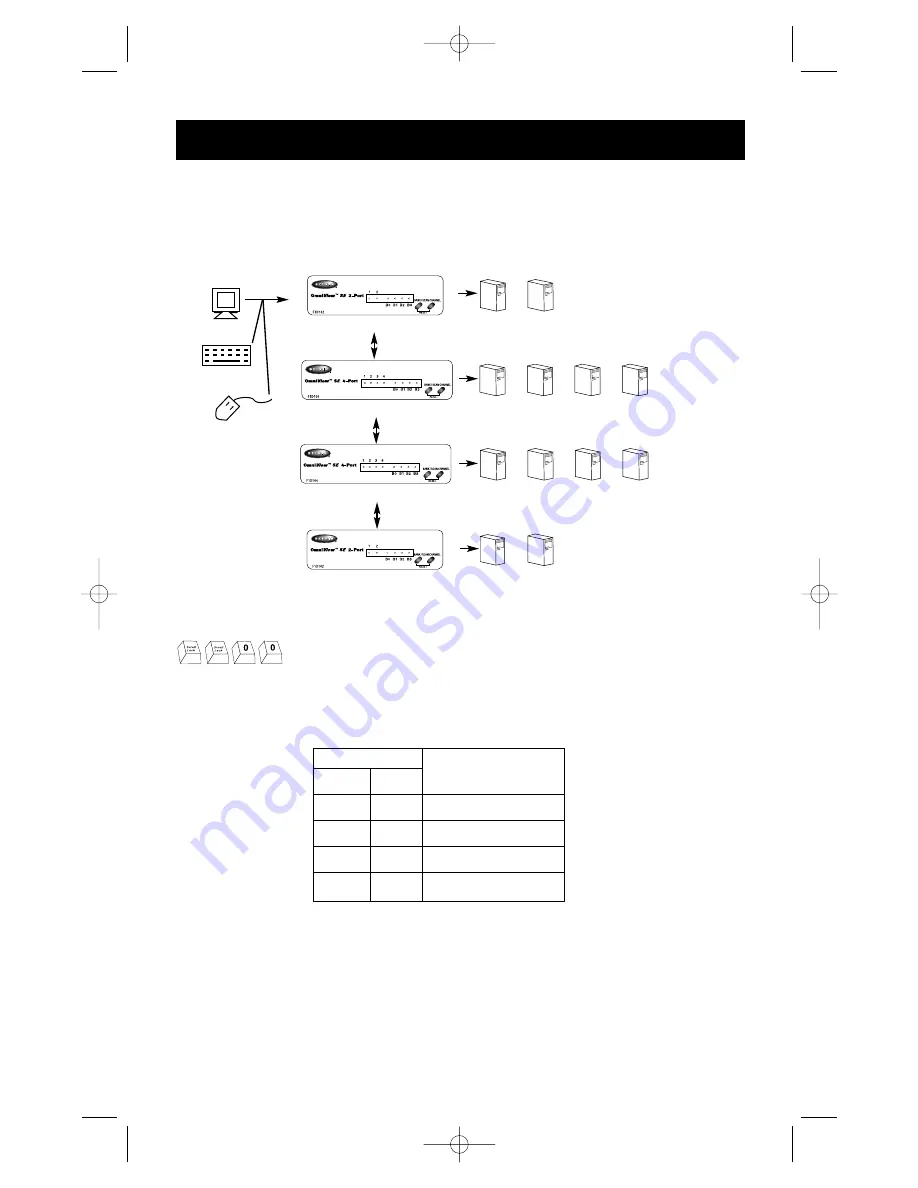
13
You can switch directly to any port by giving the OmniView
™
SE the BANK and PORT
numbers. For instance, if you press [SCROLL LOCK] [SCROLL LOCK] [2] [2], the
computer on PORT 2 of the OmniView
™
SE set to BANK 2 will be selected. In the
diagram below, that is PC # 8. Hence, if you only have one OmniView
™
SE, the first key (X)
must be "0".
CONSOLE
Keyboard,
mouse and
monitor
Bank 0 (Master)
Bank 1 (slave)
Bank 2 (slave)
Bank 3 (slave)
1
2
3
4
5
6
7
8
9
10
11
12
In AutoScan mode, the OmniView
™
SE remains on one port for a number of seconds, before
switching to the next. Set DIP switches 1 & 2 using the table below according to a
SCAN_TIME interval you prefer. If there are slave units present, the SCAN_TIME setting is
set on the MASTER unit only, and need not be set on the slave units.
AutoScan Mode
DIP SWITCH #
1
2
ON
ON
7 seconds
ON
OFF
15 seconds
OFF
ON
30 seconds
OFF
OFF
60 seconds
SCAN_TIME
NOTE:
There is no mouse or keyboard control in this mode. This is necessary to
prevent errors. Otherwise, if the user is moving the mouse or using the keyboard
when the OmniView
™
SE switches to the next port, data flow is interrupted and will
cause erratic mouse movement and/or the wrong characters to show up when using
the keyboard.
To get out of AutoScan mode, press the SPACEBAR.
Enable AutoScan mode
Usage
(continued)
P73039_F1D102-eng_man.qxd 9/26/00 3:42 PM Page 13




































