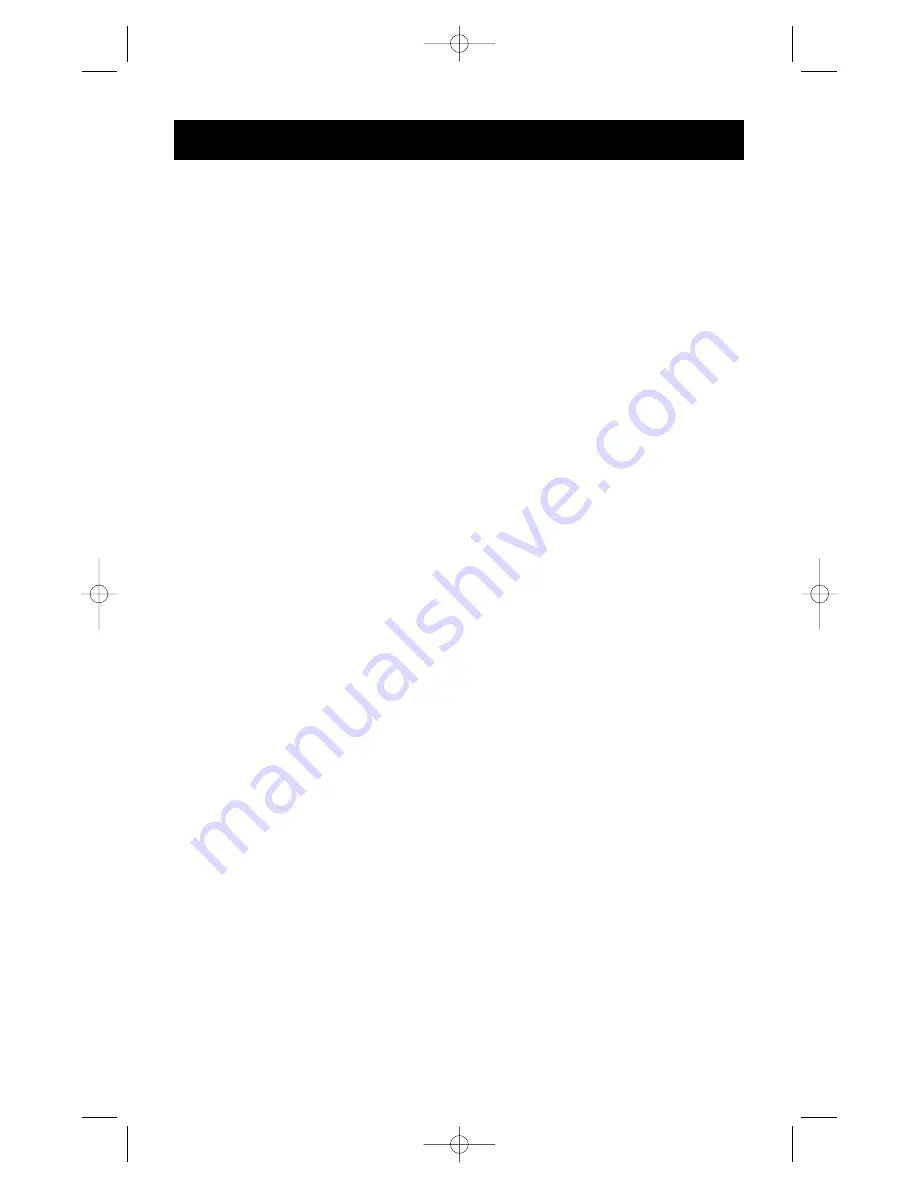
16
• Try a different PS/2 mouse at the console.
• Make sure the mouse (at the console) is a true PS/2 mouse. A combo mouse will work
just as long as it is set for PS/2 mode with the correct adapter. A serial-only mouse with
a combo mouse adapter WILL NOT work.
• Check to make sure that the power adapter is plugged in and is working properly. It
must be 9VDC, 600mA minimum. Make sure the power switch is on.
• RESET the OmniView
™
SE by simultaneously pressing the BANK/SCAN and CHANNEL
buttons on the front panel.
Q: When I switch from one port to another, mouse movement is completely erratic.
What do I do?
A:
• RESET the OmniView
™
SE by simultaneously pressing the BANK/SCAN and CHANNEL
buttons on the front panel.
• Make sure you do not have more than one serial mouse driver loaded. Make sure that
the driver is either for a Standard Serial or Microsoft
®
-compatible serial mouse.
• Avoid using a specialized mouse at the console such as a cordless mouse,
scrolling mouse or mice with more than 2 operational buttons. Non-standard mice often
use non-PS/2 proprietary mouse protocol.
• Make sure you do not have any other mouse drivers loaded in your config.sys or
autoexec.bat files.
• Avoid moving the mouse or pressing the mouse buttons when switching ports.
• Reset the mouse to resume proper mouse movement simply by unplugging the mouse
from the OmniView
™
SE for about 2-3 seconds, and plugging it in again.
• Switch to another computer port, then switch back. This is another method of
re-initializing the mouse.
Q: The wheel on the IntelliMouse
®
does not work on my computer. Why?
A:
• The Integrated Mouse Conversion Technology converts only the standard PS/2 signals
which are the buttons and the x and y coordinate movement, but not the wheel
movement or wheel button. This is because the wheel and wheel button data use
non-PS/2 protocol.
Note about the Optional Serial Mouse port at the console:
If you have tried all possible troubleshooting methods, you can plug in a serial mouse (as
a second mouse) at the optional serial mouse input port. See the Product Detail section,
page 3, for the diagram. This mouse will be directly connected to the serial mouse ports
on the OmniView
™
SE. Note that the serial mouse signals will not be converted to PS/2
mouse signals, so if you have other PCs using PS/2 mouse ports, you must keep the
PS/2 mouse at the console. This serial mouse is a second mouse, and is active only
when on a computer that uses the serial mouse output.
Troubleshooting
(continued)
P73039_F1D102-eng_man.qxd 9/26/00 3:42 PM Page 16


































