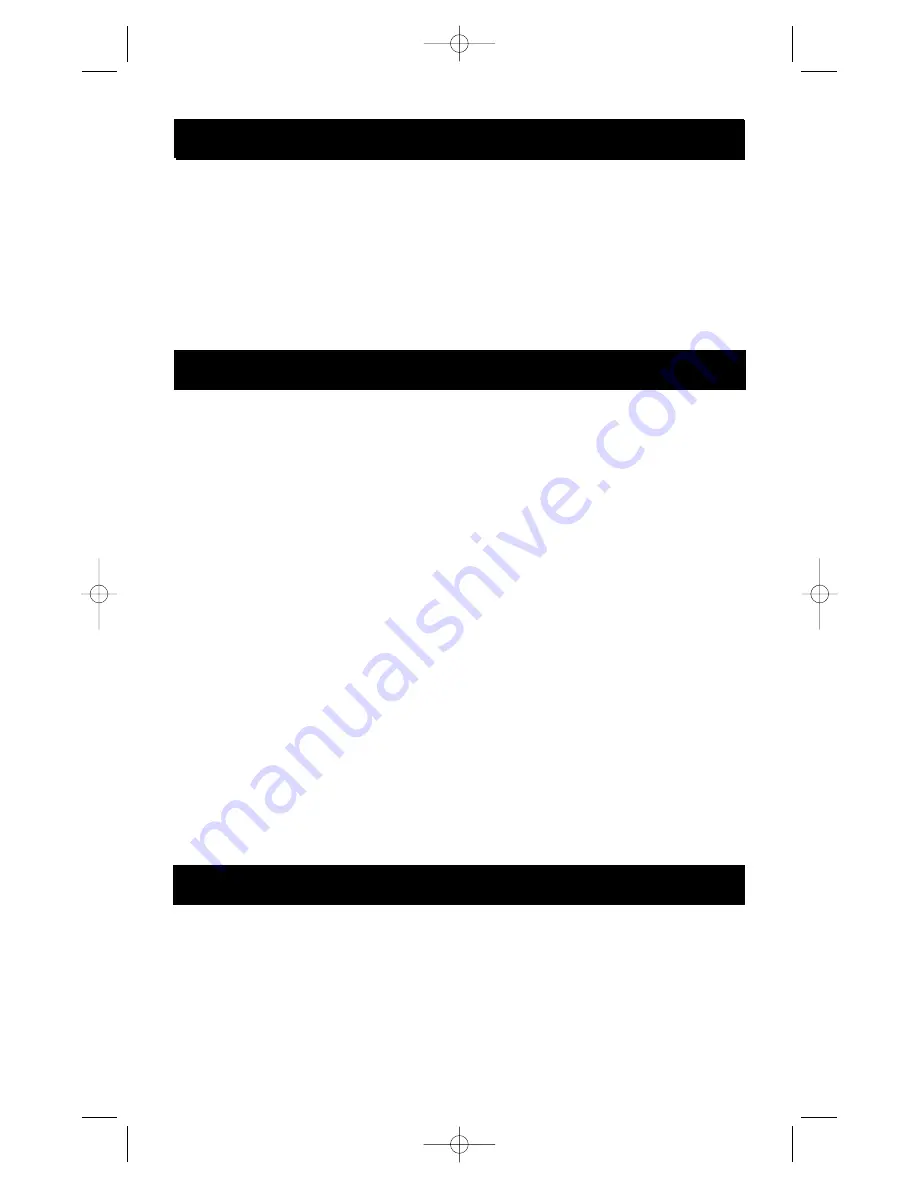
Introduction
1
Thank you for purchasing the Belkin Components OmniView
™
SE KVM switch. Controlling
multiple PCs from one keyboard, mouse and monitor has never been easier!
The OmniView
™
SE puts you in control. Compatible with AT and PS-2 style computers, it is
loaded with features such as Integrated Mouse Conversion Technology, separate DB25 daisy-
chain ports, and an optional 19" (48.3cm) rackmount kit. It has complete keyboard and mouse
emulation for error-free boot-ups, plus Microsoft
®
IntelliMouse
®
support. The OmniView
™
SE is
also designed to handle the most demanding resolutions up to 1600 x 1200, without any
noticeable degradation in image quality. Switching can be done through convenient front-
panel pushbutton, or keyboard “Hot” key commands. And if you wish to control a Macintosh
®
computer, simply add the Belkin MAC Adapter
™
for even more system control.
• Allows a user to control two computers from one keyboard, mouse and monitor
• Integrated Mouse Conversion Technology allows connection of AT-style computers
that have serial mouse ports while using a PS/2 mouse only at the console
• Keyboard and mouse emulation for error-free boot-ups
• Microsoft
®
IntelliMouse
®
and IntelliMouse
®
Pro support
• Up to 1600 x 1200 resolution support
• DB25 Daisy-Chain ports - allows control over more computers by adding more
OmniView
™
SE units
• Supports both AT and PS/2 style keyboards (AT requires AT-PS/2 adapter)
• Supports VGA, SVGA and Multisync monitors
• Uses inexpensive and commonly found standard cables
• Pushbutton or keyboard “Hot” key command switching
• AutoScan mode for even more convenience
• Audible feedback when switching
• Recalls CAPS LOCK, NUM LOCK and SCROLL LOCK keys' status for each
computer automatically
• Front-panel status LEDs
• Works with OmniView
™
PS/2 MAC Adapter
™
• No software required
• One year product warranty
Package Contents
OmniView
™
SE 2-Port
F1D102
9VDC, 600mA power supply
F1D065-PWR (U.S., Canada)
F1D065-PWR-UK (United Kingdom)
This manual
P73039
Registration card
P72009
Features
P73039_F1D102-eng_man.qxd 9/26/00 3:42 PM Page 1



































