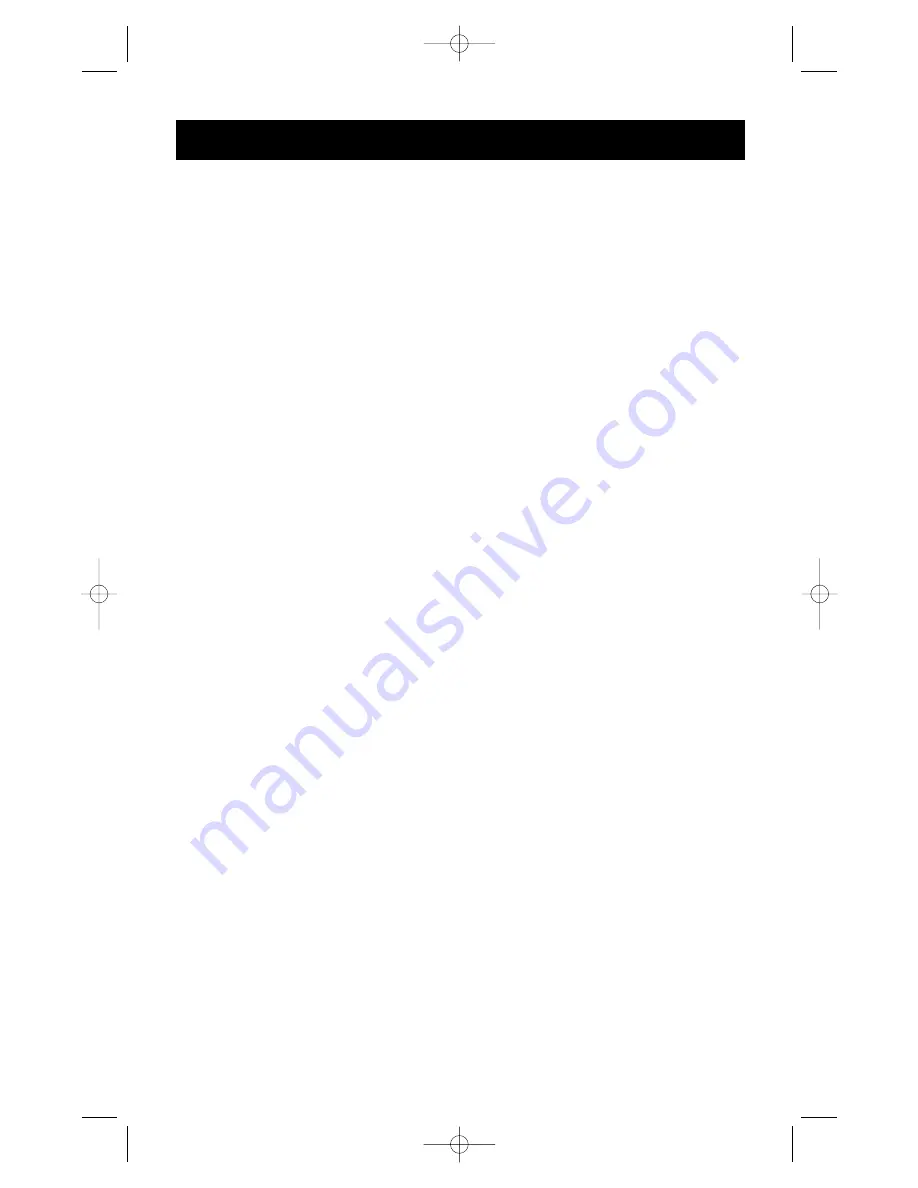
15
Q: The computers boot up fine, but the mouse does not work.
A:
• Check the cables and make sure they are inserted properly in the correct ports.
• Make sure the mouse works when directly plugged into the computer. Rebooting is
necessary when trying this. If the mouse pointer still does not move, then either your
PS/2 mouse port or the mouse itself has a problem.
• Try a different mouse.
• Make sure the mouse is a true PS/2 mouse. A combo mouse will work just as long as it
is set for PS/2 mode with the correct adapter. A serial-only mouse with a combo
mouse adapter will not work.
• Check to make sure that the power adapter is plugged in and is working properly. It
must be 9VDC, 600mA minimum. Make sure the power switch is on.
• RESET the OmniView
™
SE by simultaneously pressing the BANK/SCAN and CHANNEL
buttons on the front panel.
• Switch to another computer port, then switch back. This is another method of
re-initializing the mouse.
Q: When I switch from one port to another, mouse movement is completely erratic.
What do I do?
A:
• Switch to another port, then switch back to the previous port. This can resynchronize
the mouse.
• RESET the OmniView
™
SE by simultaneously pressing the BANK/SCAN and CHANNEL
buttons on the front panel.
• Make sure you do not have more than one mouse driver. Make sure that the driver is
either for a Standard PS/2 or Microsoft
®
-compatible PS/2 mouse. Try to obtain the
latest version from your hardware manufacturer.
• If you are using a specialized mouse such as a cordless mouse, scrolling mouse or mice
with more than 2 operational buttons, use generic PS/2 mouse drivers. Non-standard
mice often use non-PS/2 proprietary mouse protocol.
• Make sure you do not have any mouse drivers loaded in your config. sys or
autoexec.bat files.
• Avoid moving the mouse or pressing the mouse buttons when switching ports.
• Reset the mouse to resume proper mouse movement simply by unplugging the mouse
from the OmniView
™
SE for about 2-3 seconds, and plugging it in again.
• Switch to another computer port, then switch back. This is another method of
re-initializing the mouse.
Problems with computers using the serial mouse output:
Note:
The OmniView
™
SE has Integrated Mouse Conversion Technology. This technology
converts the PS/2 mouse signals at the console to serial mouse signals. Windows
®
9x
Control Panel System applet may not display that it has detected a mouse, but the
Modem applet will show a serial mouse at a certain serial port.
Q: The computers boot up fine, but the mouse does not work.
A:
• Switch to another computer port, then switch back. This is another method of
re-initializing the mouse.
• Check the cables and make sure they are inserted properly in the correct ports.
• Check the cable and make sure that it is a straight-through DB9 male/female cable
such as Belkin Part# F2N209-XX-T (XX is the length in feet).
• Check your computer/motherboard documentation making sure that the serial ports
are enabled, and that there are no IRQ or base address conflicts with other serial ports
or modems.
• Plug in a serial mouse directly to your computer, and reboot. If the mouse pointer still
does not move, then there maybe no serial mouse drivers installed, or the serial port
on your computer may have other conflicts or problems.
Troubleshooting
(continued)
P73039_F1D102-eng_man.qxd 9/26/00 3:42 PM Page 15

















