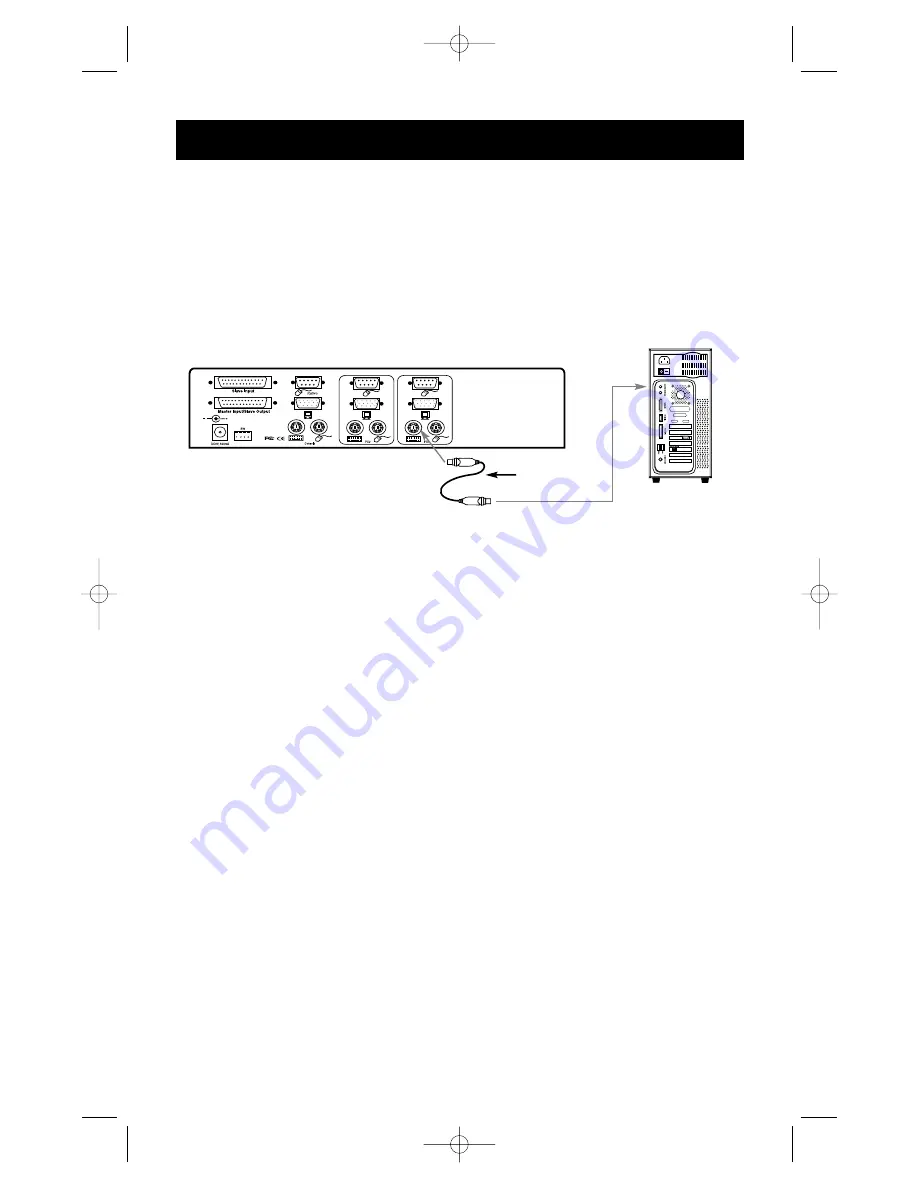
7
Hardware Installation
(continued)
7.
Connect the first computer's keyboard cable to the OmniView
™
SE. If using a PS/2
cable (Belkin Part# F2N036-XX), connect one end to the PS/2 keyboard port on the
computer, and the other end to the PC1 keyboard port on the back of the OmniView
™
SE. If your computer has an AT-style keyboard port, you will need a PS/2-AT keyboard
adapter (Belkin Part# F2N018). If using an AT-cable (Belkin Part# F3A510-XX), connect
one end to the AT keyboard port on the computer, and the other end to an AT to
PS/2 keyboard adapter (Belkin Part# F2N017). Then, connect the adapter to the PC1
keyboard port on the back of the OmniView
™
SE.
F2N036-XX
Back of OmniView
™
SE
Back of PC
8.
Double check all the connections. Make sure the keyboard and mouse cables go to the
correct ports.
9.
Repeat steps 5-7 for the remainder of the computers.
10.
Attach the power supply to the power supply connector at the back of the
OmniView
™
SE. Plug this into any available AC outlet. You should see the LED or Port 1
on the front panel blink, and hear a beep. Power up your monitor.
11.
You can now power up all of your computers simultaneously. The first computer will
show up on the monitor. Check to see if the keyboard and mouse work, as well as the
image displayed on the screen. If this is okay, press the CHANNEL button and check
the functionality of the other computers. If you find any errors, double-check all of the
cable connections.
NOTE:
Avoid pressing any keys on the keyboard or moving the mouse if the currently
selected port has a computer that is in the process of booting up. This may cause
the computer to not detect, or initialize the keyboard or mouse drivers properly.
P73039_F1D102-eng_man.qxd 9/26/00 3:42 PM Page 7


















