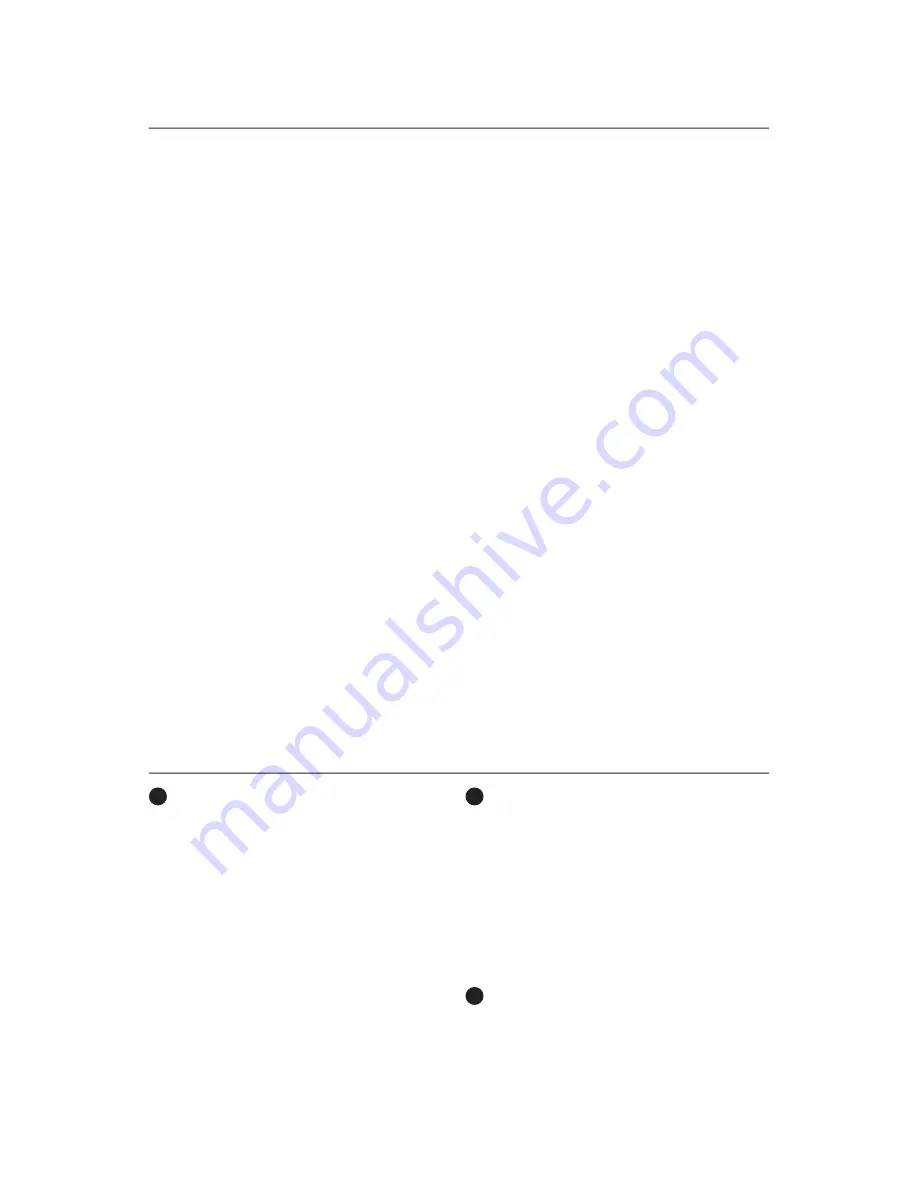
2
1
Battery-Backup Outlets (Fig. 1)
Only data-sensitive equipment such as a
computer, monitor, and external drive should
be plugged into these outlets. Battery power
is automatically provided in case of a power
outage. Power (AC or battery) is not supplied to
these outlets when the Unit is switched off. (Do
not plug surge protectors or power strips into
the battery-backup outlets.)
Caution: Never connect a laser printer or
scanner to the backup outlets along with
other computer equipment. To do so might
overload the Unit.
2
Surge-Protected-Only Outlets (Fig. 1)
Plug in equipment such as computer
peripherals, printers, fax machines, or desk
lamps to these outlets.
NOTE: These outlets do not provide battery
power during an outage. The “On/Off” button
does not control these outlets.
Do not plug surge protectors or power
strips into the battery-backup outlets
(i.e., daisy-chaining).
3
AC Circuit Breaker (Fig. 1)
Should a power overload occur, the circuit
breaker triggers the Unit to turn off AC power.
To restore power, depress the “circuit
breaker” button to reset, then depress the
“Power” button.
3
22
Package Contents
1 – Battery Backup System
1 – Detachable LED Flashlight
1 – Installation CD containing Belkin
Automatic Shutdown Software
1 – USB Cable
1 – Phone-Line Cable
3 – AAA NiMH Batteries
Safety Information
CAUTION:
• Risk of electrical shock—hazardous live
parts inside. The Unit is energized by the
battery supply even when the input AC
power is off.
• Risk of electrical shock—do not open
the case.
• No user-serviceable parts exist inside the
Unit. Refer repair issues only to qualified
personnel. Fuses or other parts must be
replaced ONLY with parts of identical types
and ratings. Substitution of non-identical
parts can cause fire and other
safety hazards.
• The Unit is intended for installation and
operation in a controlled environment (a
temperature-controlled, indoor area free of
conductive contaminants).
• Incorrect battery connection or replacement
creates risk of explosion.
• All batteries used are sealed-lead batteries.
Batteries should be recycled.
System Requirements
The Lighthouse Battery Backup can be used
without the software with any computer using
up to a 17-inch CRT or LCD monitor. You do not
have to have the software installed to utilize the
battery-backup outlets.
To fully utilize the Unit and its software, your
computer must be running one of the following
operating systems: Windows
®
98, Me, NT
®
4,
2000, 2003, XP, and have a USB port.
Introduction
Features and Functions






























