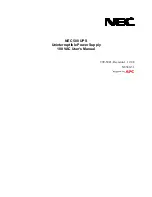6
Flashlight Controls and Functionality
The LED flashlight will automatically turn on in the
following conditions:
— when the LED flashlight is on the Unit
recharging dock and
• the AC power is removed;
• the LED flashlight is removed from the dock;
• the LED flashlight button is pressed.
— when the LED flashlight is removed from the
Unit recharging dock and
• the LED flashlight button is pressed
To turn off the LED flashlight when the light is ON
in any condition:
• press the LED flashlight button.
NOTE:
• We ship the LED flashlight without the batteries
installed. Carefully install the batteries ensuring
proper polarity, which is labeled on the LED
flashlight housing. After installing the UPS and
turning it on, charge the LED flashlight for at
least 8 hours prior to use.
• During the initial charge period, the LED
flashlight may not function properly due to low
battery charge.
NOTE: For maximum benefit, install the
Unit in an easily accessible location so you
may detach the flashlight for use. Do not
place anything on top of the Unit that may
obscure the control panel or flashlight.
A. Connect to AC Utility Power
Plug in the AC cord to a properly grounded wall
outlet. Please make sure there are no devices
plugged into the Unit.
B. Charging the Battery
For best results, charge the battery for eight
hours prior to initial use. The Unit charges
its battery whenever it is connected to the
utility power.
C. Plug in Power Devices
Plug your devices into the AC outlets on the
top of the Unit. To use the Unit as a master
on/off switch, make sure all of the loads are
switched on.
Caution: Never connect a laser printer or
scanner to the backup outlets along with
other computer equipment. A laser printer
or scanner draws significantly more power
when in use than when idle. This may
overload the Unit.
D. Turning on the Unit
Turn on your Battery Backup by pressing and
holding the “On/Off” button for longer than two
seconds until the “AC Power” green light comes
on. The Unit will beep once.
E. Turning off the Unit
Turn off your Battery Backup by pressing and
holding the “On/Off” button for more than
two seconds until the “AC Power” or “Battery
Power” LED goes off. The Unit will beep once.
F. To Conduct a Self-Test
Use the self-test to verify both the operation
of the Unit and the condition of the battery. In
normal utility power, push the “On/Off” button
for less than 1.5 seconds and the Unit will
perform a self-test function. During the
self-test, the Unit operates in backup mode.
NOTE: During the self-test, the Unit briefly
operates on battery-backup power (the
“Battery Power” LED comes on). If the Unit
passes the self-test, it returns to online
operation. If the Unit fails the self-test, it
immediately returns to online operation
and lights the “Replace Battery” LED. The
loads are not affected. Recharge the battery
overnight and perform the self-test again.
If the “Replace Battery” LED is still on, the
battery needs to be replaced.
G. To Silence Audible Alarm
While the Unit is in battery-backup mode, push
the “On/Off” button for less than 1.5 seconds
to silence the audible alarm. (This does not
work if the Unit is in a LOW BATTERY or
OVERLOAD condition.)
All equipment must be powered off prior to
plugging into the Unit (installation).
Features and Functions
Installation