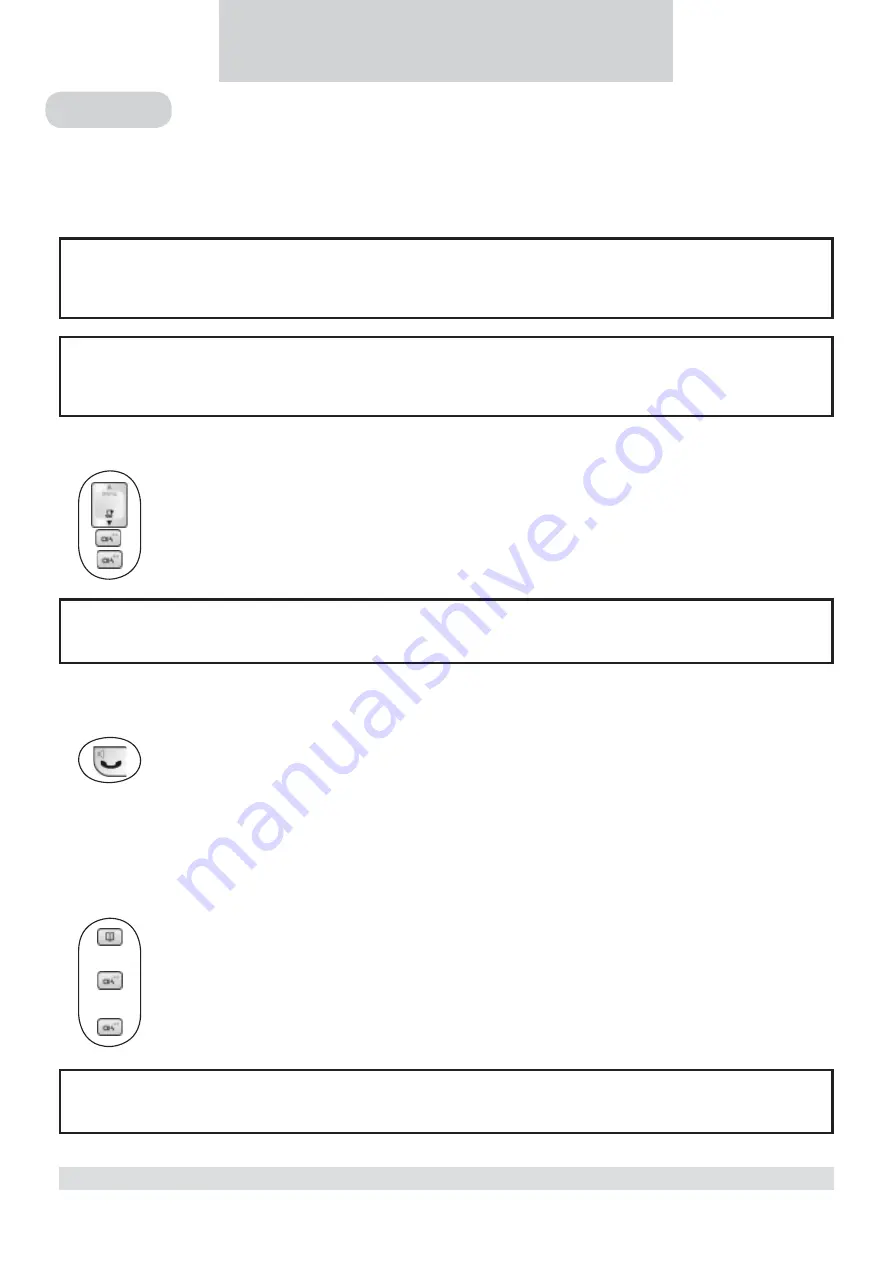
14
6 Call records
Call List
If you have subscribed to caller ID service, your phone automatically stores the last 20 incoming calls. Each record
stores a name up to 8 characters and a number up to 20 digits.
If you have more than one handset, each handset has its own call list.
Checking your call records
1. Press
the
Caller ID
key. The caller name of the most recent call record is displayed.
2. Press
the
OK
key
to view the number.
3. Press
the
OK
key
again to see the date / time when the call was received.
Calling back from a call record
While you are viewing a call record, you can return the call, provided that it contains a valid phone
number, by pressing the
TALK
key.
Saving the call records to your phonebook
You can save the call records to your phonebook if you do not already have this contact information.
After selection of the call record that you would like to save,
1. Press
the
PHONEBOOK
key.
2. Edit the caller’s name if necessary, or enter a name if caller’s name is not available.
3. Press
the
OK
key to save the name.
4. Edit the number if necessary.
5. Press
the
OK
key.
CALL RECORDS
Order of display
If caller’s name is available, the fi rst 8 characters will be displayed. If the name is not available, the fi rst 12 digits of
the caller’s number will be displayed.
Matching your phonebook record
If the caller’s number matches a phone number stored in the phonebook, that phonebook name will be displayed
instead of the Caller ID name.
Note :
Whether you are viewing the name, number or date / time, pressing the
UP
key will display the next
older record and the
DOWN
key the next newer record.
Note :
The call record is now saved into the phonebook. The call record is still in your call list but it will show
the new name entered.






























