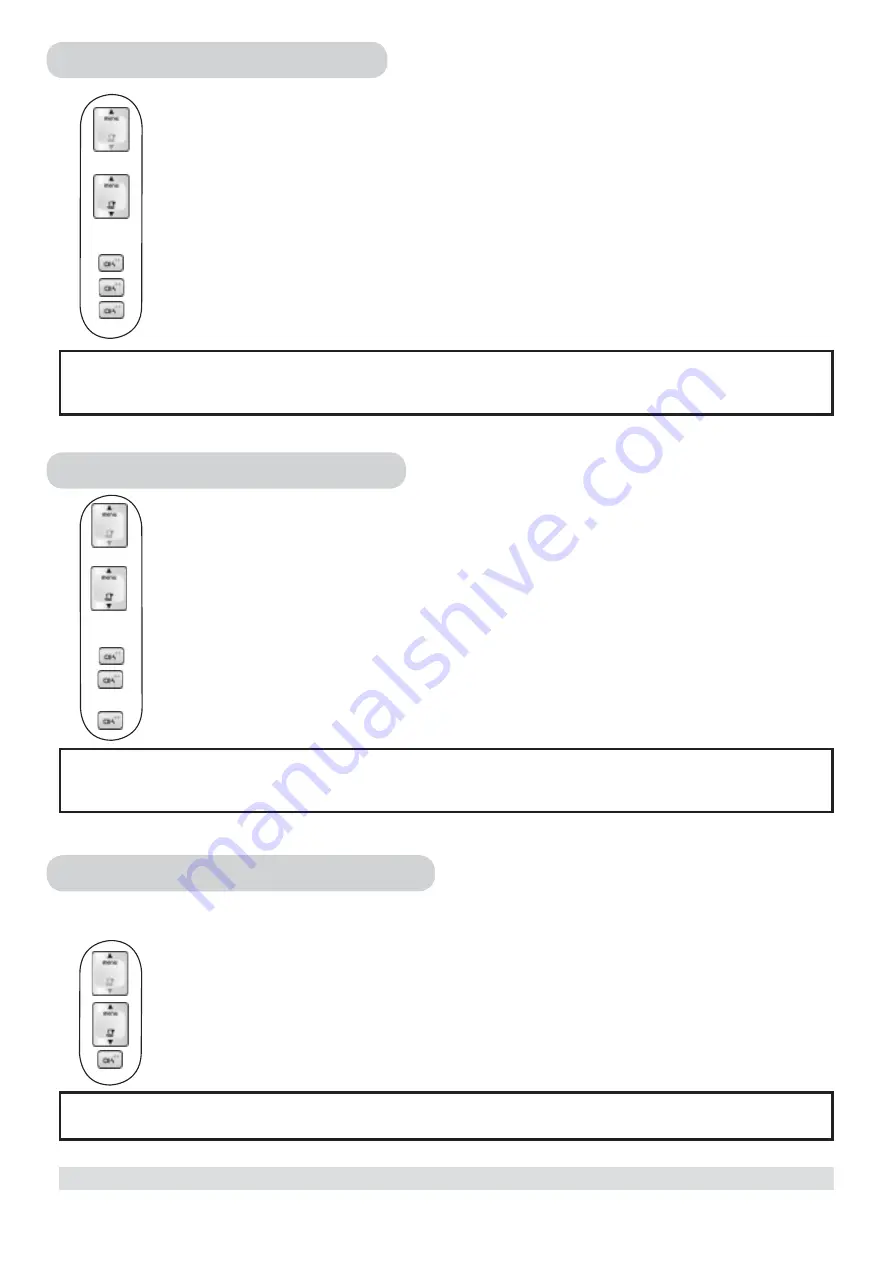
13
Editing phonebook records
1. Press
the
MENU
key.
2. Select
PHONE BK
and press the
OK
key.
3. Select
EDIT
and press the
OK
key.
4. Press
the
UP / DOWN
key to search for the record that you would like to edit or use the
number keys to jump directly to the record starting with the corresponding letters of that key.
5. Press
the
OK
key
to select the record and edit the name.
6. Press
the
OK
key
to confi rm name change and edit the number.
7. Press
the
OK
key
to confi rm number change.
Deleting phonebook records
1. Press
the
MENU
key.
2. Select
PHONE BK
and press the
OK
key.
3. Select
DELETE
and press the
OK
key.
4. Press
the
UP / DOWN
key to search for the record that you would like to delete or use the
number keys to jump directly to the record starting with the corresponding letter of that key.
5. Press
the
OK
key
to select the record.
6. Press
the
OK
key
repeatedly to view the rest of the record information until you are prompted to
confi rm deleting it.
7. Press
the
OK
key
to confi rm.
Deleting the entire phonebook
Instead of deleting the records one by one, you have this option to delete the entire phonebook.
1. Press
the
MENU
key.
2. Select
PHONE BK
and press the
OK
key.
3. Select
DEL ALL
and press the
OK
key.
4. Press
the
OK
key
again to confi rm the action.
USING YOUR PHONEBOOK
Editing another record
Repeat steps 3 to 7 to edit another record.
Deleting another record
Repeat steps 3 to 7 to delete another record.
WARNING :
All deleted records cannot be recovered.





























