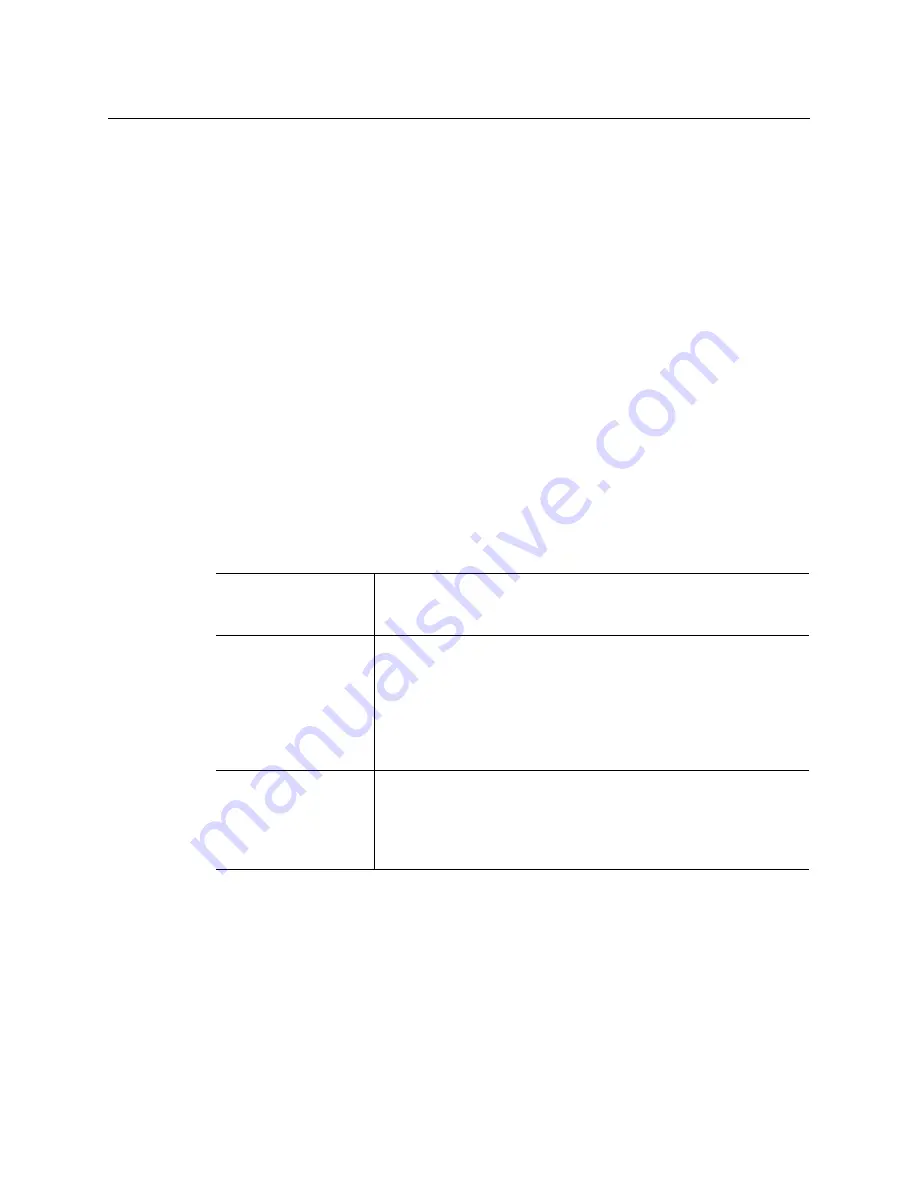
21
Vertigo XG
Installation and Quick Start Guide
8 Optional: Connect a Time Code Generator to the Time Code card’s BNC connector on
the rear panel of the Vertigo XG.
The Time Code Card is a hardware option on the Vertigo XG, which allows you to lock
the Vertigo XG’s system clock to an external timecode. The Time Code card reads
Longitudinal Time Code (LTC) from the signal present at the BNC connector.
9 Optional: Connect the GPI card’s connector to an external control unit that uses GPI to
control the Vertigo XG.
The GPI Card is a hardware option on the Vertigo XG, which allows for control of the
Vertigo XG via GPI triggers. The card provides for up to 8 optically isolated GPI inputs
and 8 reed relay GPI outputs.
Starting the Vertigo XG
Once the Vertigo XG is properly racked and cabled, you can make the power connections
and you can perform the first-time start up of the Vertigo XG unit.
1 Plug the monitor’s power cable into a power socket and power it on.
2 Plug the Vertigo XG’s power supply cables into a power socket.
3 Power on the Vertigo XG unit by pressing the
Power
button on the unit’s front panel.
The following table briefly introduces each of the Vertigo XG’s desktop applications. The
Vertigo XG Configuration Guide provides further details regarding these applications.
Assigning a New IP Address to the Vertigo XG Device
Factory configured Vertigo XG units are shipped with a dynamic IP address. Using DHCP is
not recommend, so you must assign a new static IP Address to the Vertigo XG device.
Before assigning a static IP address, it is worth noting that the Vertigo XG’s two network
ethernet adapters are teamed together (connect 2 cables to the 2 NIC cards at the same
time) to form a third virtual adapter. As such, you must configure the static IP address for
the network connection named “Vertigo”. Please consult the standard Windows 7
procedure related to network settings.
Vertigo XG desktop
wallpaper
The Vertigo XG desktop wallpaper features the Vertigo XG logo, as
well as identification information related to the specific Vertigo XG
device.
Vertigo XG Control
Panel(s)
Dual channel Vertigo XG units (XG22-e) will display two (2) Control
Panels (Channel A & Channel B), while on single channel Vertigo XG
units (XG21-e) will display only one.
The Control Panel is a simple user interface that allows you to quickly
reference general information about the Vertigo XG device, as well as
perform basic tasks for operating the Vertigo XG like, loading a scene
and launching the XG Dashboard application.
Xplay
Xplay is the playout control application that the master control
system or device uses to control the playout of video and graphics
on the Vertigo XG device.
Whether the Vertigo XG is a single or dual channel model, only one
instance of Xplay is used to control the Vertigo XG device’s output.
Summary of Contents for grass valley VERTIGO XG
Page 12: ...xii Table of Contents...
Page 14: ...2 Introduction...





































