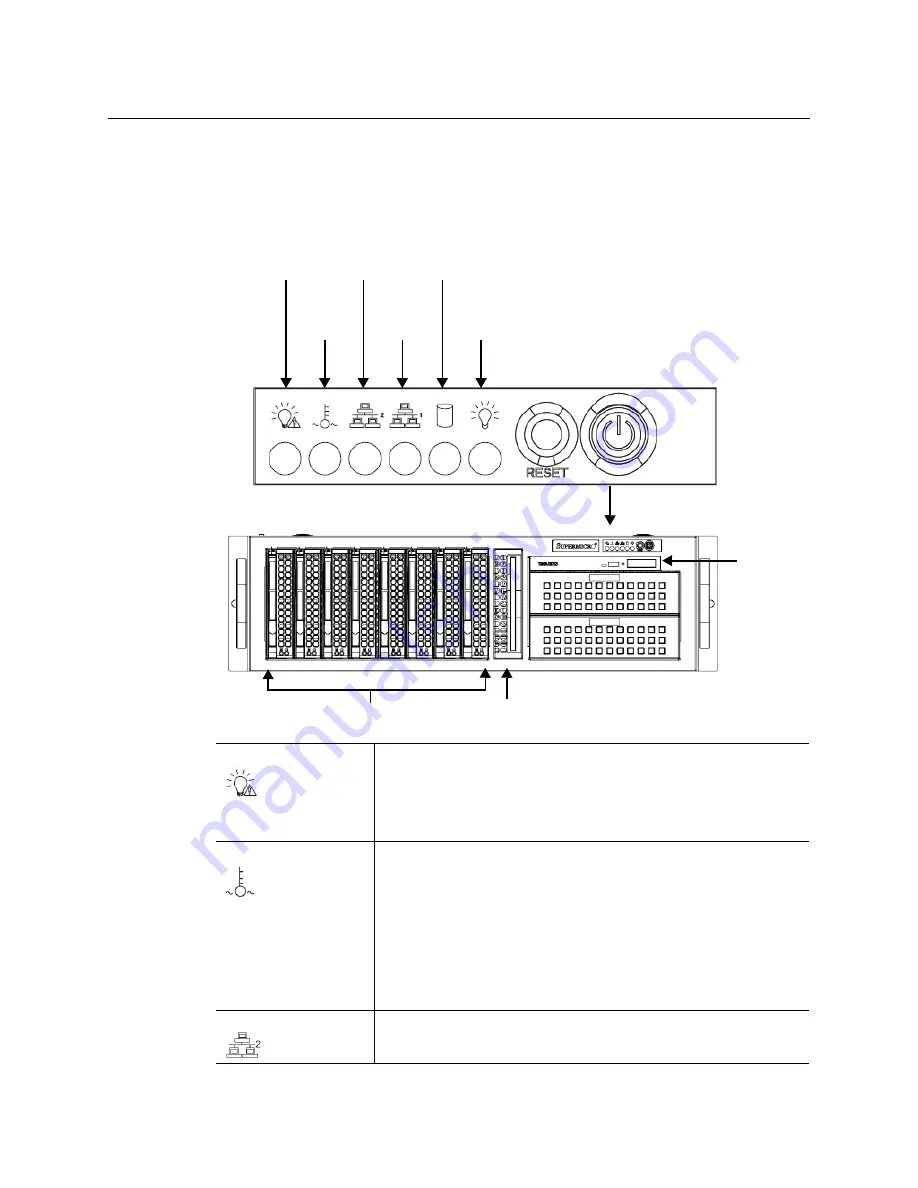
5
Vertigo XG
Installation and Quick Start Guide
Front Panel Components
The Vertigo XG’s front panel provides convenient access to the hard drives, a CD/DVD ROM
drive, and a control panel containing six LEDs and two buttons for system monitoring and
operation.
Power Failure
Indicates a power supply module has failed, which is accompanied
by an audible alarm. A backup power supply module will take the
load and keep the system running, but the failed module will need
to be replaced. This red LED should be off when the system is
operating normally.
Overheat / Fan Fail
When this red LED flashes, it indicates a fan failure. When it is
constantly illuminated (solid on), it indicates an overheat condition,
which may be caused by cables obstructing the airflow in the system
or the ambient room temperature being too warm. Check the
routing of cables and make sure that all fans are present and
operating normally. You should also check to make sure that the
chassis covers are installed properly. Finally, verify that the heatsinks
are installed properly. This LED will remain flashing or on as long as
the above mentioned conditions exist.
LAN2
A flashing green LAN2 LED indicates network activity on LAN2.
CD/DVD
Hard Drives
Floppy
Drive
ROM Drive
POWER
Overheat
/ Fan Fail
Power Failure
LAN 2
LAN 1
HDD
Activity
Power
Indicator
Summary of Contents for grass valley VERTIGO XG
Page 12: ...xii Table of Contents...
Page 14: ...2 Introduction...
















































