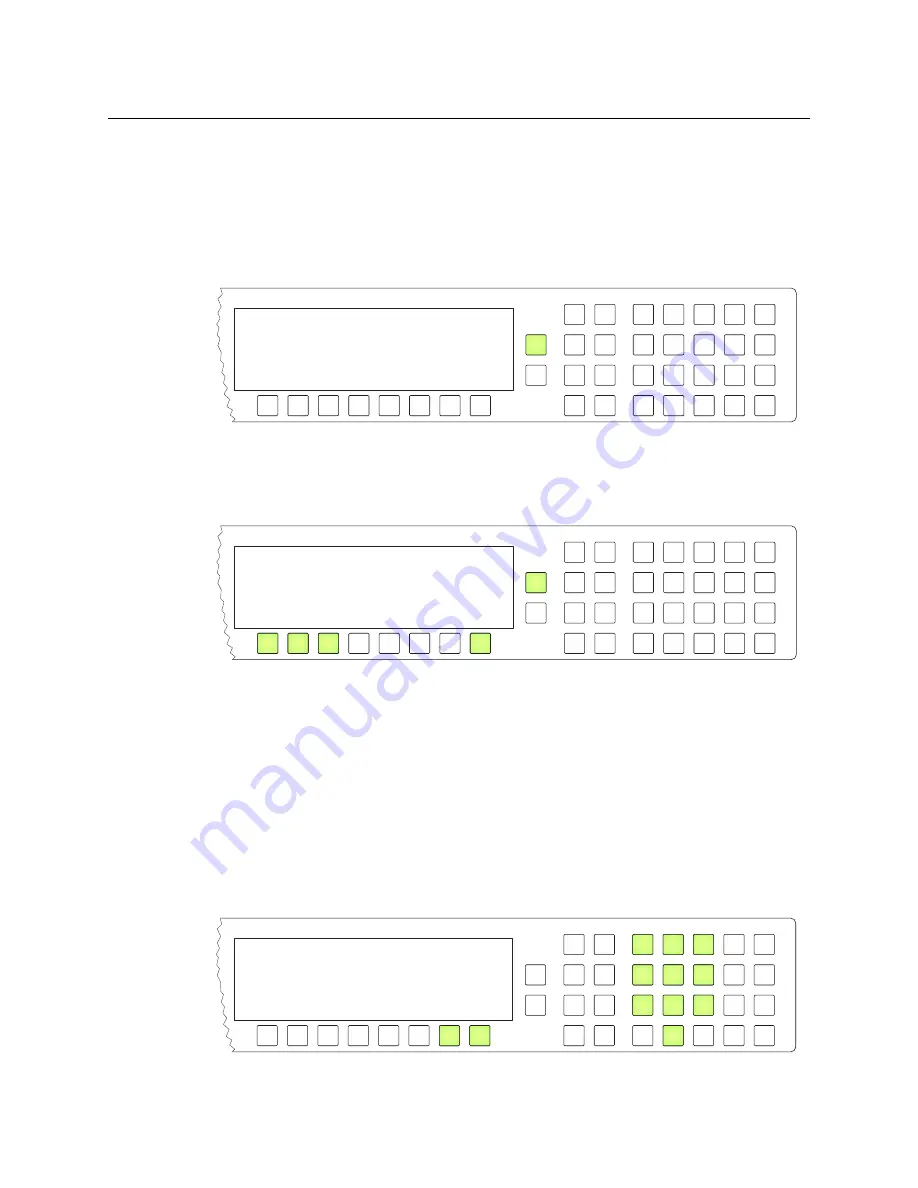
60
Operation
Setup Mode
Setup Mode
Setup mode occurs when the NV9601 is disconnected from its network and is freshly
powered up. In setup mode, you can set or change the panel ID, determine software
versions, and perform a test of the panel’s buttons. It is in setup mode that you must initially
set the panel ID.
The panel powers up with 1 button illuminated in green:
It can take 30 seconds for the button to illuminate.
The “ACQ IP” status message remains until you connect the panel to its network.
Press the green button (normally the ‘Page Up’ button) to view the setup menu:
In this menu, you have 3 options:
•
Set the panel ID.
•
View the software versions.
•
Perform a panel test.
To select an option, press the corresponding selection button.
To leave the setup menu, press selection button 8.
Panel ID Entry
In the firmware menu, press selection button 1, corresponding to ‘Panel ID’, to set the panel
ID. The panel ID submenu appears:
ACQ IP
0
Firmware Menu Panel ID
Software
Test
Exit
Firmware Menu
Panel ID Panel ID 0
Use Keypad to Change ID
6011
Cancel
Save
1
2
3
4
5
6
7
8
9
0
Summary of Contents for Grass Valley NV9000
Page 1: ...www grassvalley com User s Guide VERSION 2 4 UG9601 04 2015 07 02 NV9601 NV9000 CONTROL PANEL...
Page 6: ...vi Notices...
Page 72: ...62 Operation Test...
Page 76: ...66 Technical Details Drawings Fig 6 1 Front View of the NV9601 3 00 76 2 3 47 88 1 19 0 482 6...
Page 78: ...68 Technical Details Drawings...






























