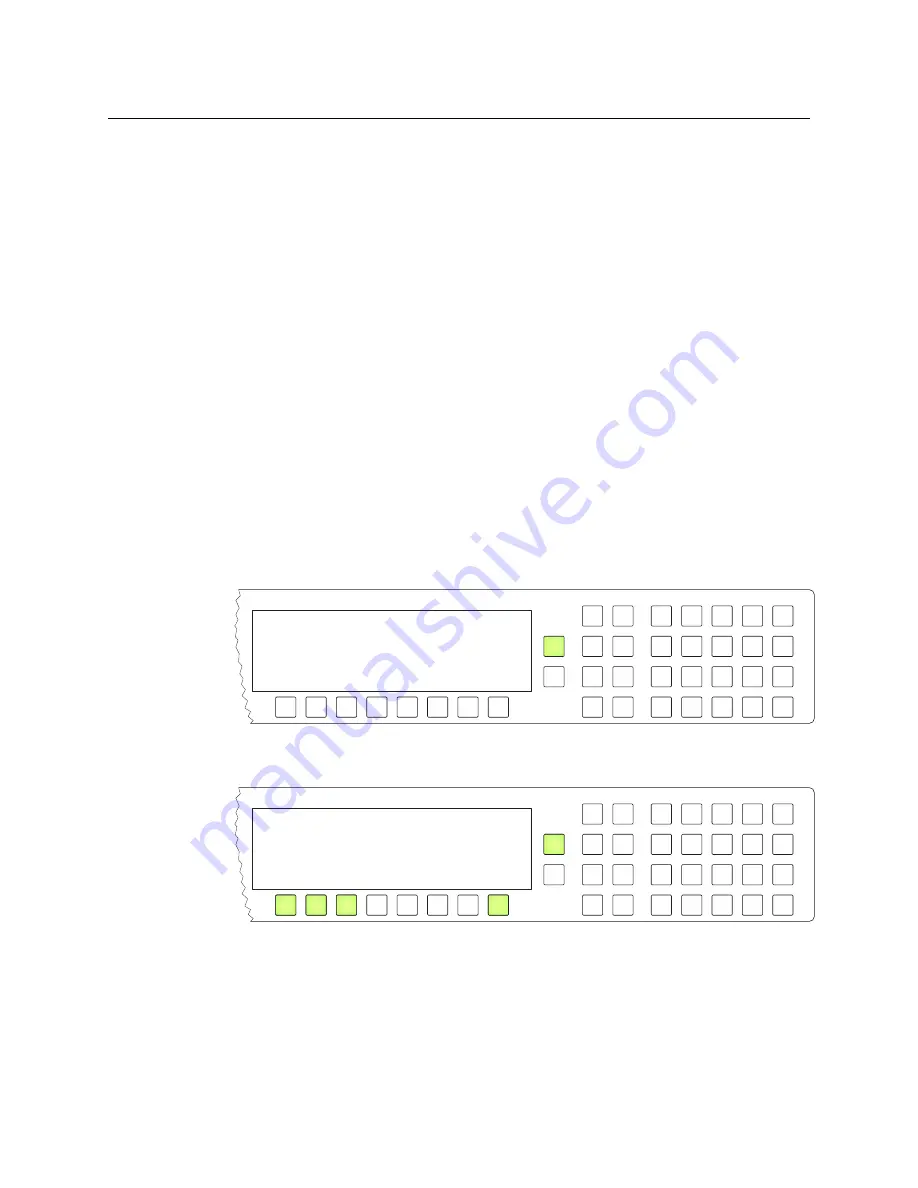
10
Installation
Installing Software and Documentation
2 We assume that you have an Ethernet switch connected to the “Panel and Router
Network” port of your system controller. Connect an Ethernet cable from that switch to
the RJ-45 port at the rear of the NV9601.
3 Connect power.
Installing Software and Documentation
This document is available through the Grass Valley web site.
You must use NV9000-SE Utilities to configure the NV9601 control panel. Contact Grass
Valley if you need to obtain the latest version of this NV9000 configuration software.
You may use the Panel IP Configuration Utility if you want to your NV9601 to have a static IP
address or to use DHCP. The panel, as it comes from the factory, defaults to DHCP.
Initialization
Before your system controller can communicate with an NV9601, you must give it a panel
ID. Follow these steps for each NV9601 you are installing:
1 Power up the NV9601. Do not connect its Ethernet cable. (Disconnect it if it is
connected.)
After a few seconds, the alphanumeric display will show ‘ACQ IP’ at the top and show
the panel’s current panel ID. The ‘Page Up’ button illuminates:
Press the ‘Page Up’ button to proceed.
2 The ‘Firmware Menu’ appears.
In this menu, you have 3 options:
•
Set the panel ID.
•
View the software versions.
•
Perform a panel test.
ACQ IP
0
Firmware Menu Panel ID
Software
Test
Exit
Summary of Contents for Grass Valley NV9000
Page 1: ...www grassvalley com User s Guide VERSION 2 4 UG9601 04 2015 07 02 NV9601 NV9000 CONTROL PANEL...
Page 6: ...vi Notices...
Page 72: ...62 Operation Test...
Page 76: ...66 Technical Details Drawings Fig 6 1 Front View of the NV9601 3 00 76 2 3 47 88 1 19 0 482 6...
Page 78: ...68 Technical Details Drawings...






























