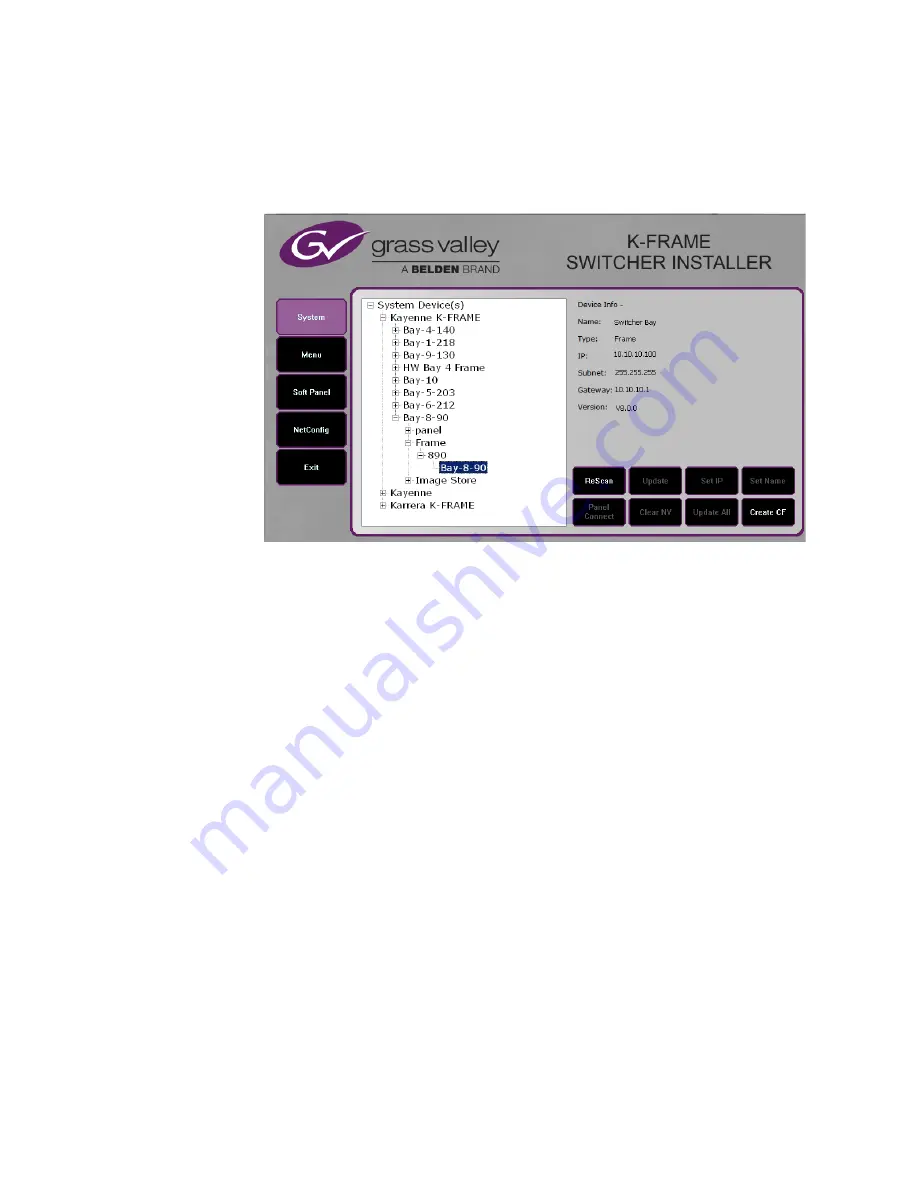
28
KAYENNE/KARRERA — Release Notes
Version 8.0
Navigate to the Kayenne or Karrera device in the hierarchy to display infor-
mation for that device or install software. The same methods of installation
work for both products.
Figure 24. K-Frame Installer Program Expanded Hierarchy Window
System Devices
is at the top of the hierarchy window. Clicking on that item
displays the types of switchers (
Kayenne
and/or
Karrera
) residing on the net-
work. Clicking on a switcher type displays the system names present on the
network of that switcher type. Each system name is taken from the Video
Processor Frame name. Clicking on a system name reveals
Frame
,
Panel,
and
optional
Image Store
items for that system, which when opened allows selec-
tion of the individual devices making up that system. When a specific
device is selected, information for it is displayed on the right. This hier-
archy allows easy identification of each switcher system’s components
when multiple switchers reside on the same network.
The K-Frame Installer program has the following other features, accessed
by clicking on its labeled button:
Rescan
- Re-scans the network for devices. This refreshes the screen to show
the currently connected components and any modified system names.
Update
- Updates the software on the selected device using the software
deployed with this K-Frame Installer version.
Set Name
- Opens a window allowing you to change the name of the selected
device.
Set IP
- (Control Panel selected in hierarchy window) - Opens a window
allowing you to enter the IP address the Control Panel will use to commu-
nicate with the Video Processor Frame.
Clear NV
- (Frame or Control Panel selected) Clears NV Memory.



























