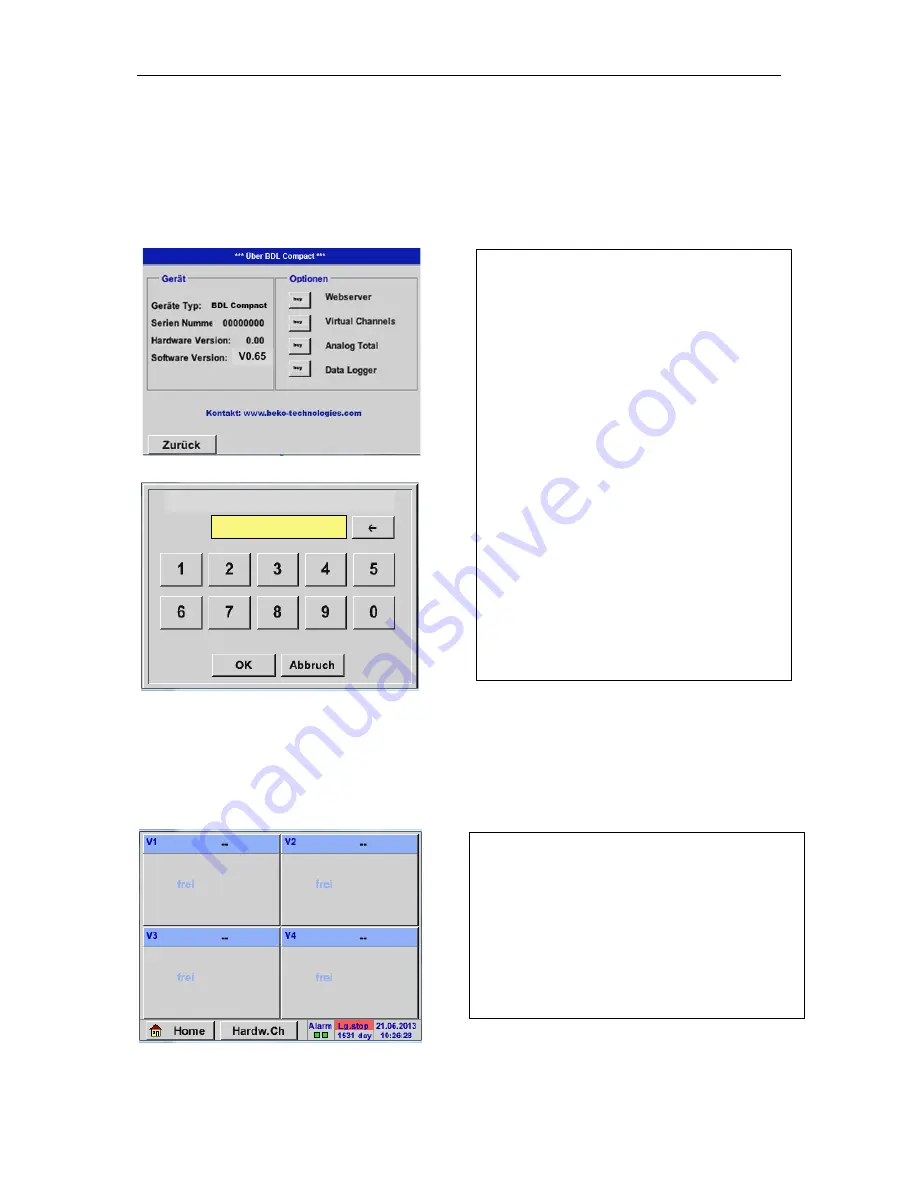
Operation METPOINT® BDL compact
METPOINT® BDL compact
71
14.3.8.1 Activate the option "virtual channels"
After having acquired the "virtual channels" option, the latter needs to be activated first.
Main menu
Settings
Via METPOINT
®
BDL compact
Enter Code für Option 2
14.3.8.2 Virtual channels settings
Main menu
Settings
Sensor settings
Virtual channels
D By pressing the
Buy
button for "virtual chan-
nels", you will be requested to enter the activa-
tion code.
Please enter your activation code into the text
field and activate it by pressing the
OK
button.
After having activated the "virtual channels" but-
ton in the sensor setting menu, an overview of the
available four channels will appear.
Note:
Channels are not preset as a standard.
Summary of Contents for METPOINT BDL compact
Page 15: ...Dimensions METPOINT BDL compact 15 Cutout for the mounting of the instrument panel ...
Page 83: ...Operation METPOINT BDL compact METPOINT BDL compact 83 Info Status ...
Page 84: ...Operation METPOINT BDL compact 84 METPOINT BDL compact Actual Values ...
Page 102: ...Declaration of conformity 102 METPOINT BDL compact 18 Declaration of conformity ...
Page 105: ...METPOINT BDL compact 105 ...
Page 106: ...METPOINT BDL compact ...
Page 107: ...METPOINT BDL compact 107 ...






























