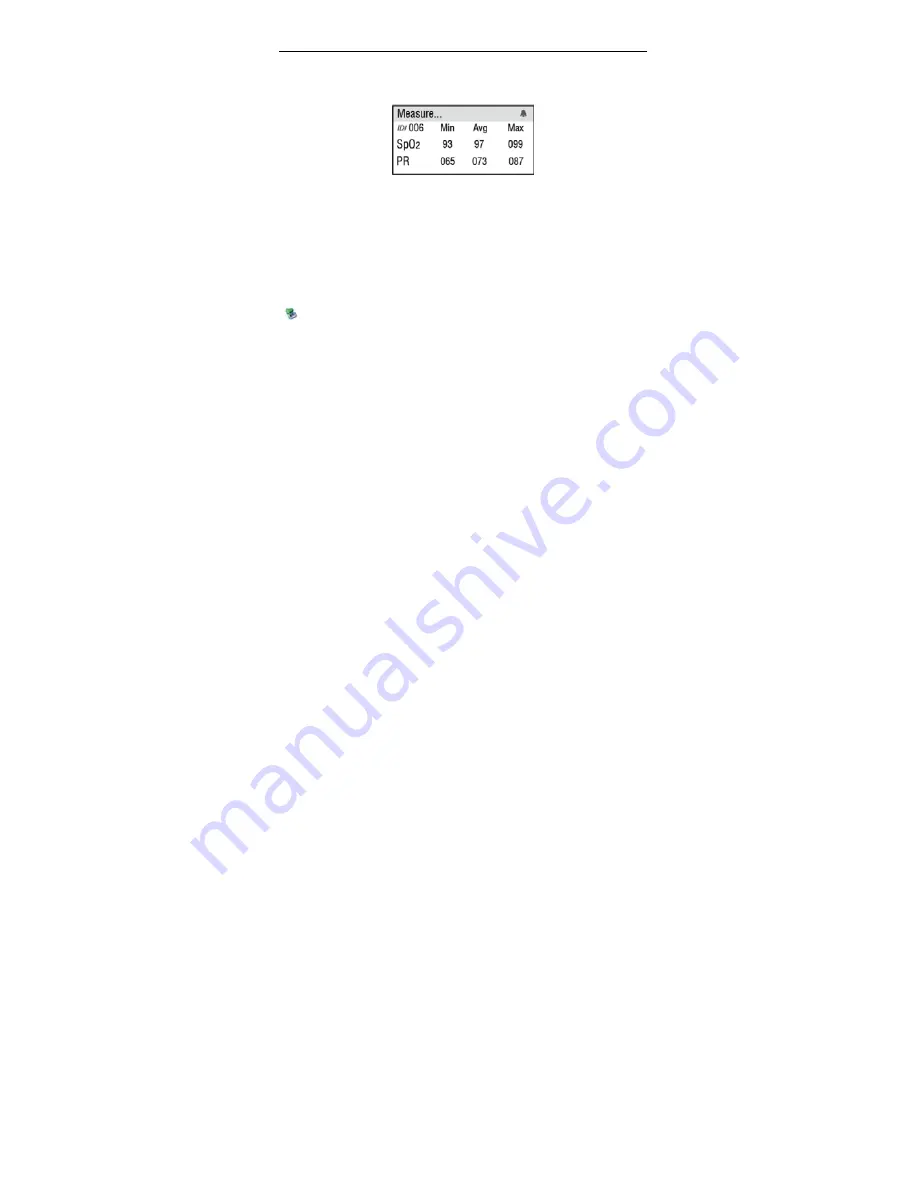
V1.0K3 PULSE OXIMETER INSTRUCTION MANUAL
21
Fig.6-7
In the data management screen, the upper half screen will display the maximum, minimum
and average values of SpO
2
and PR for the current ID. Refer to Fig.6-8.
Fig.6-8
6.2.5 Copy to SD
The SD card is only as a transfer media for data transmission from the unit to PC.
By entering this item you can copy the saved data in the unit to the inserted SD card
manually, and then through the SD card reader transfer data to PC. You can browse the
data through the PC software of MedView. That can save the time of uploading data.
Inserting a SD card
Insert a SD card into the micro SD socket located in the right side of the unit, then the SD
(
) mark will be displayed in the middle status bar of the screen. Do not insert the SD
card hard.
Ejecting the SD card
Press the card, the lock is released and the card is ejected lightly. Remove the SD card.
Formatting a SD card
Insert the SD card into the SD card reader; then connect the SD card reader with a
computer’s USB interface. Click the SD card icon on your desktop by pressing the right
button of mouse, select the “fat” item to start formatting the SD card.
NOTES:
¾
It is recommended to use the approved micro-SD cards and Readers.
¾
If the prompt information “Do not support this file system. Please format SD card with
“fat16” appears, format the SD card on a computer.




























