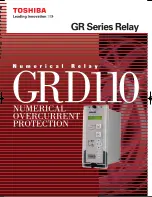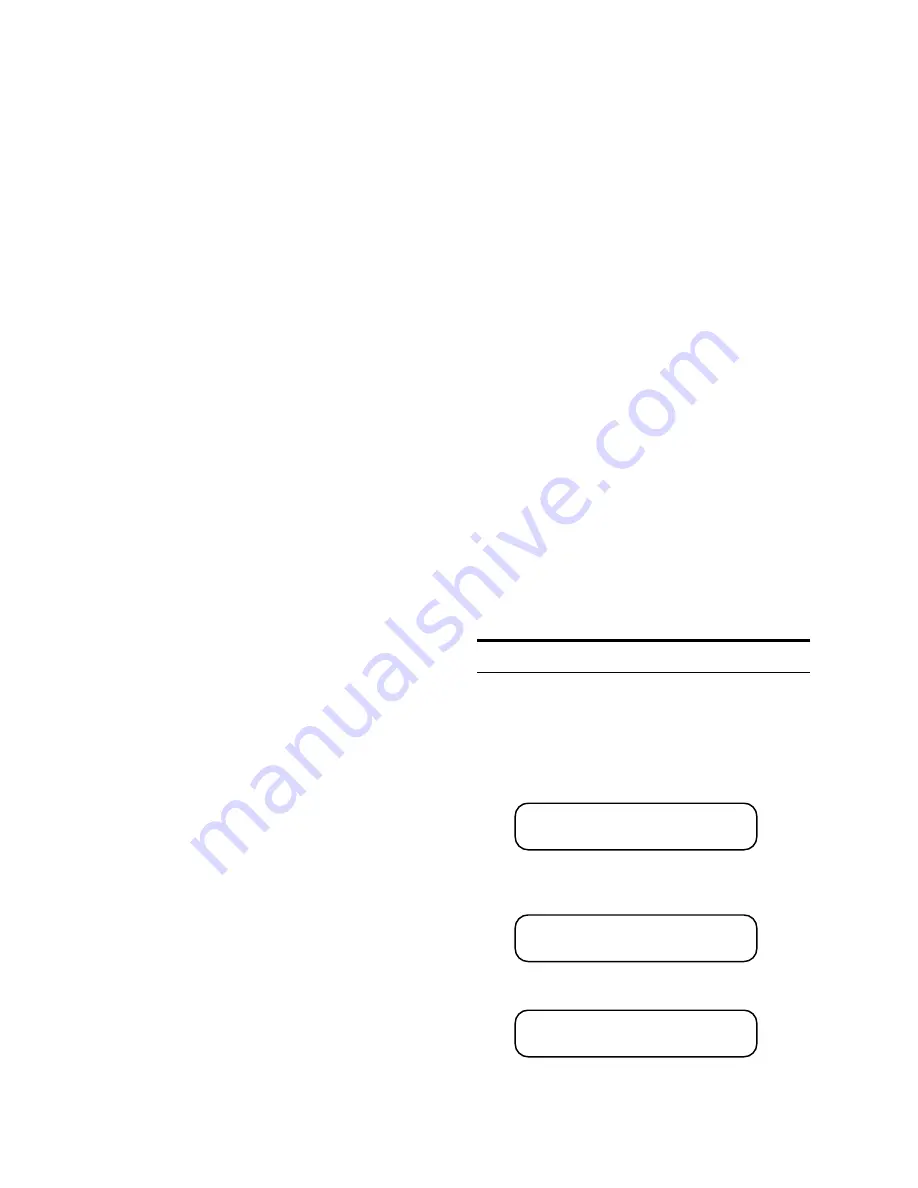
M-0420 Instruction Book
6–2
appear again. Press ENTER, and the
new date and time will appear on the
display, with the seconds digit incre-
menting. To synchronize with utility
system time, set the time somewhat
ahead and use the SYNC function.
Press EXIT to return to the SETUP UNIT
menu.
The battery-backed clock will maintain
system time when system power is
removed. However, if the relay is to
be taken out of service and stored, it
is best to stop the clock.
4. If desired, set the user logo screen to your
company name and location of the relay by
pressing ENTER from SETUP UNIT and rotate
the knob clockwise to USER LOGO LINE
1. Press ENTER. The default Beckwith Electric
logo will appear, with the underline cursor
under the farthest left character. You can
change this character through a complete
set of capital and small letters, numbers,
and symbols by turning the rotary knob.
When the desired character is visible, press
the right arrow button. This moves the cursor
to the next location. When all characters
are correct, push ENTER. The screen -WAIT-
will appear, then the display returns to the
USER LOGO LINE 1 selection. Select USER
LOGO LINE 2, repeat the process, then
EXIT.
■
NOTE: If the relay is to be used with the
M-0429A BECOCOM
®
Communications Software
package, these lines should be set to an
unambiguous identifier; for example, “Beckwith
Electric\62nd St. Substation”.
5. If desired, calibrate the unit following the
calibration procedure detailed in Chapter 7,
Test Procedures.
■
NOTE: The relay has been fully calibrated at
the factory using very precise and accurate test
equipment. There is no need to recalibrate the
unit before initial installation. Further calibration
is only necessary if a component was changed
during a repair procedure, and will be only as
accurate as the test equipment used.
6. Set the internal configuration DIP switches
according to your application. Refer to the
DIP Switches section following for more
information on the location of the DIP switches
and for a description of their settings. The
default DIP switch configuration is shown
on the yellow tag attached to the unit when
shipped. The configuration can also be
determined at any time by accessing the
DIP SWITCH SETTINGS portion of the
SETUP UNIT menu.
7. If remote communication is required, set
the baud rate, parity, and other parameters
for the COM1 and COM2 ports by following
the instructions in Appendix C, Communi-
cations, and in the M-0429A BECOCOM/
M-0428A BECOPLOT
®
User’s Guide.
8. Enable the desired relay functions under the
CONFIGURATION menu.
■
NOTE: Disabling unused functions improves
the response time of the indicators and controls.
9. Enter the desired setpoints for the enabled
functions. See Chapter 5, Menu Reference.
10. If security is desired, set the user access
codes.
11. Install the unit and connect the external input
and output signals to the relay according to
the rear panel terminal block markings as
shown in Figure 6-5, External Connections.
6.2
Commissioning Checkout
During field commissioning, check the following
to ensure that the CT and VT connections are
correct.
1. Press ENTER. The SELECT FUNCTION LED
should turn on and the unit should display
VOLTAGE RELAY
VOLT freq curr powr
C
2. Turn the rotary knob clockwise until the unit
displays
MONITOR STATUS
B
setpts STAT config
C
3. Press ENTER. The unit should display
MONITOR VOLTAGE STATUS
VOLT freq curr powr
C
Summary of Contents for M-0420
Page 56: ...M 0420 Instruction Book 3 4 This Page Intentionally Left Blank ...
Page 92: ...M 0420 Instruction Book 5 28 This Page Left Intentionally Blank ...
Page 156: ...A 8 M 0420 Instruction Book This Page Intentionally Left Blank ...
Page 160: ...B 4 M 0420 Instruction Book This Page Intentionally Left Blank ...
Page 164: ...C 4 M 0420 Instruction Book This Page Intentionally Left Blank ...
Page 166: ...D 2 M 0420 Instruction Book This Page Intentionally Left Blank ...
Page 174: ...E 8 M 0420 Instruction Book This Page Intentionally Left Blank ...