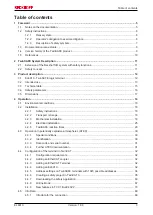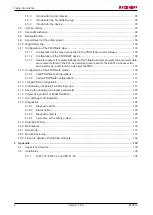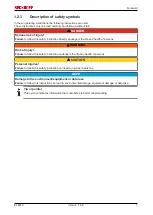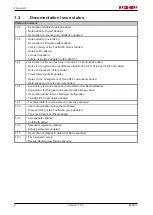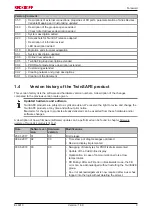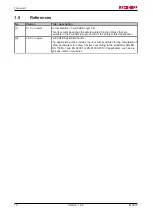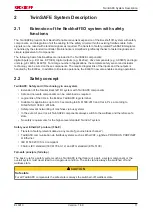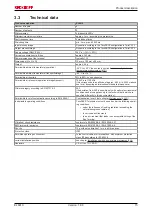Summary of Contents for TwinSAFE EL6910
Page 1: ...Operation Manual for EL6910 TwinSAFE Logic Terminal 1 8 0 2019 01 09 Version Date...
Page 2: ......
Page 69: ...Operation EL6910 69 Version 1 8 0 Fig 73 The Safety Project Online View tab...
Page 136: ...Appendix EL6910 136 Version 1 8 0 5 2 Certificates...
Page 137: ...Appendix EL6910 137 Version 1 8 0...