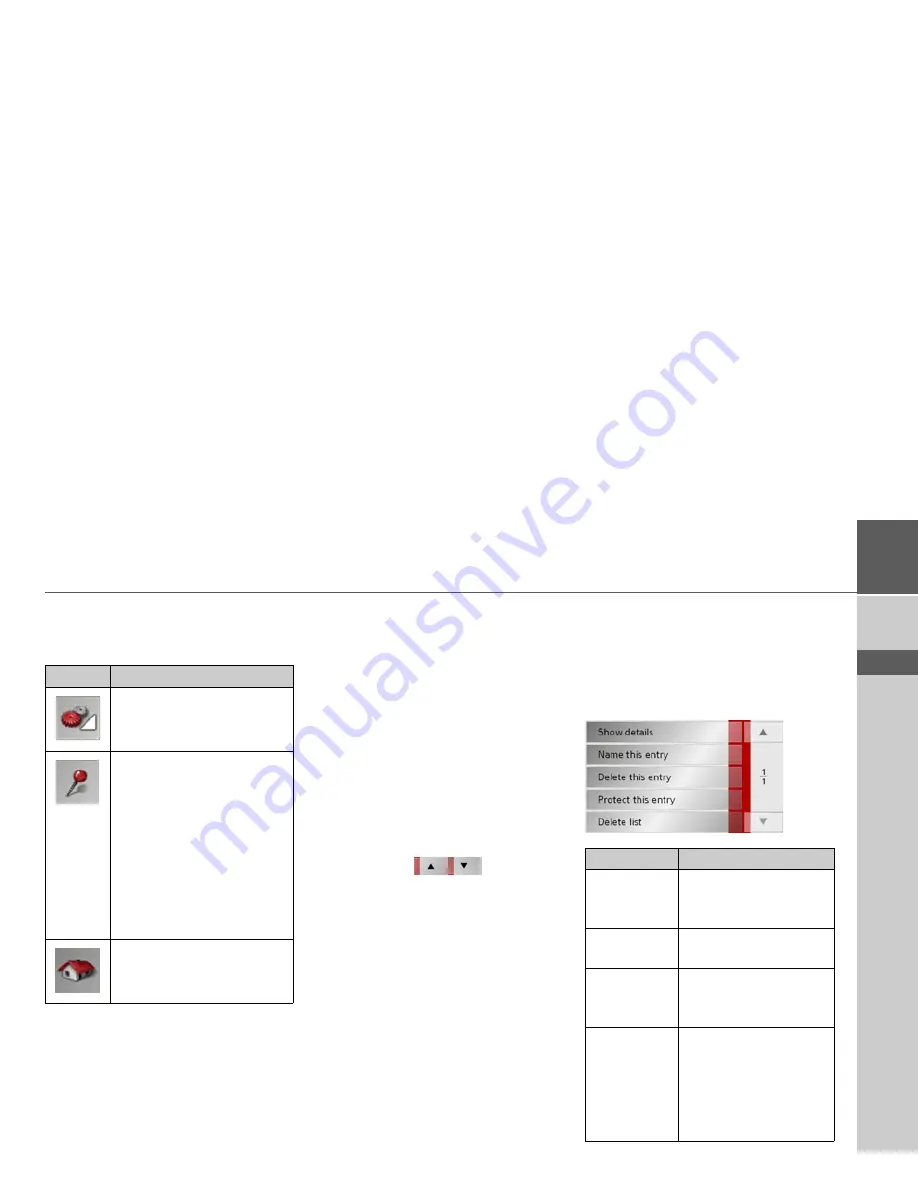
29
NAVIGATIONAL MODE
>>>
> D
> GB
> F
> I
> E
> NL
Icons used
The following icons are used in the list of
destinations.
Operating rapid access
Starting using an existing destination
Destinations already in the destinations
memory are listed in the list of destina-
tions.
>
Press the button with the desired desti-
nation to start route calculation.
The calculation is started. Once the calcu-
lation is complete, the map display ap-
pears and directions to the destination be-
gin.
Scrolling in the destinations memory
You can use the
keys to scroll
through the list display in the direction in-
dicated on the arrow.
The current list page and the total number
of its contents appear between the keys.
Displaying or editing destination
Each destination in the destinations mem-
ory can be displayed or edited.
>
Press the icon to the left of the destina-
tion required.
>
A selection menu appears.
Icon
Meaning
This destination is a standard
destination without any spe-
cial features.
This destination is protected.
Once the destination memory
is full, this destination is
not automatically deleted. If
required, this can be set man-
ually.
In the case of a protected en-
try, you can also determine
the position using the fast ac-
cess function.
This destination is the current
home address.
Selection
Meaning
Show details
All the data on the desti-
nation and the position
on the map are displayed.
Name this en-
try
The destination can be
renamed.
Delete this
entry
The destination is delet-
ed from the destination
memory.
Protect this
entry
The destination is pro-
tected against automatic
deletion. This function is
only available in the case
of unprotected destina-
tions.
Summary of Contents for TRAFFIC ASSIST Z101
Page 1: ...Operating instructions...
















































