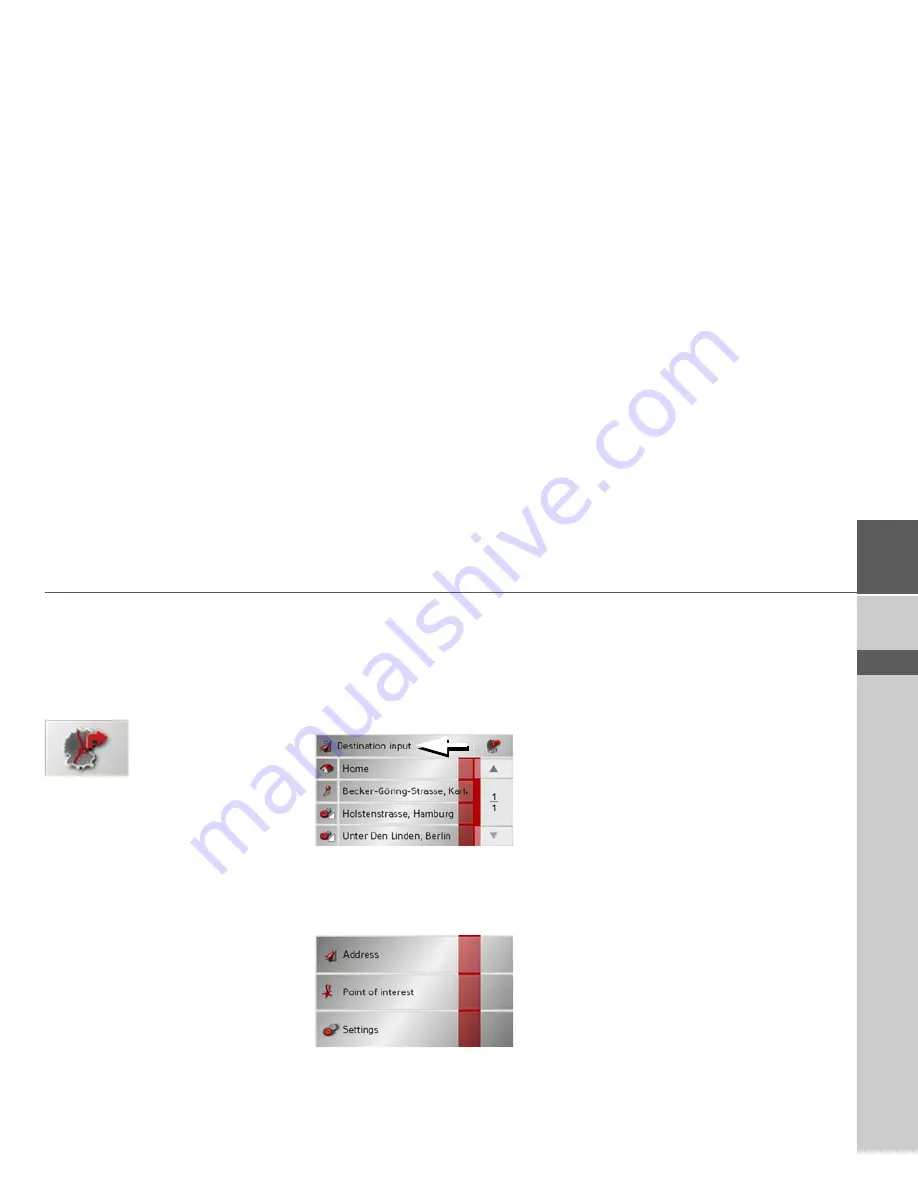
31
NAVIGATIONAL MODE
>>>
> D
> GB
> F
> I
> E
> NL
Displaying current position
You can display your current position on
the map display (if GPS is available).
>
In rapid access, press the key featuring
the map icon on the upper edge of the
screen.
Opening the Destination input menu
The Destination input menu is opened by
pressing the
Destination input
button.
• See "The Destination input menu" on
page 31.
The Destination input menu
If fast destination selection is not required
or the planned destination is not yet in the
destination memory, you can enter a new
destination using the Destination input
menu.
>
In fast access mode, press the
Destina-
tion input
button at the top edge of the
screen.
The Destination input menu appears.
Configuration of the Destina-
tion input menu
Address
The various steps from selecting a destina-
tion to starting route guidance can be car-
ried out using the
Address
button.
• See "Destination input menu: Address"
on page 32.
Point of interest
Points of interest such as airports and ferry
ports, restaurants, hotels, petrol stations
or public buildings can be selected and
route guidance started via the
Point of in-
terest
button.
• See "Destination input menu: Point of
interest" on page 38.
Settings
Various general settings for navigation
and for the unit in general can be made via
the
Settings
button.
• See "Destination input menu: Settings"
on page 41.
Summary of Contents for TRAFFIC ASSIST Z101
Page 1: ...Operating instructions...
















































