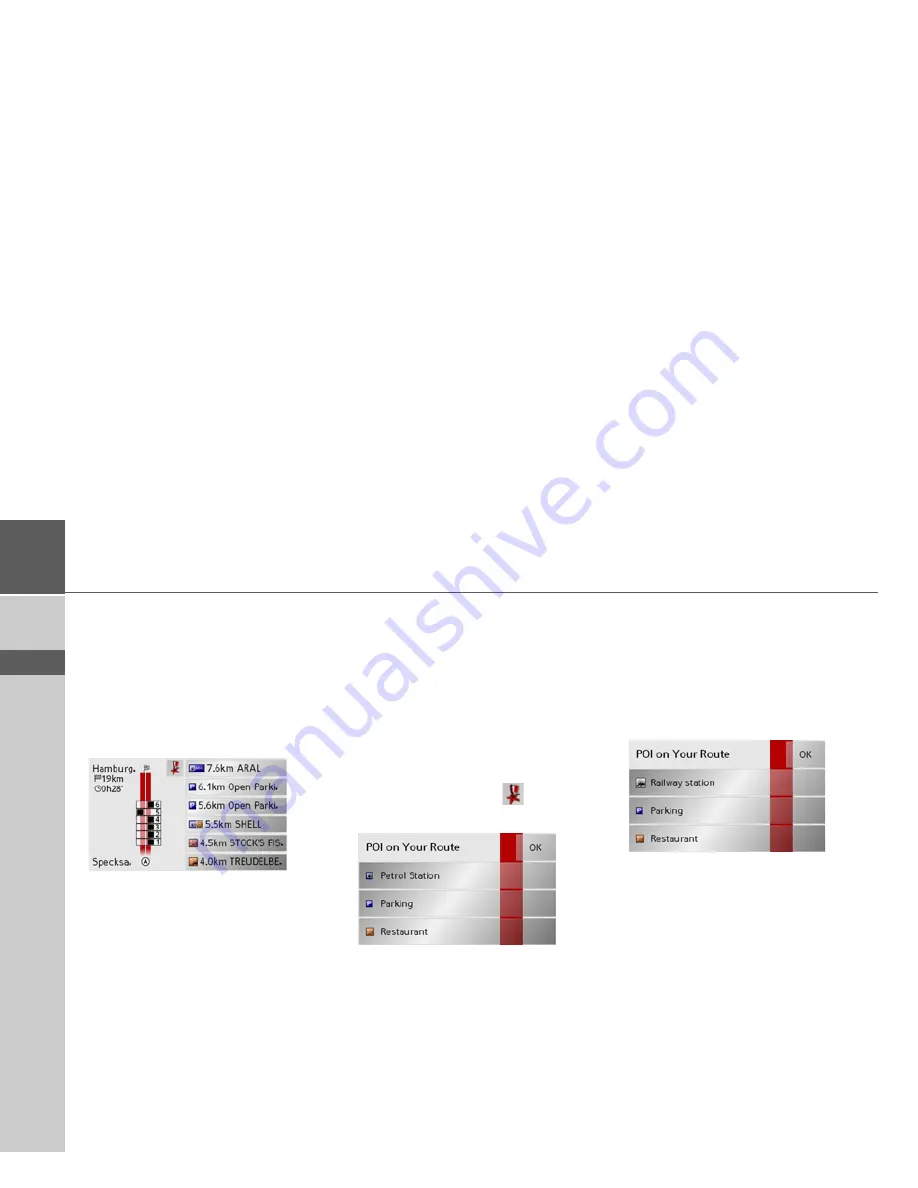
58
>>>
NAVIGATIONAL MODE
> D
> GB
> F
> I
> E
> NL
The POI along route button
With the
POI along route
button, you can
display available POIs along the route and
set a POI as a stopover.
>
Press the
POI along route
button on the
toolbar display.
A display of the POIs available along the
route appears.
A maximum of six POIs are displayed
simultaneously. The categories can be
recognised by the category icons to the left
of the distance information. The distance
information represents the direct distance
to the POIs.
The stylised road on the left indicates on
which side of the road the POIs are
located. The numbering of the POIs refers
to the position of the POIs in the list on
the right (POI No. 1 appears at the very
bottom of the list).
To select a POI as a stopover:
>
Press the desired POI.
It is set as the stopover and the Traffic
Assist starts route calculation to the
stopover.
To set a POI category:
You can set which categories the Traffic
Assist should take into account when
displaying the POIs.
>
Press the POI button
.
The current settings are displayed.
>
Press one of the categories set, e.g.
Petrol station.
The complete category list appears.
>
If necessary, scroll in the list and press
one of the categories which you would
like to set as a new category, e.g.
Rail-
way station
.
The current setting is displayed again, the
Petrol Station
category has now been
replaced by the
Railway station
category.
>
Proceed in the same manner for the
other two categories as necessary.
>
Finally, press
OK
.
An updated display appears of the POIs
available along the route, which takes into
account the change in categories.
Summary of Contents for TRAFFIC ASSIST Z101
Page 1: ...Operating instructions...











































