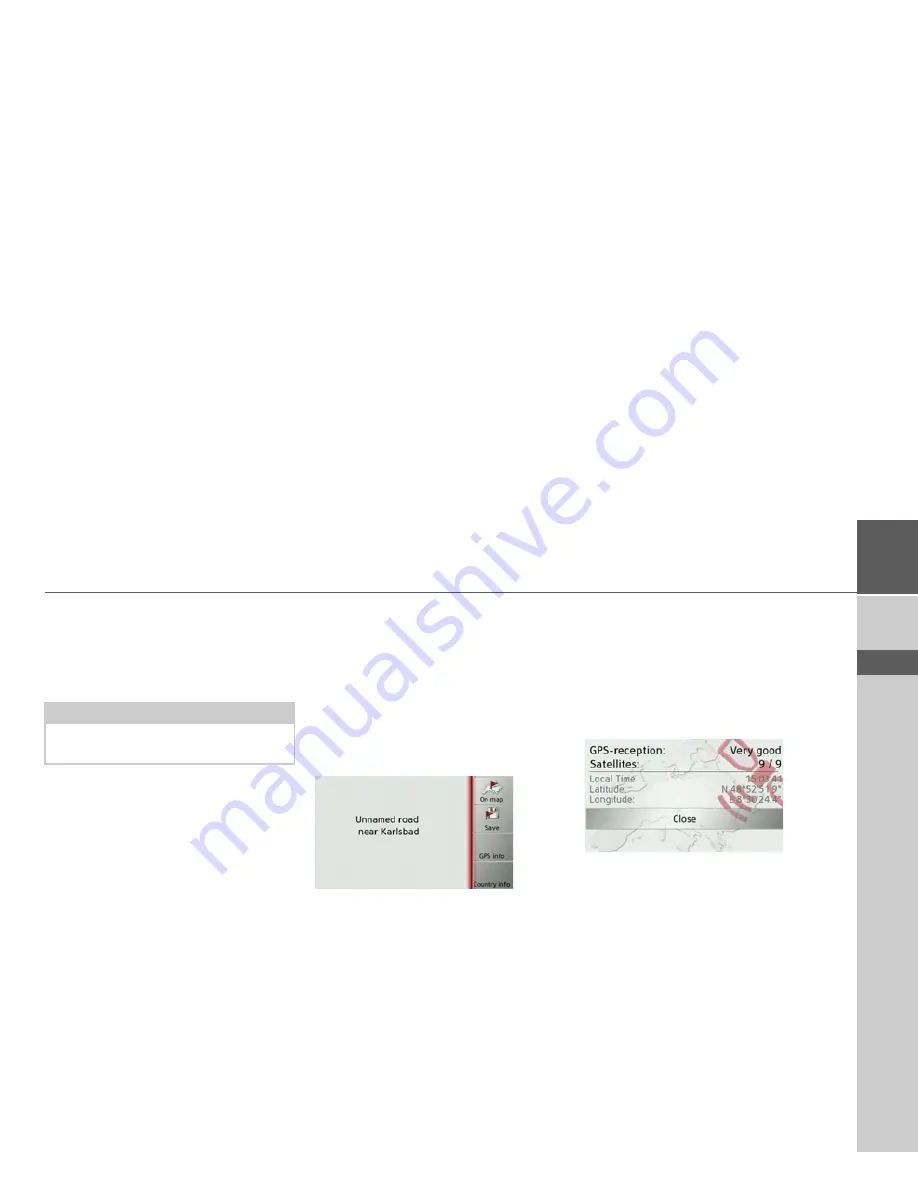
71
NAVIGATION MODE
>>>
> D
> GB
> F
> I
> E
> P
> NL
> DK
> S
> N
> FIN
> TR
> GR
> PL
> CZ
> H
> SK
Changing the orientation of the map
(2D)
You can select whether the map should al-
ways be orientated to the direction of trav-
el, or to the North.
>
Open the options menu for the map
display.
>
Press the
Map
button.
>
Press the
North up
or
Heading up
but-
ton.
The display of the map will change ac-
cordingly.
Displaying current position
You can display your current position and
store this position. You can also display
information concerning the current GPS
reception and the current country.
>
Open the options menu for the map
display.
>
Press the
Map
button.
>
Press the
Position info
button.
The current position is displayed. If possi-
ble, an address is displayed. If no address
is available for the current position, the
geographic coordinates are displayed.
You can return to the map using the
On
map
button.
By pressing
Save
you can store your cur-
rent position in the fast access list.
By pressing the
Country info
button you
can display country-specific information
such as the maximum permitted speed for
the country you are currently in.
By pressing
GPS info
you can view infor-
mation regarding the GPS reception.
You can see how many satellites are being
received, and whether the satellite recep-
tion is good enough for navigation. The
current time and the geographic position
are also displayed.
Note:
This function is only available in 2D
mode.
Summary of Contents for Traffic Assist Z 107
Page 1: ...Operating instructions...






























