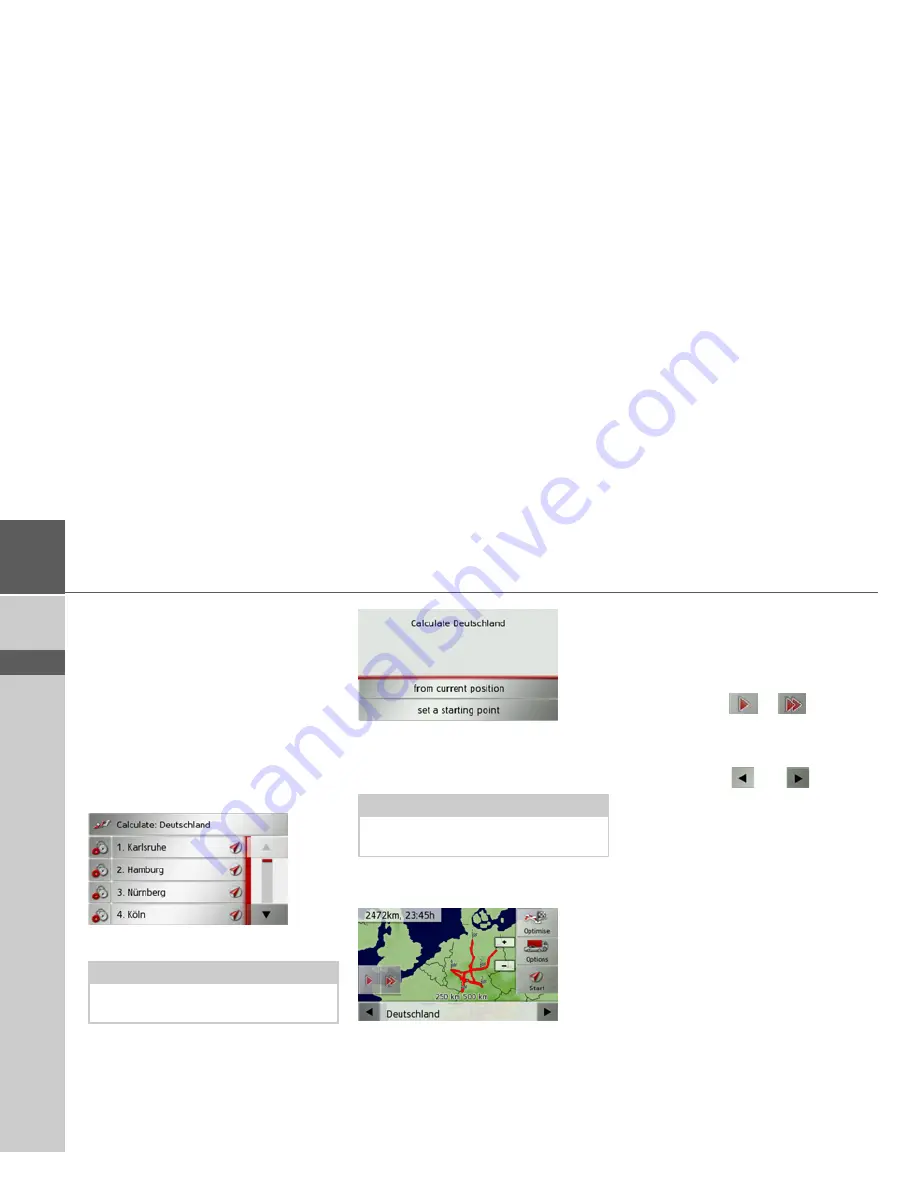
46
>>>
NAVIGATION MODE
> D
> GB
> F
> I
> E
> P
> NL
> DK
> S
> N
> FIN
> TR
> GR
> PL
> CZ
> H
> SK
By pressing
Add stage
you can now add a
stage to the route.
After pressing
Rename route
you can give
the route a new name.
Pressing
Delete route
will allow you to de-
lete the route from the stored routes.
Selecting and starting a route
>
Press a route to select it.
The route is loaded and displayed in the
stage menu.
>
Press the top button.
>
Select the start point or your current
position as the start point for route
guidance.
The individual stages are calculated.
A map of the stages will then be displayed.
>
Press the
Start
button to start guidance
for this route.
You can call up the route options using
the
Options
button.
You can optimise the order of the destina-
tions to be travelled to by pressing the
Optimise button.
By pressing the
or
button you
can simulate the entire route quickly or
slowly. You can stop the simulation by
tapping the screen.
You can use the
and
buttons in
the bottom line to scroll through the indi-
vidual stages in the route. As you scroll,
each stage is shown.
Note:
You can also select a leg of the route. The
route is started as of this leg.
Note:
If a start point is selected, this is only used
to view a route.
Summary of Contents for Traffic Assist Z 107
Page 1: ...Operating instructions...






























