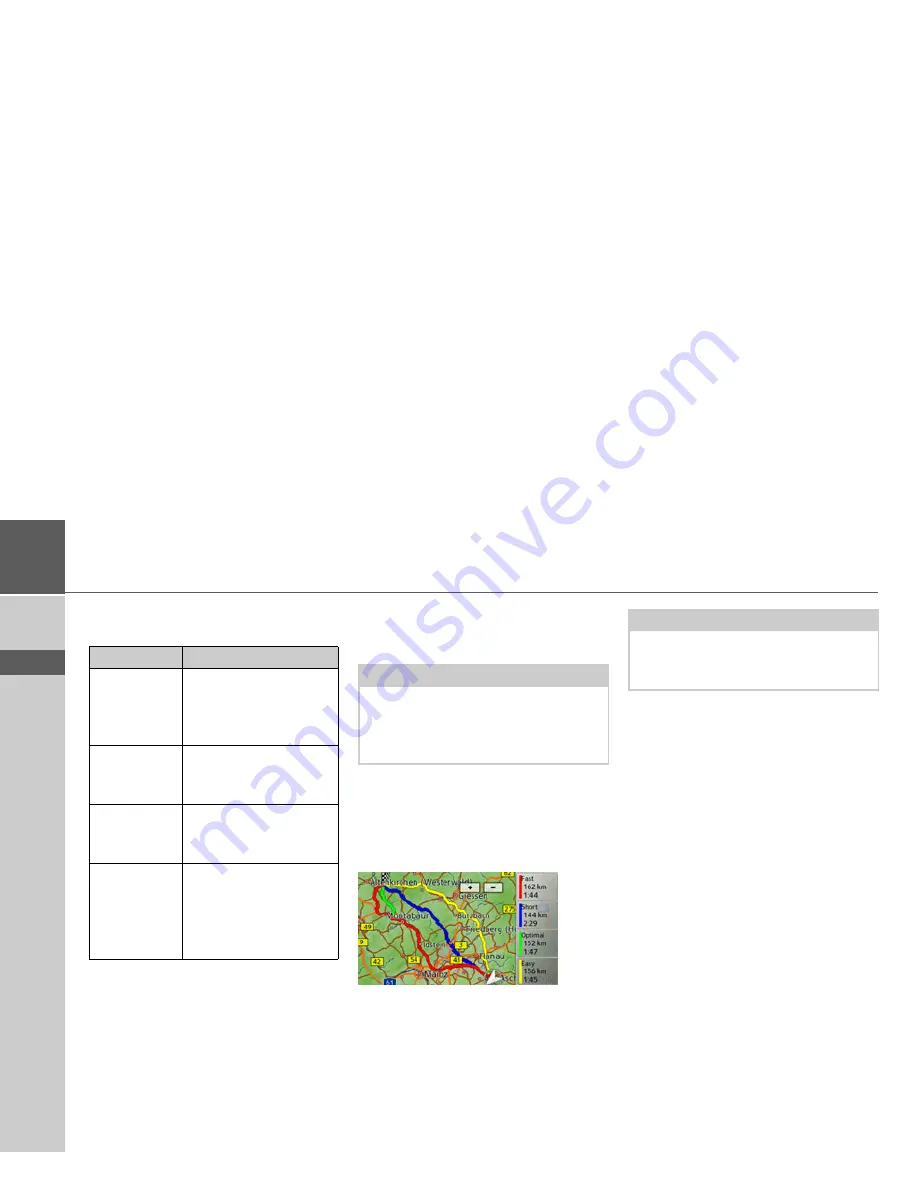
50
>>>
NAVIGATION MODE
> D
> GB
> F
> I
> E
> P
> NL
> DK
> S
> N
> FIN
> TR
> GR
> PL
> CZ
> H
> SK
>
After pressing the button next to
Route
type
select one of the following options.
Displaying different route types
You can use the Traffic Assist to display
previously described routes.
>
Press the
Show route types on map
button.
After a short time, the map will appear.
The individual routes are calculated one
after another and marked on the map.
The area on the right-hand side shows the
colour key for the individual routes, the
mileage for each route and the estimated
driving time.
You can select the desired route by press-
ing one of the buttons.
Avoiding particular types of road
After pressing the button next to
Avoid
you can exclude various types of road, e.g.
motorways
,
ferries
and
toll roads
, from
the route calculation.
You can set one of the following options
for each of these road types.
Option
Meaning
Optimal route
With this option, the op-
timum route in terms of
travel time and mileage is
calculated.
Fast route
With this option, the
fastest route in terms of
travel time is calculated.
Short route
With this option, the
shortest route in terms of
mileage is calculated.
Easy route
With this option, a route
with as few manoeuvres
as possible is calculated.
This may result in large
detours.
Note:
This function can only be selected if
route guidance is already active or the
route option setting was called up from a
destination input window.
Note:
Please note that, in many cases, the fastest
route will overlay a simple or optimum
route.
Summary of Contents for Traffic Assist Z 107
Page 1: ...Operating instructions...






























