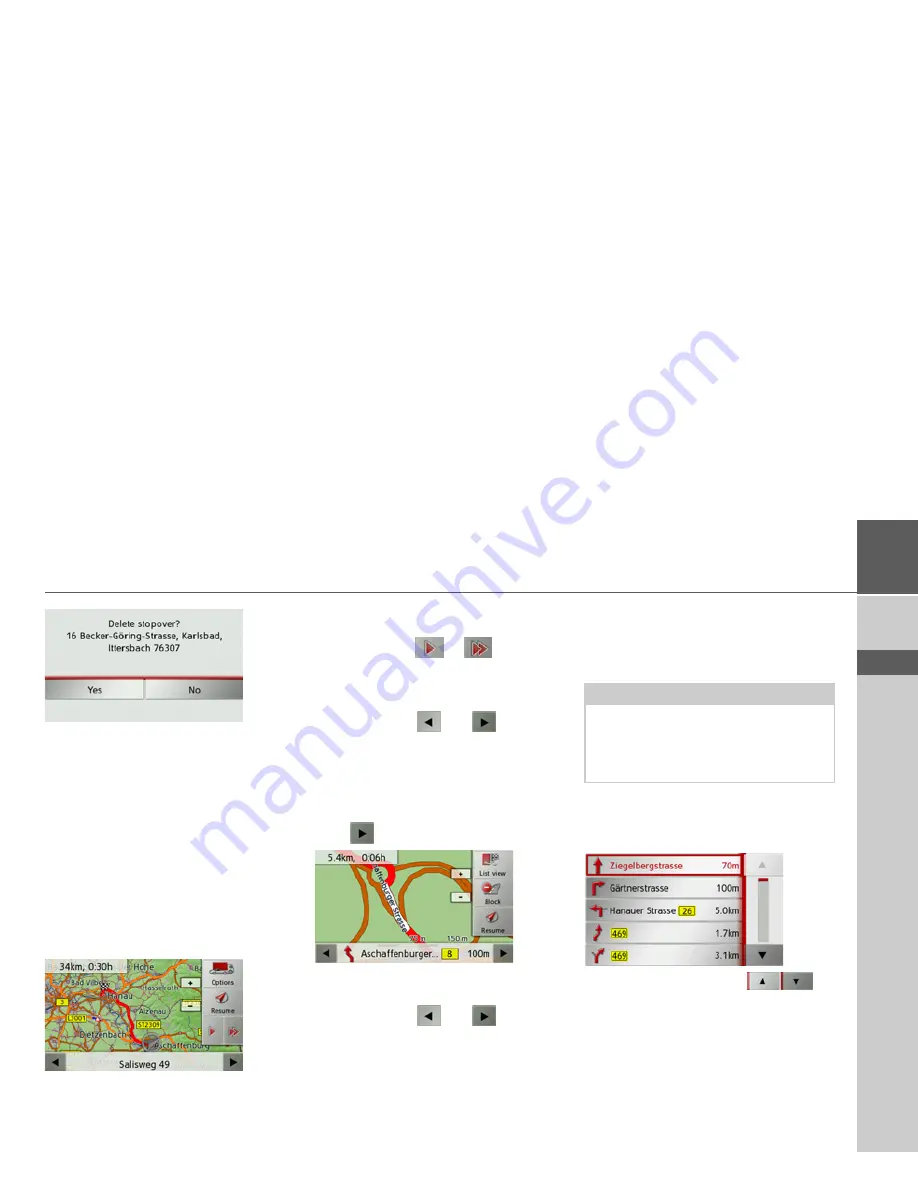
67
NAVIGATION MODE
>>>
> D
> GB
> F
> I
> E
> P
> NL
> DK
> S
> N
> FIN
> TR
> GR
> PL
> CZ
> H
> SK
>
Press the
Yes
button.
The waypoint is deleted.
Displaying the entire route
You can display the entire route to the
destination on the map. You also have the
option of viewing the complete set of di-
rections.
>
Open the options menu for the map
display.
>
Press the
Guidance
button.
>
Press the
Show route
button.
The entire route is displayed.
You can set the route options by pressing
the
Options
button.
By pressing the
or
button you
can simulate the entire route quickly or
slowly. You can stop the simulation by
tapping the screen.
You can use the
and
buttons in
the bottom line to scroll through all the
directions.
Directions
>
With the entire route displayed, press
the
button.
The first point in the directions is dis-
played on the map.
You can use the
and
buttons to
scroll through all the directions.
To block individual route sections, select
Block
. The Traffic Assist then calculates a
sensible diversion to avoid the blocked
section.
You can also display a list version of the
directions by pressing the
List view
but-
ton.
>
Press the arrow buttons
on
the right of the screen to browse
through the list.
If you press an entry in the directions, it
will be displayed on the map.
Note:
If the route section is more than 10 kilo-
metres long, you can choose, in another
menu, whether to block the entire section
or just part of it.
Summary of Contents for Traffic Assist Z 107
Page 1: ...Operating instructions...






























