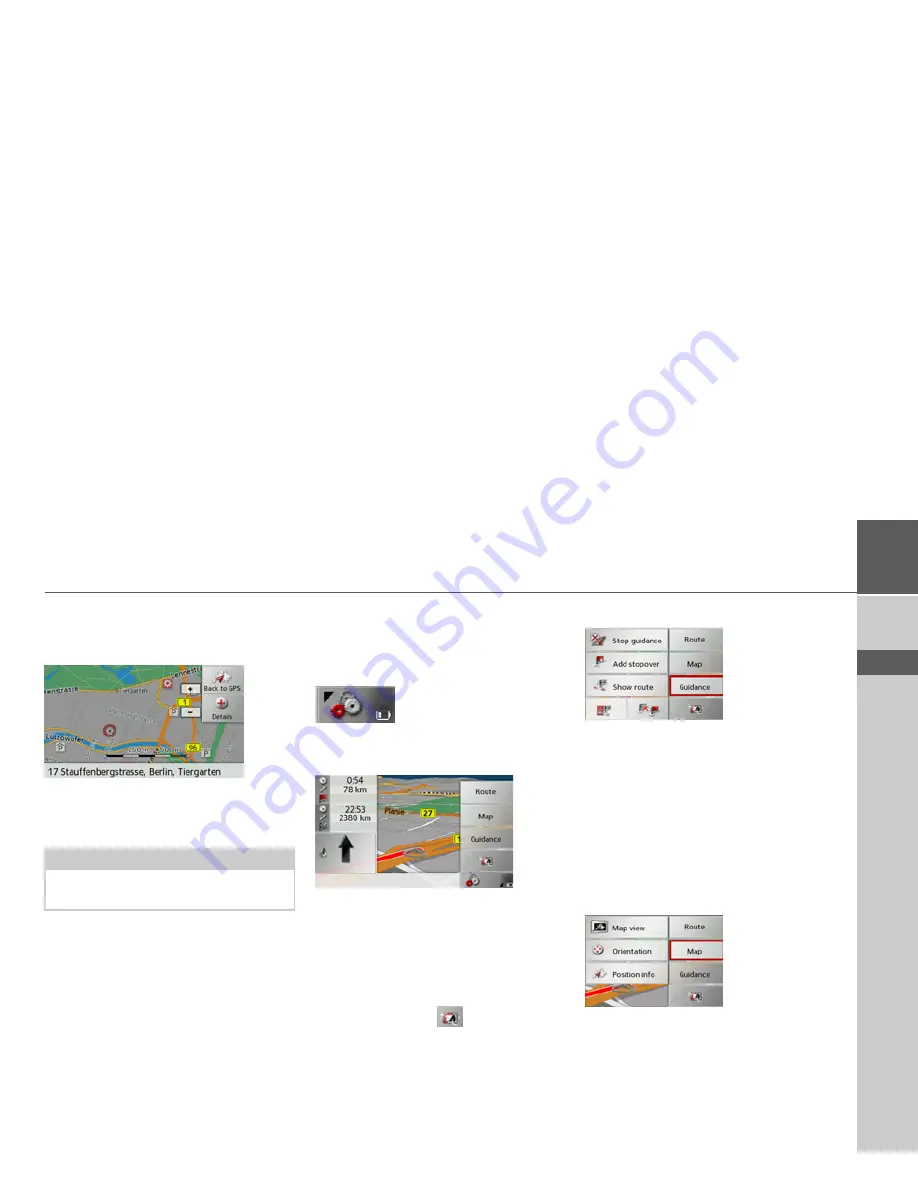
65
NAVIGATION MODE
>>>
> D
> GB
> F
> I
> E
> P
> NL
> DK
> S
> N
> FIN
> TR
> GR
> PL
> CZ
> H
> SK
Moving the map
You can move the map to any point.
>
To do this, press the map briefly.
>
Then press any point on the map and
move it in the required direction.
The map is then moved accordingly.
You can also select a point as a destina-
tion, as described under “Selecting a desti-
nation from the map” on page 43.
Map display options
In the map display options, you can
change the settings for route guidance, the
map display and the route.
On the map display, press the button on
the bottom right.
This brings up the options menu for the
map display.
The
Guidance
,
Map
and
Route
buttons
are now available. Selecting one of these
menu options will display more buttons
to call up the various settings.
You can also use the
button to switch
the display into and out of night mode.
Guidance
button:
The following options are available:
• Cancel route guidance.
• Enter/delete a waypoint.
• Display the entire route.
• For several destinations (route plan-
ning), display a destination list or skip
the next destination.
Map
button:
The following options are available:
Note:
By pressing the
Back to GPS
button you
can display your current position again.
Summary of Contents for Traffic Assist Z 107
Page 1: ...Operating instructions...






























