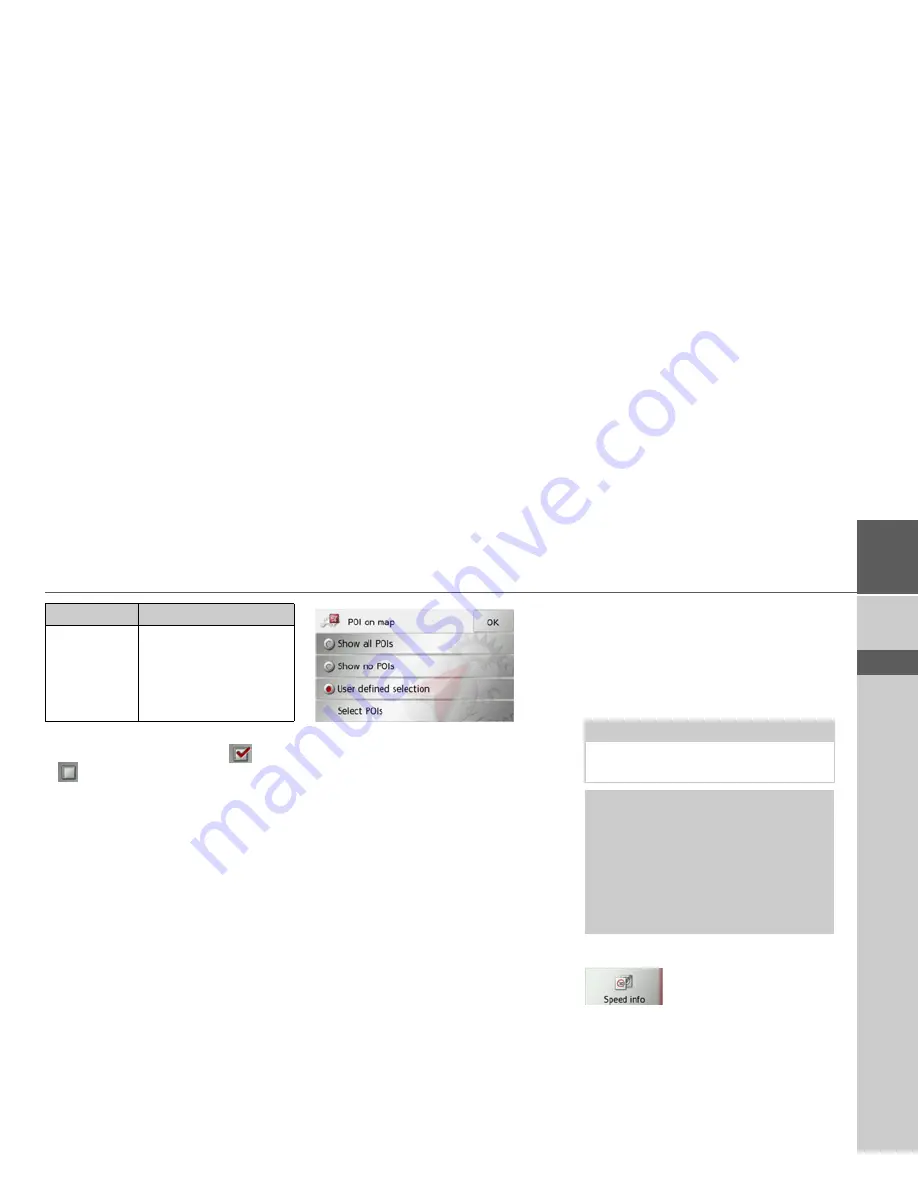
53
NAVIGATION MODE
>>>
> D
> GB
> F
> I
> E
> P
> NL
> DK
> S
> N
> FIN
> TR
> GR
> PL
> CZ
> H
> SK
>
Press the required option to turn the
corresponding function on
or off
.
You can also decide whether symbols
should be displayed on the map to repre-
sent points of interest and which ones to
use.
>
Press the
Select POI categories
button.
Selecting
Show all POIs
displays all points
of interest on the map.
Selecting
Show no POIs
displays no
points of interest on the map.
By selecting
User defined selection
and
then pressing the
Select POIs
button, you
can, in the menu which then appears, de-
termine for yourself whether each individ-
ual points of interest category is displayed
or not.
>
Confirm all your settings by pressing
the
OK
button.
The Speed info button
The
Speed info
settings window allows
you to display speed limits parallel to the
navigation. You can also be warned
against exceeding the speed limit by an
acoustic warning.
>
Press
Speed info
in the settings menu.
The
Speed info
settings window appears.
Info box
(height,
speed)
If you switch on the en-
try, then the speed, a
compass, and the sea lev-
el are displayed in a small
box in the map.
Setting
Meaning
Note:
This information can only be displayed if
it is contained in the map material.
!
Danger!
The information in the map material
may be incorrect as a result of short-
term changes (road works, for example).
The traffic situation and the local road
signs take precedence over the naviga-
tion system information.
Summary of Contents for Traffic Assist Z 107
Page 1: ...Operating instructions...






























