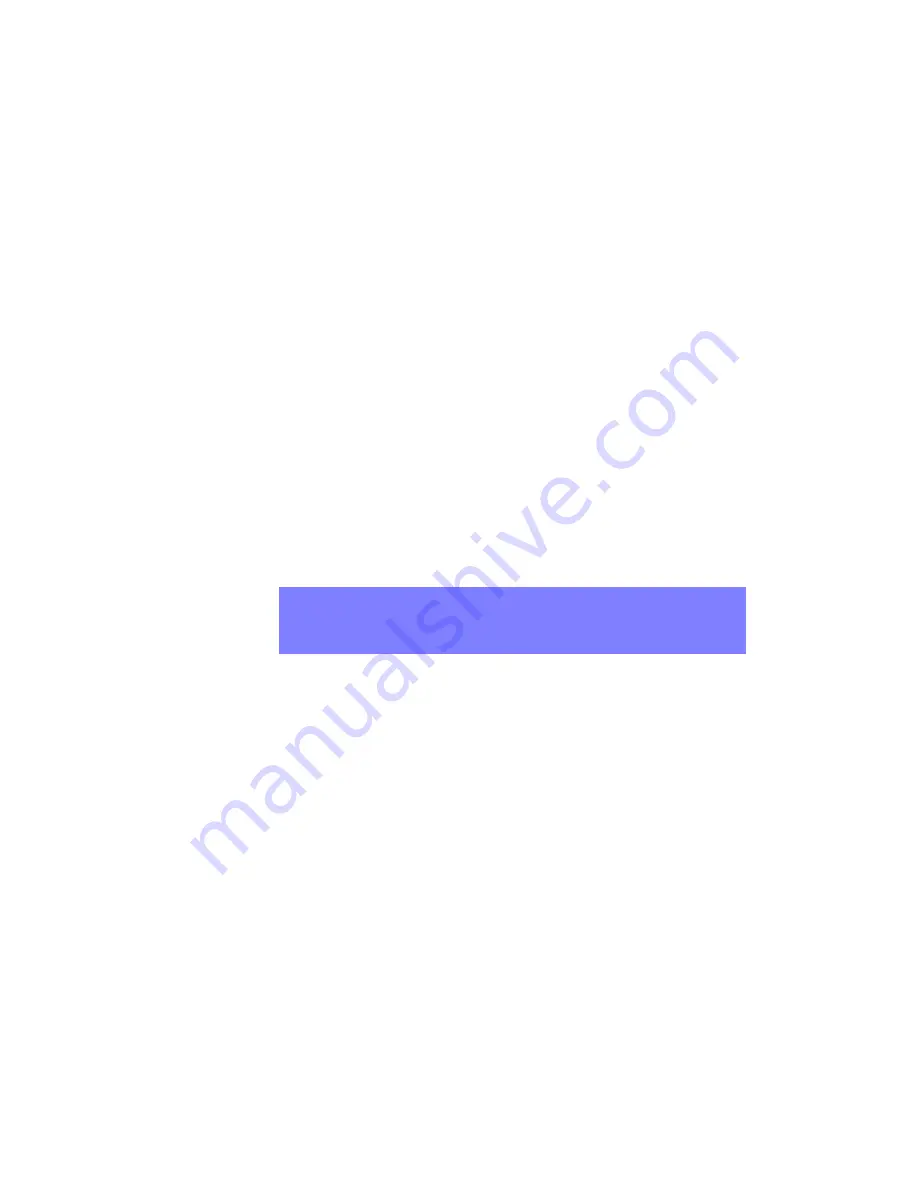
. . . . .
V I D E O S C A L I N G
Preset Video Positioning
CXPS Manual
Edition 1.07
Operation
49
F I T
FIT
scales an image up or down to match a display’s maximum resolution. At the same
time, the proper aspect ratio of the video input is maintained and the entire picture is visible.
The entire output image is “fit” onto the display.
E X A M P L E O N E
To display the 800 x 600 image (4:3 aspect ratio) coming from Output 1 on a
1920 x 1080 display (16:9 aspect ratio) by scaling the image up such that the entire
image is visible, and maintaining its proper 4:3 aspect ratio, use the FIT function.
Vertical black bars will appear on either side of the image in areas of unfilled pixels.
E X A M P L E T W O
To display the 1920 x 1080P image coming from Output 5 on a 1280 x 1024 display
(5:4 aspect ratio) by scaling the image down and maintaining its 16:9 aspect ratio,
use the FIT function. Horizontal black bars will appear above and below the image
in areas of unfilled pixels.
C E N T E R
CENTER
maintains the native resolution of the image and centers it within a display that has
a different resolution. The output image is “centered” on the display and surrounded by
black borders in the area of unfilled pixels.
E X A M P L E
To display the 800 x 600 image coming from Output 1, at its native resolution,
centered and surrounded by black borders on a 1280 x 1024 display, use the
CENTER function.
F I L L
FILL
scales an image up or down to match a display’s maximum resolution and also
maintains the proper aspect ratio of the video input. Unlike the
FIT
mode, however, the
entire image may or may not be displayed. If the input aspect ratio matches the aspect ratio
of the display device, the entire image will appear. However, if the aspect ratios are
different, then one dimension of the image will be cropped.
When scaling up, the image is scaled until it fills the screen both horizontally and vertically.
With different aspect ratios, this means that the dimension which required less scaling
NOTE:
FIT
is actually the same as auto-resolution (see “Auto-Resolution Display”
on page 47). You can use the
FIT
control to return to this default
processing behavior after setting an alternative video position, such as with
the
CENTER
,
FILL, or STRETCH
controls, or with a custom setting.
Summary of Contents for CXPS
Page 1: ...CXPS Manual Edition 1 07 August 10 2011 BDV BLACK DIAMOND VIDEO ...
Page 6: ...vi Contents Edition 1 07 CXPSManual ...
Page 82: ...VI D E O WI N D O W I N G Cropping 76 Operation Edition 1 07 CXPSManual ...
Page 102: ...WAL L P RO C E S S I N G Switching Input Sources 96 Operation Edition 1 07 CXPSManual ...
Page 124: ...R S 23 2 A N D 1 0 1 0 0 T P RO T O C O L RS 232 Pinout 118 Reference Edition 1 07 CXPSManual ...
Page 128: ...U P G R A DI N G F I R M W A RE 122 Reference Edition 1 07 CXPSManual ...
















































