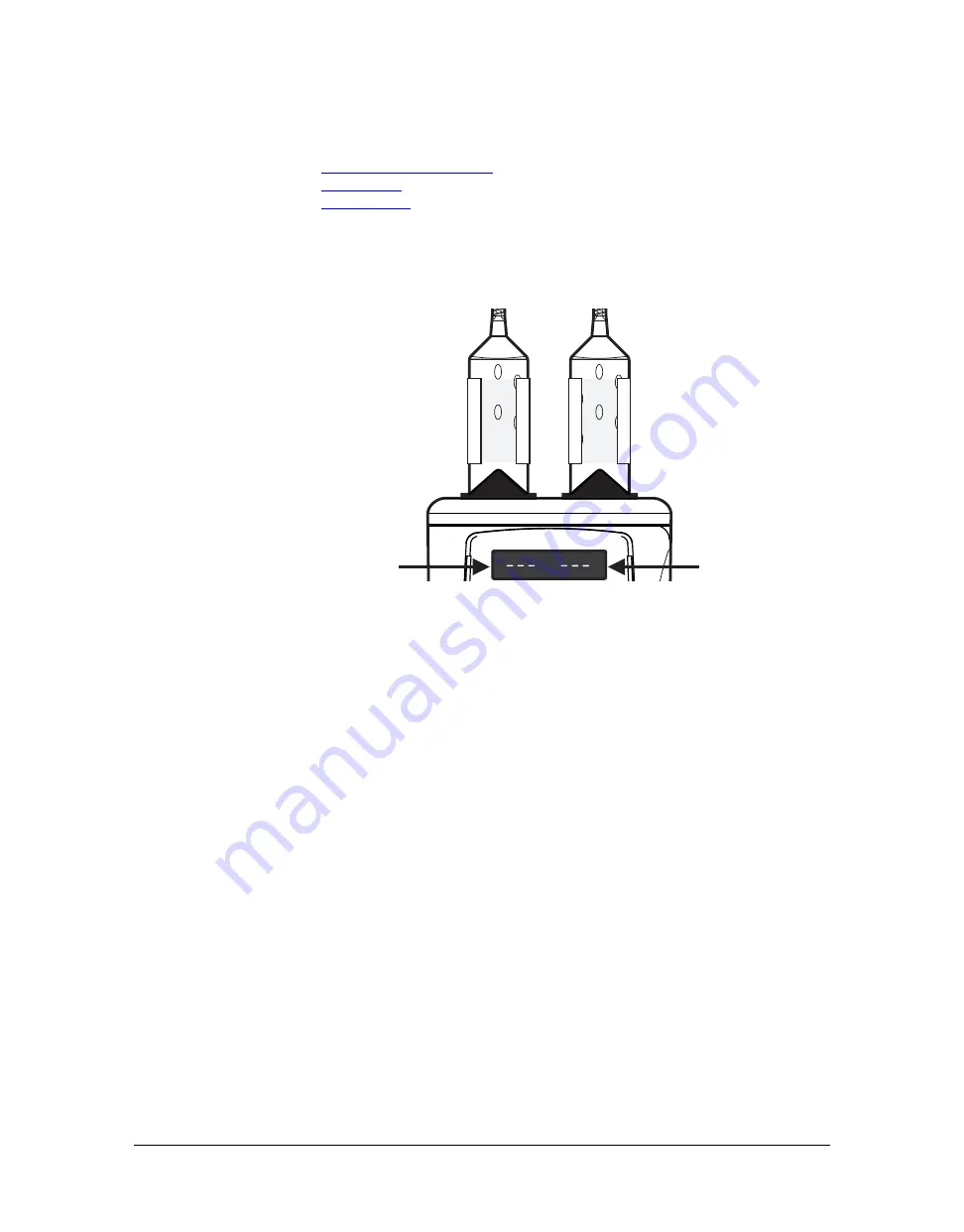
14 - 63
14
System Messages
•
"Injector Head Error Indication"
•
•
14.1 Injector Head Error Indication
The LEDs on the injector head will blink when the system encounters an error. Refer to any error mes-
sages that appear on the Certegra
®
Workstation to recover from the error.
Figure 14 - 1: Injector Head Error Indication
14.2 Error Screen
An Error screen displays a unique error code or keywords for a Services Representative to categorize
the problem and error text for the operator.
NOTE:
Follow the error instructions on the display and/or contact Bayer for further support.
14.2.1 Error Recovery and Error Screen Messages
There are two types of errors: User Recoverable and Critical Error. User Recoverable errors can be fixed
by following the prompted instructions. If a Critical Error occurs, record the error code and message,
and try to reboot. If the error persists, contact Bayer.
14.3 System Tones
Both the Certegra
Workstation and the injector head are capable of emitting tones. These tones fall into
two categories, General Tones and Notification Tones. The following is an identification of several inter-
actions and events that may generate tones
14.3.1 General Tones
Both the Certegra Workstation and the injector head produce General Tones as a result of key presses
and soft button interaction. In many cases these tones have system settings that can control the vol-
ume, and in some cases these General Tones may be turned off. General Tones are used as indicators
of an action being taken by the user and do not denote a Notification.
Summary of Contents for Certegra
Page 2: ......
Page 4: ...MEDRAD Stellant CT Injection System with Certegra Workstation ii ...
Page 18: ...MEDRAD Stellant CT Injection System with Certegra Workstation 2 10 ...
Page 34: ...MEDRAD Stellant CT Injection System with Certegra Workstation 6 26 ...
Page 36: ...MEDRAD Stellant CT Injection System with Certegra Workstation 7 28 ...
Page 54: ...MEDRAD Stellant CT Injection System with Certegra Workstation 10 46 ...
Page 58: ...MEDRAD Stellant CT Injection System with Certegra Workstation 11 50 ...
Page 60: ...MEDRAD Stellant CT Injection System with Certegra Workstation 12 52 ...
Page 70: ...MEDRAD Stellant CT Injection System with Certegra Workstation 13 62 ...
Page 86: ...MEDRAD Stellant CT Injection System with Certegra Workstation 16 78 ...
Page 103: ......















































