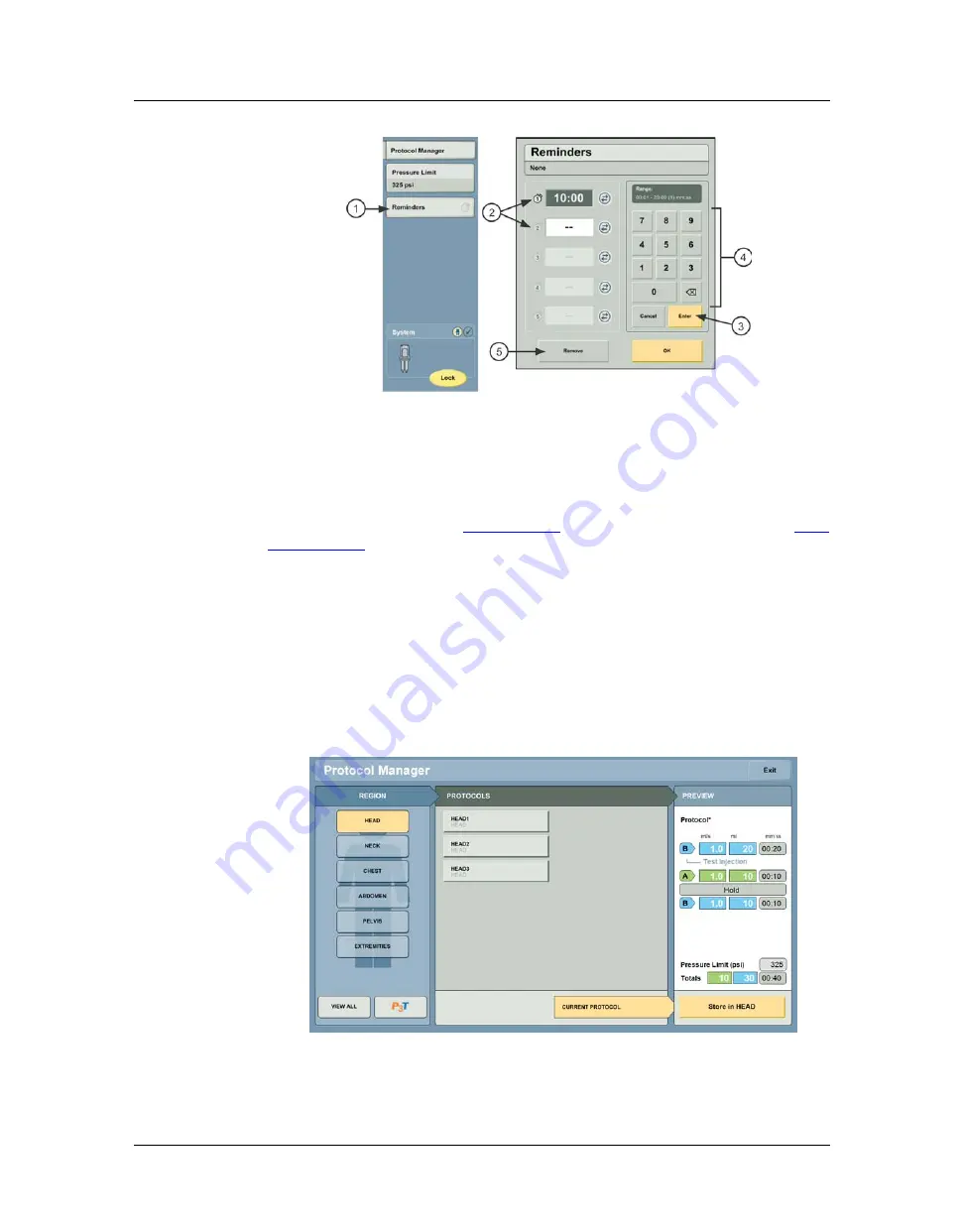
Protocol Management
8 - 31
Figure 8 - 3: Enter Reminders
b.
Select an empty reminder slot (2) to enter additional reminders, or select an existing
reminder (2) to modify the parameter.
c.
Select
Enter
(3) when all reminders are entered.
d.
Enter the time (4) for the reminder in minutes and seconds.
e.
Optionally, select
Remove
(5) to delete a reminder.
The protocol can be saved (refer to
) or it can be used for an injection (refer to
8.2 Save a Protocol
Operators can save protocols that have been created or edited on the Home screen.
NOTE:
Unique protocol names are required within the same region.
NOTE:
The injector can store up to 250 protocols.
1.
Select
Protocol Manager
.
2.
Under
Region
, select the folder in which to store the protocol. Refer to Figure 8 - 4: Protocol
3.
Under
Preview
, select
Store in <Region>
.
Figure 8 - 4: Protocol Manager
4.
Enter a Name for the protocol, and select
Enter
.
Summary of Contents for Certegra
Page 2: ......
Page 4: ...MEDRAD Stellant CT Injection System with Certegra Workstation ii ...
Page 18: ...MEDRAD Stellant CT Injection System with Certegra Workstation 2 10 ...
Page 34: ...MEDRAD Stellant CT Injection System with Certegra Workstation 6 26 ...
Page 36: ...MEDRAD Stellant CT Injection System with Certegra Workstation 7 28 ...
Page 54: ...MEDRAD Stellant CT Injection System with Certegra Workstation 10 46 ...
Page 58: ...MEDRAD Stellant CT Injection System with Certegra Workstation 11 50 ...
Page 60: ...MEDRAD Stellant CT Injection System with Certegra Workstation 12 52 ...
Page 70: ...MEDRAD Stellant CT Injection System with Certegra Workstation 13 62 ...
Page 86: ...MEDRAD Stellant CT Injection System with Certegra Workstation 16 78 ...
Page 103: ......






























