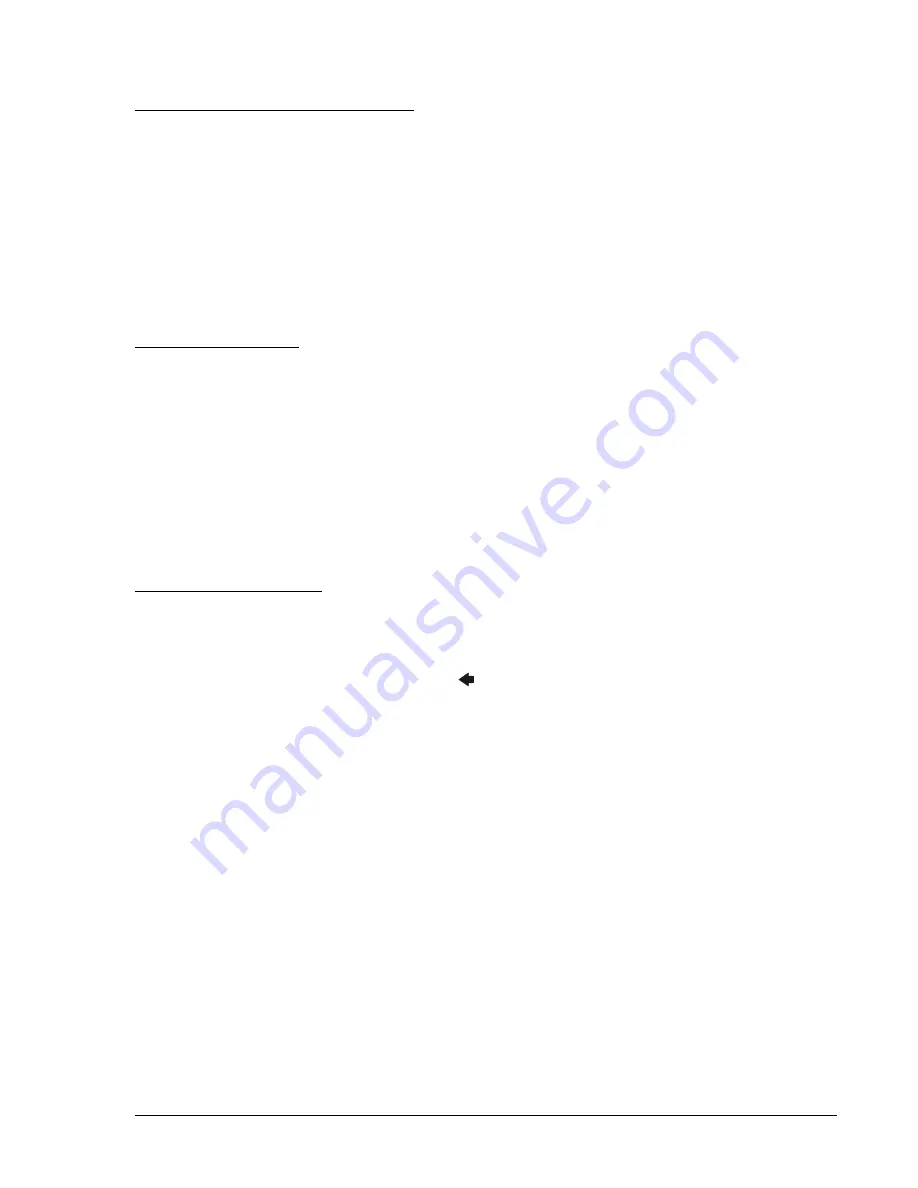
DECS-100 BESTCOMS for Palm OS
®
6-7
Regulation and Voltage Matching Buttons
Tapping the Reg. Mode button toggles between Field Current Regulation (FCR) mode and Automatic Voltage
Regulation (AVR) mode.
Tapping the VM Mode button toggles the voltage matching function between the On and Off state. The
example of Figure 6-16 shows a DECS-100 operating in the AVR mode with voltage matching disabled.
Note that voltage matching cannot be enabled unless the following conditions are met.
The Parallel Generator Compensation contacts (terminals 52L and 52M) must be shorted.
The DECS-100 Voltage Matching input (terminals VM and VMC) must be shorted.
Var/PF control must be disabled by shorting terminals 52J and 52K (open breaker).
The DECS-100 must be operating in AVR mode.
Operating Mode Buttons
The Operating Mode segment of the System Status screen (Figure 6-16) has three buttons labeled OFF, PF,
and VAR. Tapping the PF button places the DECS-100 in the power factor operating mode and causes a
checked box (
) to appear below the PF button. Tapping the VAR button places the DECS-100 in the var
operating mode and causes a checked box to appear below the VAR button. Tapping the Off button disables
power factor and var regulation and places a checked box below the OFF button. The example of Figure 6-16
shows that power factor and var regulation are disabled.
Operation of the Operating Mode controls is determined by the status of the contacts connected across the
DECS-100 Var/PF Control terminals (52J, 52K). When these contacts are open, the Operating Status
controls are enabled. Closing the contacts at terminals 52J and 52K disables the Operating Status controls
and interrupts regulation of vars or power factor until the contacts are opened again.
Fine Voltage Adjust Buttons
Fine adjustments to the generator voltage are made by tapping the Raise and Lower buttons of the System
Status screen (Figure 6-16). An arrow serves as a reminder of which button was last tapped. A single tap
of the Raise or Lower buttons increments or decrements the generator voltage by 0.1 volts.
To return to the main screen, tap the Back icon (
).
BESTCOMS Version Information
The “i” button, located in the upper right-hand corner of the main screen (Figure 6-12), can be tapped to view
the About screen of Figure 6-17. This screen displays the version number of your copy of BESTCOMS.
Tapping the Hide Splash Screen box will prevent the BESTCOMS startup screen from appearing when
BESTCOMS is started. Tapping the Back icon in the upper right-hand corner of the screen returns you to the
main screen.
Basler Electric Contact Information
Tapping the Contact Basler button on the About screen (Figure 6-17) displays the Contact Basler screen of
Figure 6-18. This screen lists the contact information for Basler Electric customer service. Tapping the Back
icon returns you to the main screen shown in Figure 6-12.

























