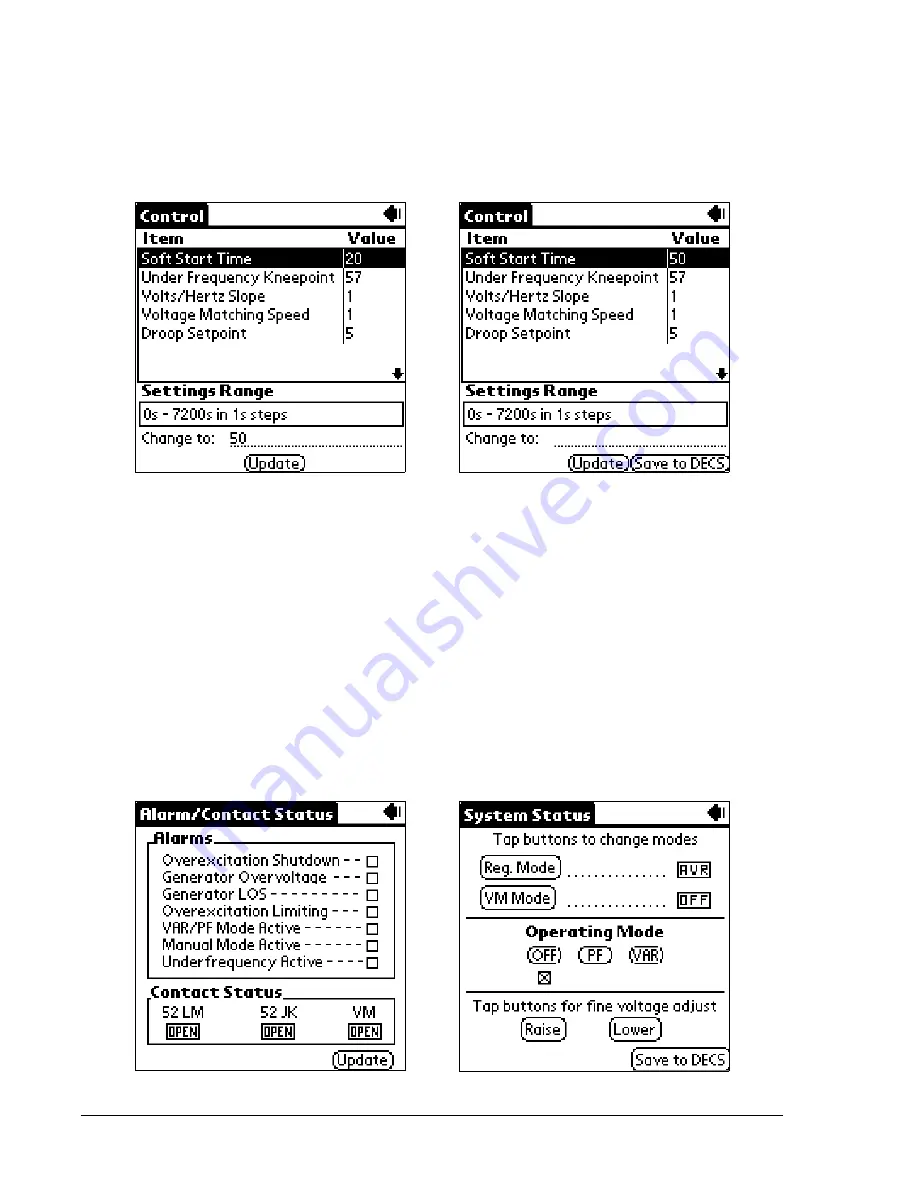
DECS-100 BESTCOMS for Palm OS
®
6-6
Figure 6-13. Setting Change - Part 1
Figure 6-15. Alarm/Contact Status Screen
Figure 6-14. Setting Change - Part 2
Figure 6-16. System Status Screen
To change a setting, highlight the desired setting by tapping it. Ensure that the cursor is on the
Change to:
line and enter the new value in the Graffiti
®
writing area of your handheld. In the example of Figure 6-13, the
Control screen Soft Start Time setting of 20 seconds is being replaced with a new setting of 50 seconds.
Once the new value is entered in the
Change to: line, the Update button is tapped to send the setting to the
DECS-100. When the handheld confirms the DECS-100 setting change, the handheld emits a two-tone beep,
the new setting is displayed in the Value column, and the Save All button appears in the lower, right-hand
corner of the screen. (Figure 6-14).
Multiple changes can be made before saving the DECS-100 settings. Settings are saved by tapping the Save
All button on any of the screens that display the button.
Alarm and Contact Input Status
The Alarm/Contact Status screen (Figure 6-15) is accessed from the BESTCOMS main screen (Figure 6-12).
Tap the arrow (
y
) on the Other Pages: line and then select Front Panel Alarms from the drop-down menu.
The Alarms portion of this screen displays the status of the DECS-100 front panel LEDs. An alarm condition
is indicated by a checked box (
). The Contact Status section indicates whether the DECS-100 52LM, 52JK,
and Voltage Matching contact inputs are open or closed. To refresh the status of the Alarm/Contact Status
screen indicators, tap the Update button. To return to the main screen, tap the Back icon.
System Status
The System Status screen shown in Figure 6-16 is accessed from the main screen (Figure 6-12) by tapping
the arrow on the Other Pages: line and then tapping System Status. The System Status screen displays the
current mode setting beside or below each Mode button.


























