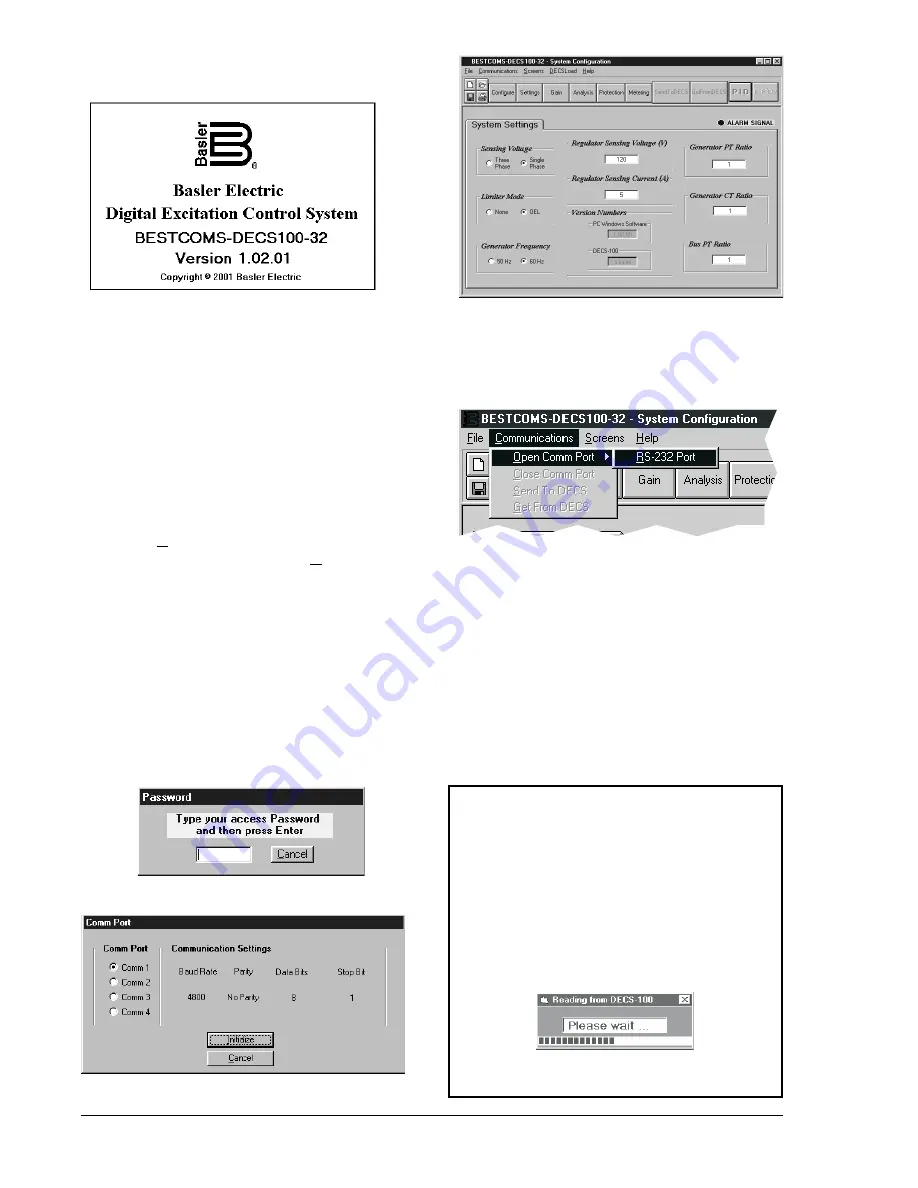
DECS-100 BESTCOMS for Windows
®
OS
5-2
Figure 5-2. BESTCOMS Title and Version
Figure 5-3. System Configuration Screen
Figure 5-4. Communication Port Menu Selection
Figure 5-5. Password Dialog Box
Figure 5-6. Communication Initialization Screen
Establishing Communication
Communication between BESTCOMS and the
DECS-100 must be established before viewing
metering values or reading or changing settings.
BESTCOMS screen settings are updated only
after communication is opened or the
communication settings have been changed.
Open the DECS-100 communication port by
clicking on
Communications
on the menu bar,
hovering the mouse pointer over
Open Comm
Port
, and clicking
RS-232 Port
. Figure 5-4
illustrates the menu selections for opening the
DECS-100 communication port.
When
RS-232 Port
is selected, the Password dialog box of Figure 5-5 appears and prompts you to enter a
password. Each DECS-100 is delivered with “decs” as the default password. See the
Password Protection
sub-section for information about changing the password.
After the correct password is entered, the Communication Initialization screen of Figure 5-6 is displayed.
Select Comm 1, Comm 2, Comm 3, or Comm 4 as the active communication port on your PC and click the
Initialize button. BESTCOMS initializes communication by obtaining the configuration settings from the
DECS-100.
Figure 5-7. Wait Dialog Box
NOTE
BESTCOMS may display the dialog box of Figure
5-7 when initializing DECS-100 communication,
obtaining DECS-100 configuration settings, or
performing other tasks. It’s important to wait until
the box disappears before trying to execute
communication commands. Issuing commands
while the Wait dialog box is present may disrupt
communication between BESTCOMS and the
DECS-100.






























