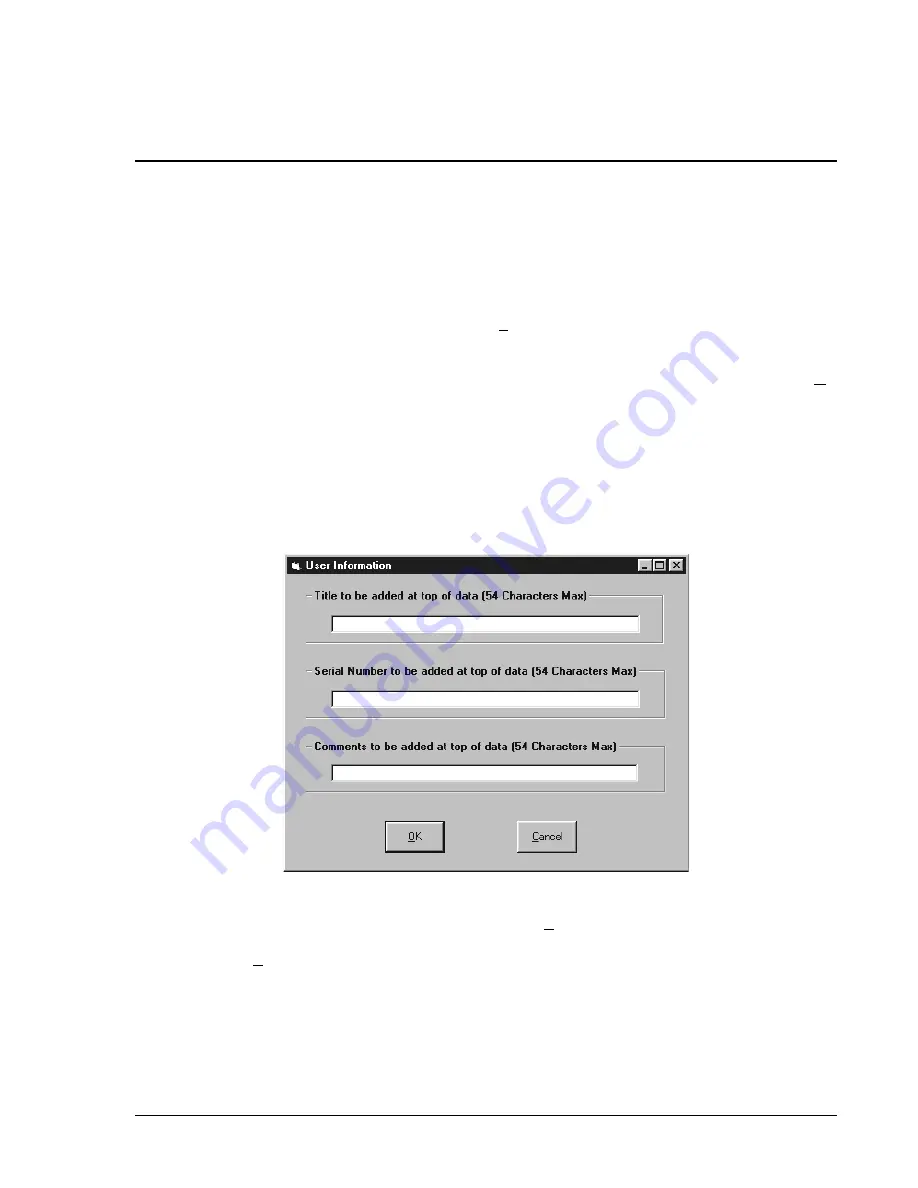
DECS-100 BESTCOMS for Windows
®
OS
5-19
Figure 5-20. User Information Dialog Box for Settings List
Retrieving Existing Data from the PID List
To retrieve existing data, pull down the PID List and select the record or list so that the gain and time
constant parameters are displayed and highlighted. Click the Get from a List button and the listed record input
and output data displays in the boxes.
SETTINGS FILES
BESTCOMS software enables you to print a list of DECS-100 settings, save DECS-100 settings to a file, and
open a settings file and upload those settings to a DECS-100. A settings file may also be opened and edited
within any text editing software.
Printing Settings Files
A printout of DECS-100 settings can be useful for record keeping or comparison purposes. DECS-100
settings are printed by clicking the print icon or clicking
File
on the Menu bar and then clicking
. When
the print command is given, a print dialog box prompts you to select a printer. Once the printer is selected,
a second dialog box (Figure 5-20) provides the opportunity to add a title, unit information, and comments to
the settings list. Each entry is limited to a maximum of 60 characters. After this information is entered,
OK
is clicked and the report is printed.
Saving Settings Files
Saving DECS-100 settings to a file for uploading to other DECS-100 units saves setup time when configuring
multiple units to the same configuration. A settings file can also be created in BESTCOMS without being
connected to a DECS-100. The settings of the desired screens can be changed and these settings can then
be saved to a file. Once a settings file is created, it can be edited using any text editing software, and then
saved for uploading.
A settings file is created by clicking the save icon or by clicking
File
on the Menu bar and then clicking
Save
.
When the file command is given, a dialog box asks if you want to save the current settings into a DECS-100
data file. Clicking
Yes
displays a Save As dialog box where the settings are assigned a file name and then
saved. All DECS-100 settings files are automatically given a .de1 extension by BESTCOMS.
Uploading Settings Files
A DECS-100 settings file downloaded from a DECS-100 or created within BESTCOMS can be uploaded to
multiple DECS-100 units. Only a DECS-100 settings file with a .de1 extension can be uploaded to a
DECS-100 unit. Before uploading a file, communication must be initiated with the DECS-100 that is to receive
the settings. Refer to the paragraphs under the headings
Starting BESTCOMS, Establishing Communication.






























