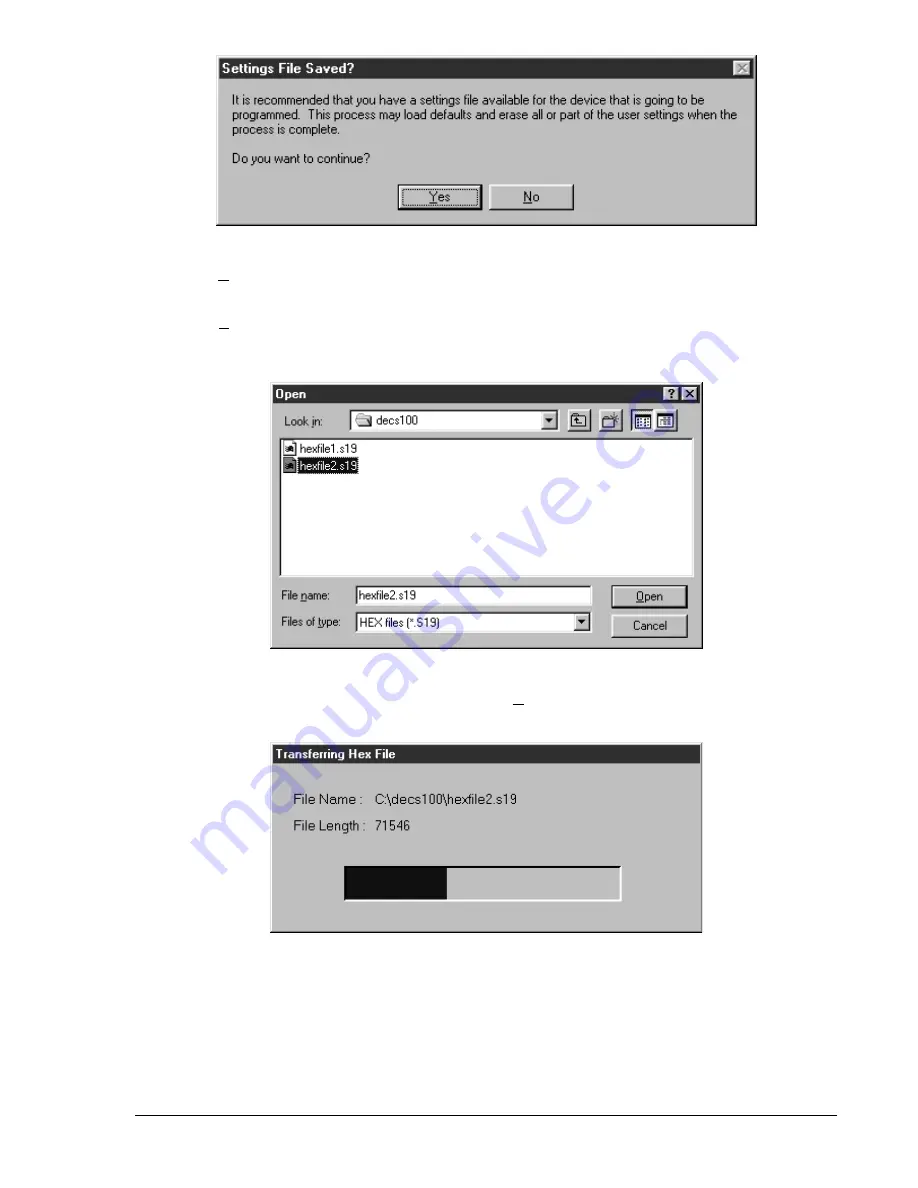
DECS-100 BESTCOMS for Windows
®
OS
5-23
Figure 5-28. Open Dialog Box
Figure 5-29. File Transfer Progress
Figure 5-27. Settings File Reminder Dialog Box
Clicking
No
allows you to exit the upload process so that a DECS-100 settings file can be created. Refer
to the
Settings Files subsection for information about creating a settings file.
Clicking
Yes
continues with the upload process and displays the Open dialog box of Figure 5-28. The
Open dialog box is used to locate and select the appropriate file for uploading to the DECS-100. Only
files with a
.S19 extension are displayed in the Open dialog box.
6.
Select the appropriate file for uploading and click the
Open
button to start the file transfer. A dialog box
(Figure 5-29) indicating the progress of the file transfer is displayed.
Once the transfer is complete, the device information is displayed in the right-hand column of the DECS-
100 Embedded Program Loader (Figure 5-30). The displayed program version number indicates the
version and date of the firmware just loaded.






























