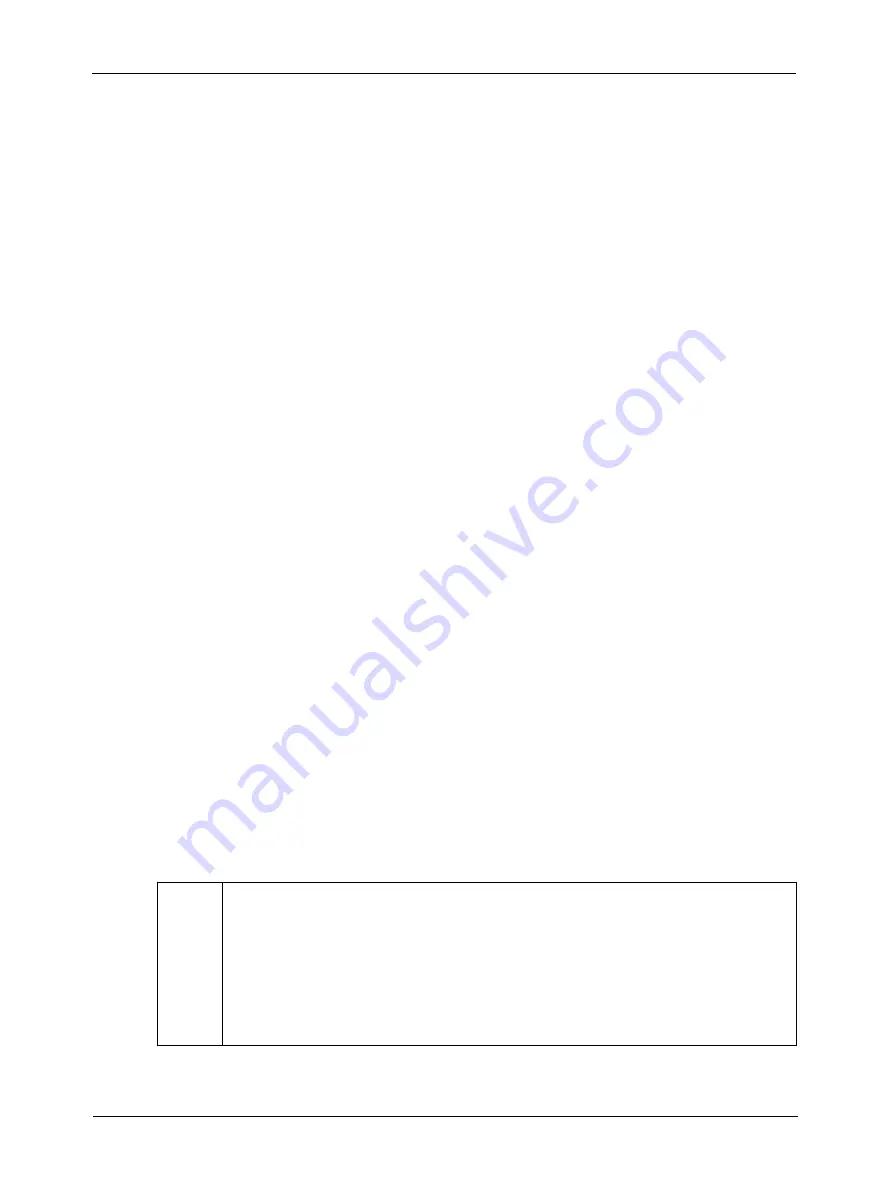
Smart Features
6-30
BASLER A640
f
DRAFT
6.7.11 Output Port Configuration
A640
f
cameras are equipped with four physical output ports designated as Output Port 0, Output
Port 1, Output Port 2, and Output Port 3. The output port configuration feature can be used to
change the assignment of camera output signals (such as Integrate Enabled and Trigger Ready)
to the physical output ports.
As shown on pages
and
, there is a control and status register (CSR) for each physical
output port. The Source Select field in each register is used to assign a camera signal to the
associated output port. For example, the Source Select field in the register for Output Port 0 is
used to assign a camera output signal to physical output port 0.
Each physical output port can be unassigned or it can have one and only one camera output signal
assigned to it.
You can assign a camera output signal to more than one physical output port. For example, the
Trigger Ready signal could be assigned to both physical output port 0 and physical output port 1.
The Source Select field can also be used to designate an output port as “user set.” If an output
port is designated as user set, its state can be set to high or low by using the User Setting field in
the CSR for the port.
The Invert field can be used to invert the signal before it is applied to the output port and the
Monitor field can be used to check the current state of the output port.
When using the output port configuration feature, you should follow this sequence:
1. Read the Presence Inq field and the Source Select Inq field for the physical port you want to
work with. Determine whether the port configuration feature is available for the port and if the
source for the port is selectable.
2. Use the Source Select field to select a source for the output port.
(If you select “User set” as the source, the state of the physical output port may change when
you set the bits in the Source Select field. This is an artifact of the camera design.)
3. Check the Monitor Inq, Invert Inq, and User Setting Inq fields. The state of these fields will tell
you if the Monitor, Invert, and User Setting fields are available. (The availability of the
Monitor, Invert, and User Setting fields will vary depending on the selected source.)
4. If the Invert field is available, set the field as desired.
5. If you selected “User set” as the source, use the User Setting field to set the state of the
output as desired.
6. If the Monitor field is available, use the field as desired to check the current state of the
output.
L
The output port configuration smart feature does not add information to the image
data stream and can be accessed even when the extended data stream feature (see
Section
) is disabled.
The output port configuration feature is always enabled regardless of the video for-
mat.
By default, the Integrate Enabled signal is assigned to physical output port 0 and the
Trigger Ready Signal is assigned to physical output port 1.
Summary of Contents for A640F
Page 1: ...USER S MANUAL Document Number DA00073201 Release Date 1 June 2005...
Page 4: ......
Page 14: ...Introduction 1 6 BASLER A640f DRAFT...
Page 20: ...Camera Interface 2 6 BASLER A640f DRAFT Figure 2 3 I O Schematic...
Page 163: ...Smart Features BASLER A640f 6 27 DRAFT Figure 6 6 Sample Text File for Use With Upload Button...
Page 180: ...Technical Support 8 2 BASLER A640f DRAFT...
Page 184: ...Revision History ii BASLER A640f DRAFT...
Page 186: ...Feedback iv BASLER A640f DRAFT...






























