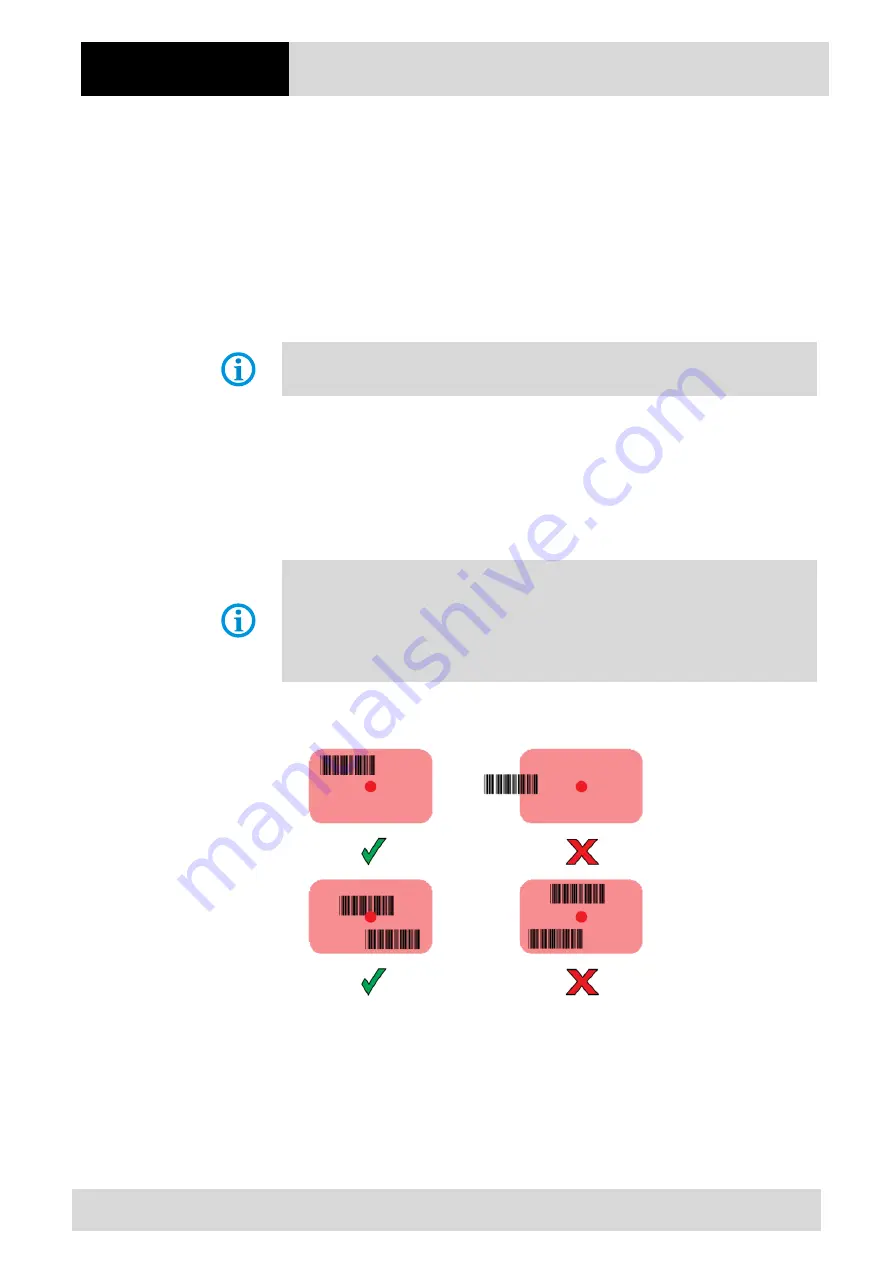
Operation
TC26
ex
-NI
- Touch Computer
Type B7-A2C*-****/********
50/56
Subject to technical changes.
June 2022
8.2
Scanning - Barcode
Use the internal 1D/2D imager to capture barcode data.
8.2.1
Scanning
1.
Ensure that an application is open on the device and a text field is in focus (text cursor
in text field).
2.
Point the top of the device at a barcode.
3.
Press and hold the Scan button or trigger.
The red laser aiming pattern turns on to assist in aiming.
NOTE: When the device is in "Picklist Mode", the device will not decode the barcode
until the center of the crosshairs touches the barcode.
4.
Ensure the barcode is within the area formed by the cross-hairs in the aiming pattern.
The aiming dot is used for increased visibility in bright lighting conditions.
5.
The Scan LEDs light green and a beep sounds, by default, to indicate the barcode was
decoded successfully.
6.
Release the scan button or trigger key.
Note:
Decoding of the imager is normally instantaneous. The device repeats the steps required
to make a digital image (Image) of a bad or difficult barcode as long as the scan button
remains pressed.
The content data of the barcode is displayed in the text field.
Aiming Pattern – Default Settings
Summary of Contents for TC26ex-NI
Page 1: ...Touch Computer TC26ex NI Quick Start Guide...
Page 2: ......
Page 4: ......
Page 62: ...Notes TC26ex NI Touch Computer Type B7 A2C 56 56 Subject to technical changes June 2022...
Page 63: ......























