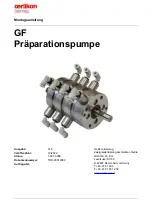Manual: 2100-714
Page
2 of 2
5. Press UP/DOWN keys to scroll to
Date/Time
change
.
6. Press ENTER key to scroll to the desired value to be
changed.
7. Press UP/DOWN keys to change the value.
8. Press ENTER key to save and scroll to top of screen.
9. Press UP/DOWN keys to scroll to
Timezone
(if
applicable). Follow steps 6-8 to change timezone.
10. Press the ESCAPE key several times to return to Main
Menu screen.
Configure sensors (LC Controller)
One remote temperature/humidity sensor is included with
the controller. An additional remote indoor temperature
sensor can be installed in Zone 1. Additional remote
temperature/humidity sensors or temperature-only sensors
(one per zone) can be installed in Zones 2 and 3 (if
applicable). One optional outdoor temperature/humidity
sensor can also be installed. The controller must be
configured to match the installed sensors. The Zone 1
Indoor Humidity and Zone 1 Indoor Temperature sensors
are enabled by default. The additional humidity and
temperature sensors are disabled by default.
See Installation Instructions 2100-713 for information on
configuring (enabling/disabling) sensors. If necessary, the
sensors can be calibrated at this time too. For information
on calibrating the sensors, see manual 2100-713.
See LC6000 Service Instructions manual 2100-669
for information on setting up emergency off, emergency
ventilation and generator relays (if applicable).
Enter total number of units (LC Controller)
1. Press MENU key to go to the Main Menu screen.
2. Use UP/DOWN/ENTER keys to enter password 1313.
3. Press UP/DOWN keys to scroll to
Sys Config
; press
ENTER key.
4. Press UP/DOWN keys to scroll to
General
; press
ENTER key.
5. Press ENTER key to scroll to
Total Units
.
6. Press UP/DOWN keys to adjust value to correct
number of units.
7. Press ENTER key to save.
Verify units are online (LC Controller)
Once a unit is uniquely addressed, communication can be
verified at the LC controller.
With the correct number of units set at the LC controller,
each unit can be remotely viewed from the LC Information
screens.
To view these screens:
1. Press
ESCAPE key to view the Status screen. (May
need to be pressed more than once.)
2. Press UP/DOWN key until the Quick Menu in
the lower right corner of the screen displays the
Information icon ( ); press ENTER key.
3. Press
UP/DOWN keys to scroll through the Information
screens until the desired unit Information screen
appears.
In addition to being able to remotely view the units, an
alarm will be generated on the LC controller for units not
communicating.
Select economizer type for each zone (LC Controller)
Each zone can be configured to operate the economizers
with different considerations. For more information on
the different economizer choices, reference MULTI-TEC
Service Manual 2100-712. The type of consideration can
be changed to none, dry bulb, temperature and humidity
or enthalpy. These settings will be communicated to the
wall units while connected to the LC6000 to ensure all
units operate the same.
To select free cooling type for each zone:
1. Press MENU key to go to the Main Menu screen.
2. Use UP/DOWN/ENTER keys to enter password 1313.
3. Press UP/DOWN keys to scroll to
Sys Config
; press
ENTER key.
4. Press UP/DOWN keys to scroll to
Zone 1
,
Zone 2
or
Zone 3
; press ENTER key.
5. Press UP/DOWN keys to scroll to
Zone FC Settings
A2-4
(Zone 1),
Zone FC Settings A3-4
(Zone 2) or
Zone FC Settings A4-4
(Zone 3
)
.
6. Press ENTER key to scroll to
Type
.
7. Press UP/DOWN keys to change economizer type to
None
,
Drybulb
,
TempHum
or
Enthalpy
.
8. Press ENTER key to save.
Clear controller alarm logs (LC Controller)
The LC6000 may have alarms logged due to bench
testing. Controller alarm logs must be cleared at time of
installation. To clear the LC controller alarm logs:
1. Press MENU key to go to the Main Menu screen.
2. Use UP/DOWN/ENTER keys to enter password 1313.
3. Press UP/DOWN keys to scroll to
Settings
; press
ENTER key.
4. Press UP/DOWN keys to scroll to
Initialization
; press
ENTER key.
5. Press ENTER key to scroll to
Delete alarm logs?
6. Press UP/DOWN key to change value to
YES
; press
ENTER key.
7. Press ESCAPE key several times to return to Main
Menu screen.
Once all the installation steps have been completed, all
alarms and alarm logs have been cleared and system
verification and run test results were satisfactory, the
installation can now be considered “complete”.
Summary of Contents for MULTI-TEC W18ABP Series
Page 2: ......
Page 12: ......
Page 18: ...Manual 2100 479 Page 6 of 11 FIGURE 1 TYPICAL AIR CONDITIONING SYSTEM COOLING CYCLE MIS 369 ...
Page 19: ...Manual 2100 479 Page 7 of 11 FIGURE 2 TYPICAL HEAT PUMP SYSTEM COOLING CYCLE MIS 368 ...
Page 24: ......
Page 63: ......
Page 108: ......
Page 111: ......
Page 123: ......
Page 126: ......