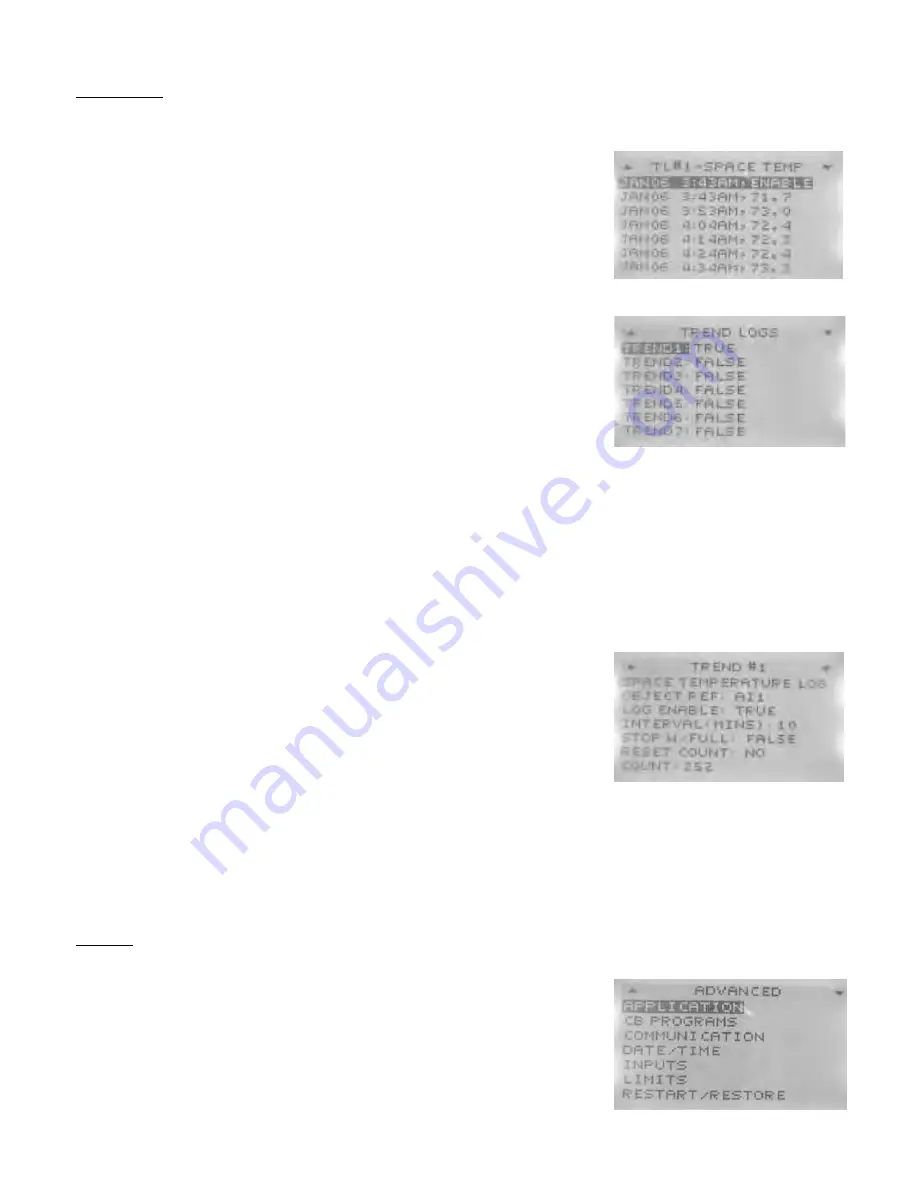
Manual
2100-560
Page
7 of 8
Trend Logs:
The controller can be enabled to show a history log of recorded information, specific to
input sensors installed on the unit. Space temperature has been set up as a factory default log, with 10
min. samples taken continuously.
To access Trend Logs from the Home Screen,
press:
1.
Right
button to access the
Main Menu
Screen
2.
Down
button through entries to highlight
Trend Viewer
3.
Enter
button to select
Trend Viewer
& enter
Trend Viewer Screen
4.
Down
button through entries to highlight chosen
Log
5.
Enter
button to select
Log
and view recorded results
6.
Left
button to navigate back to
Trend Viewer Screen
7.
Left
button to navigate back to
Main Menu
8.
Left
button to navigate back to
Home Screen
To program Trend Logs from the Home Screen,
press:
1.
Right
button to access
Main Menu
Screen
2.
Down
button through entries to highlight
Advanced
3.
Enter
button to select
Advanced
and enter
Advanced Screen
4.
Down
button through entries to highlight
Trend Logs
5.
Enter
button to select
Trend Logs
and enter
Logs Screen
6.
Down
button to highlight chosen Trend Logs
-
Trend 1
is factory default set-up to trend space temp
-
Trend 2 - Trend 8
are programmable
7.
Enter
button to select chosen
Log
and enter
Setup Screen
8.
Down
button to highlight
Object Ref.
9.
Select
button to select
Object Ref.
and choose from the following:
- AI1 Space Temperature (Factory Default Trend 1)
- BV1 Occupancy
- BO1 Indoor Fan
-AV1 Minimum Deadband
10.
Down
button to highlight
Log Enable
11.
Enter
button to select
Log Enable
12.
Up/Down
button(s) to toggle
False
to
True
13.
Enter
button to save
True
Setting
14.
Down
button to highlight Interval (Mins)
15.
Enter
button to select Interval (Mins)
16.
Up/Down
button(s) to adjust minutes of interval between readings
17.
Enter
button to save new setting
18.
Left
button to navigate back to
Trend Log Screen
19.
Left
button to navigate back to
Advanced Screen
20.
Left
button to navigate back to
Main Menu Screen
21.
Left
button to navigate back to
Home Screen
Restart:
Should the controller exhibit erratic/haphazard performance during programming or operation, a
“soft-start” function has been enabled into the programming.
To initiate a Restart from Home Screen,
press:
1.
Right
button to access the
Main Menu
Screen
2.
Down
button through entries to highlight
Advanced
3.
Enter
button to select/enter
Advanced Screen
4.
Down
button through entries to highlight
Restart/Restore
5.
Select
button to select/enter
Restart/Restore
Screen
6. Controller will ask for
Admin Level Password
Factory Default
Admin Level Password: BARD


























