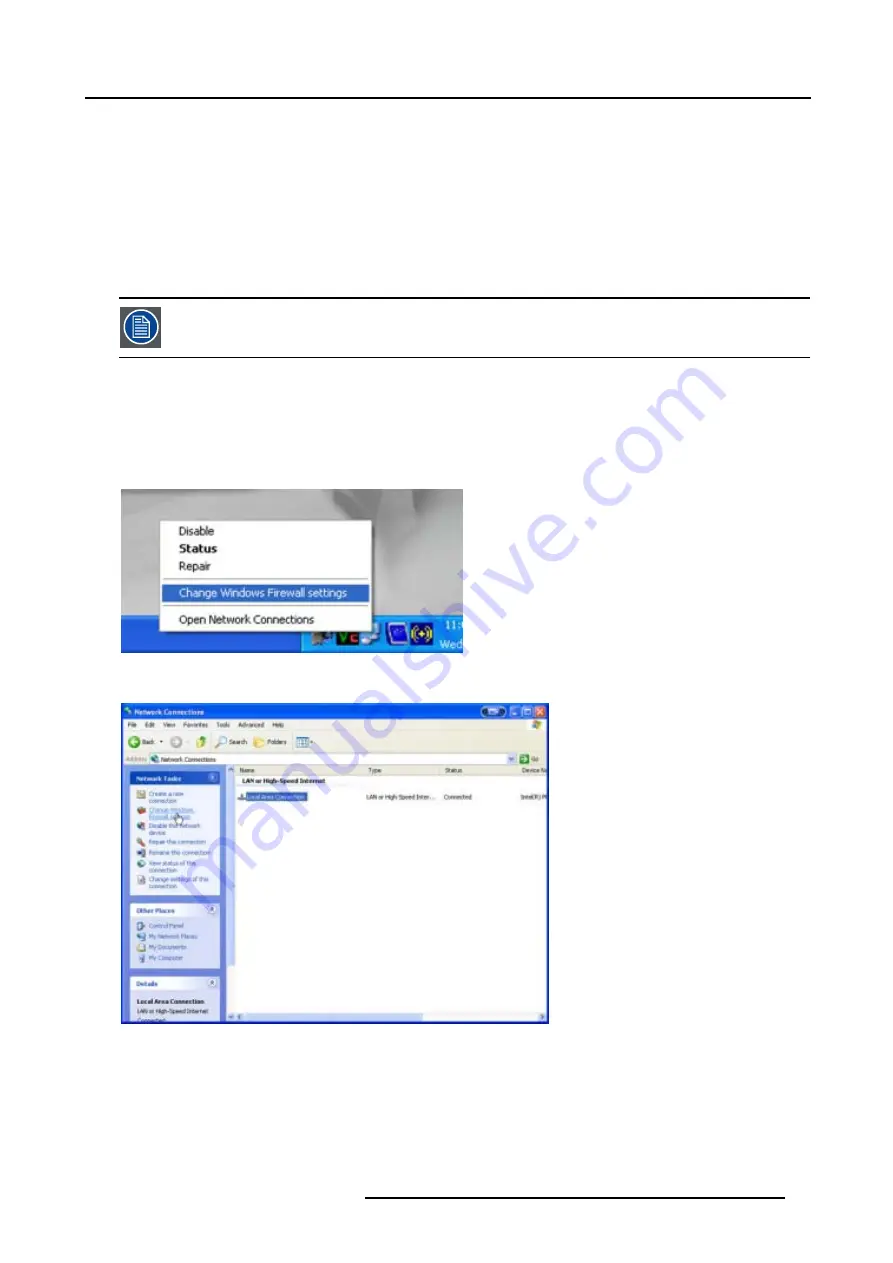
8. Setup
2. Press
→
to select
Installation
3. Press
↓
to Pull down the menu
8.1.4
Firewall settings
Introduction
The Windows Firewall will not allow the Slave to take over the desktop of the Master. To solve this, one can disable the Windows
Firewall or define the desktop integration program as an exception for the Firewall.
Both methods are explained below.
procedure must be performed on both projectors (Master rand Slave)
How to disable the Windows Firewall ?
1. In the
Control Panel
select the network connection and open the
Change Windows Firewall settings
dialog box.
or, rightclick on the network-icon in the system tray and select
Change Windows Firewall Settings
A dialog box is displayed (image 8-7)
2. Put the Firewall off by checking the
Off
check box
Image 8-5
Windows Firewall settings via system tray
Image 8-6
R5976989 BARCO VR WORKROOM 22/09/2006
39
Summary of Contents for VRWF-3200
Page 6: ......
Page 8: ...Table of contents 2 R5976989 BARCO VR WORKROOM 22 09 2006...
Page 10: ...1 Safety 4 R5976989 BARCO VR WORKROOM 22 09 2006...
Page 12: ...2 Introduction 6 R5976989 BARCO VR WORKROOM 22 09 2006...
Page 16: ...3 Packaging 10 R5976989 BARCO VR WORKROOM 22 09 2006...
Page 20: ...4 System overview 14 R5976989 BARCO VR WORKROOM 22 09 2006...
Page 36: ...6 Fine adjustments 30 R5976989 BARCO VR WORKROOM 22 09 2006...
Page 40: ...7 Connections 34 R5976989 BARCO VR WORKROOM 22 09 2006...
Page 48: ...8 Setup 42 R5976989 BARCO VR WORKROOM 22 09 2006...
Page 62: ...A The support table Image A 6 Image A 7 56 R5976989 BARCO VR WORKROOM 22 09 2006...
Page 66: ...C Troubleshoot 60 R5976989 BARCO VR WORKROOM 22 09 2006...
Page 68: ...Glossary 62 R5976989 BARCO VR WORKROOM 22 09 2006...
Page 70: ...Index 64 R5976989 BARCO VR WORKROOM 22 09 2006...






























