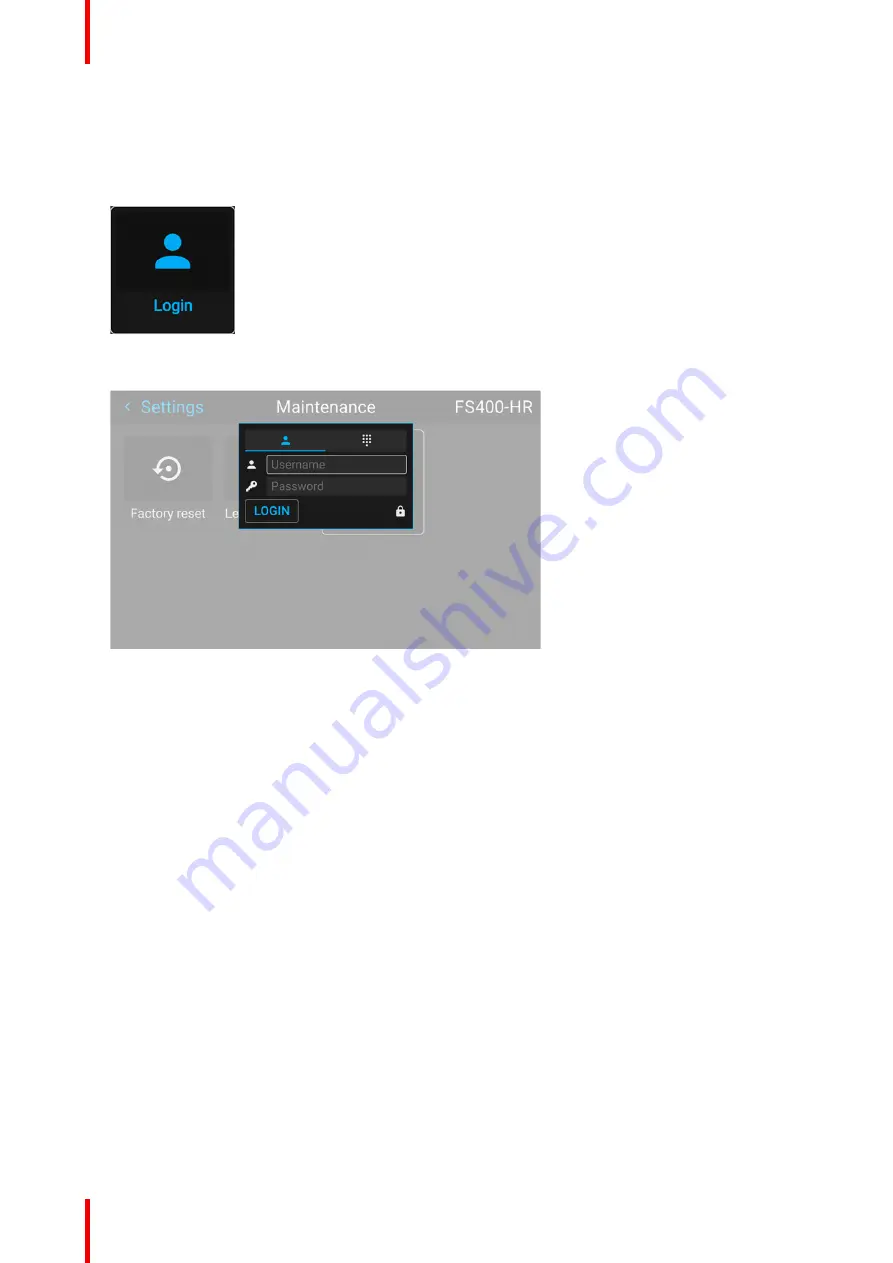
R5906112 /15
UDX
156
10.22 Login to advanced settings
How to login
1.
In the main menu,
Settings
→
Maintenance
→
Login
.
Image 10–72
The Login menu is displayed.
Image 10–73
There are 2 ways to login:
•
Via user & password, go to step 2
•
Via a digit code, go to step 5
2.
To login via user & password, select
User
and click
OK
.
3.
Navigate to
user name
and click
OK
.
A keyboard is displayed. Enter the user name
Navigate to Password and enter the password.
4.
Select
LOGIN
and click
OK
to login.
5.
To login via digit code, select digit keyboard and click
OK
.
6.
Navigate to Pin code and click
OK
.
A keyboard is displayed. Enter the pin code.
10.23 List of open source licenses
About open source licenses
Open source licenses are licenses that comply with the Open Source Definition. In brief, they allow software to
be freely used, modified, and shared.
To be open and transparent about the open source software used on the projector, there is a list of all open
source licenses available in the software.
Summary of Contents for UDX
Page 1: ...ENABLING BRIGHT OUTCOMES User manual UDX...
Page 22: ...R5906112 15 UDX 22 Safety information...
Page 30: ...R5906112 15 UDX 30 Getting started...
Page 158: ...R5906112 15 UDX 158 GUI System Settings...
Page 170: ...R5906112 15 UDX 170 GUI Status menu...
Page 198: ...R5906112 15 UDX 198 Specifications...
Page 208: ...R5906112 15 UDX 208 Video timing tables...
Page 214: ...R5906112 15 UDX 214 DMX chart...
Page 224: ...R5906112 15 UDX 224 WiFi GSM compliance information...
Page 228: ...R5906112 15 UDX 228 List of tools...
Page 234: ...R5906112 15 UDX 234 Index...
Page 235: ......






























