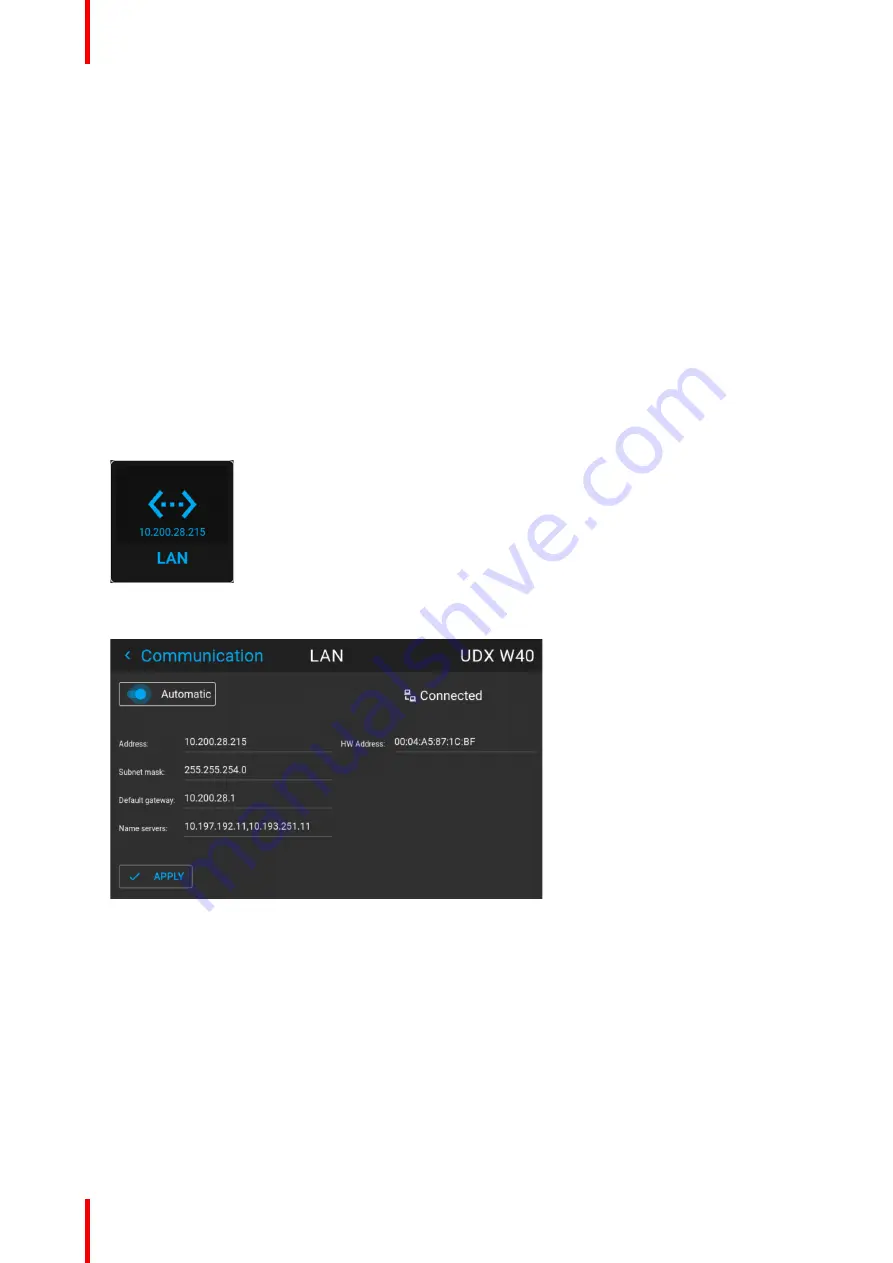
R5906112 /15
UDX
128
What should be set up for an Ethernet address?
Two ways can be used to assign an address:
•
use the
Automatic
setting so that an automatic address will be assigned.
•
Assign manually an IP address, Net-mask (subnet-mask), (default) gateway address.
-
Set the IP-Address field to the desired value. This must NOT be 0.0.0.0 for static IP-Address
assignment. The IP address identifies a projector's location on the network in the same way a street
address identifies a house on a city block. Just as a street address must identify a unique residence, an
IP address must be globally unique and have a uniform format.
-
Set the Subnet-Mask as appropriate for the local subnet.
-
Set the Default-Gateway to the IP-Address of the local router (MUST be on the local subnet!) on the
same network as this projector that is used to forward traffic to destinations beyond the local network.
This must not be 0.0.0.0. If there is no router on the projector's local subnet then just set this field to any
IP-Address on the subnet.
10.3.2 Wired IP address set up
How to automatically set up the IP address
1.
In the main menu, select
Settings
→
Communication
→
LAN
.
Image 10–9 Communication menu, LAN
The LAN menu is displayed.
Image 10–10 Example of the LAN menu
2.
To enable Automatic, make sure the Automatic slider is set to the right. The color of the slider will be blue.
An IP address will be automatically assigned if it can make a connection to the network..
When connected, it is indicated with the connection symbol and the indication
Connected
.
3.
Select
APPLY
and confirm.
How to manually set up the IP address
1.
In the main menu, select
Settings
→
Communication
→
LAN
.
Summary of Contents for UDX
Page 1: ...ENABLING BRIGHT OUTCOMES User manual UDX...
Page 22: ...R5906112 15 UDX 22 Safety information...
Page 30: ...R5906112 15 UDX 30 Getting started...
Page 158: ...R5906112 15 UDX 158 GUI System Settings...
Page 170: ...R5906112 15 UDX 170 GUI Status menu...
Page 198: ...R5906112 15 UDX 198 Specifications...
Page 208: ...R5906112 15 UDX 208 Video timing tables...
Page 214: ...R5906112 15 UDX 214 DMX chart...
Page 224: ...R5906112 15 UDX 224 WiFi GSM compliance information...
Page 228: ...R5906112 15 UDX 228 List of tools...
Page 234: ...R5906112 15 UDX 234 Index...
Page 235: ......






























